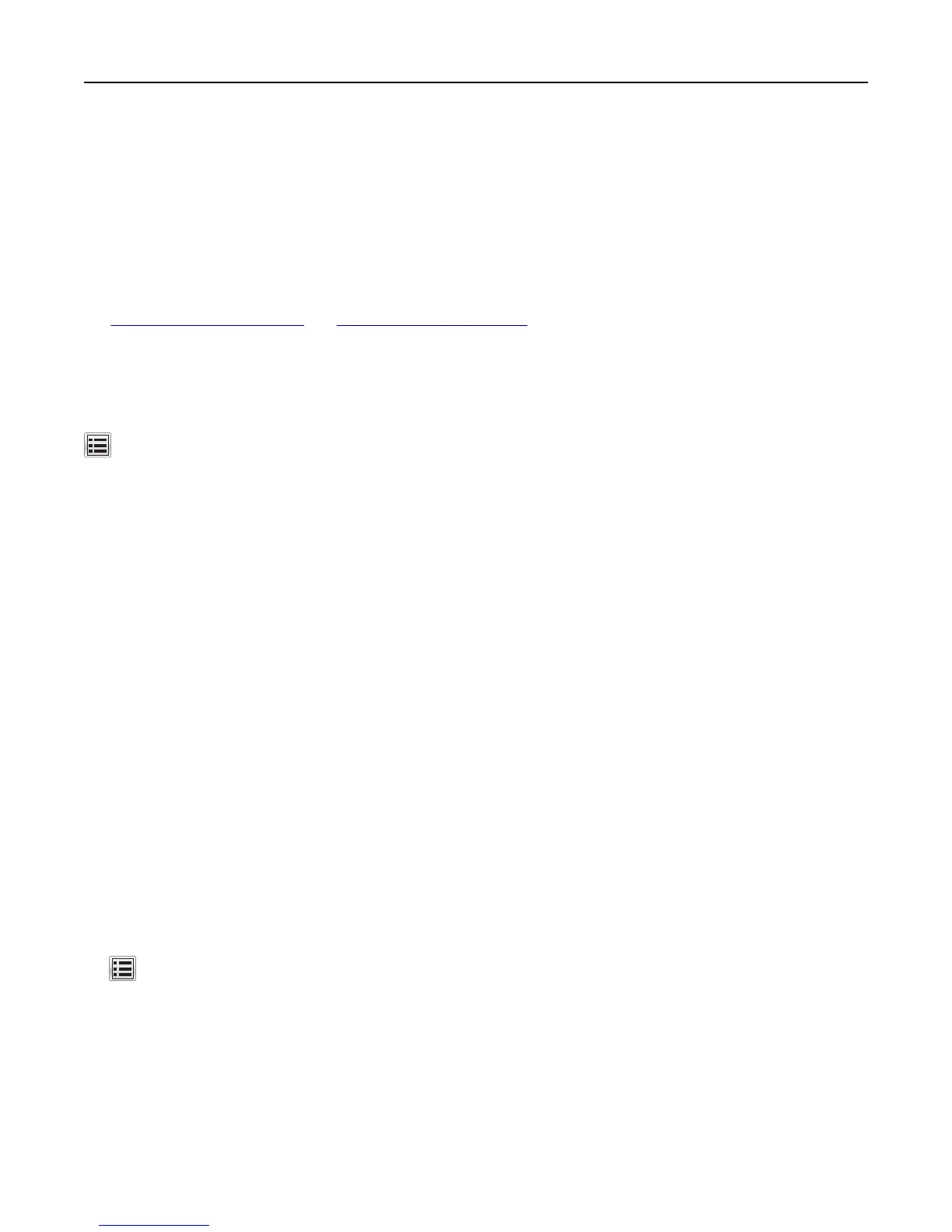3 Select the Enable check box, and then customize the settings.
4 Click Submit.
To use the application, click Remote Operator Panel > Launch VNC Applet.
Loading paper and specialty media
The selection and handling of paper and specialty media can affect how reliably documents print. For more information,
see
“Avoiding jams” on page 265 and “Storing paper” on page 185.
Setting the paper size and type
From the home screen navigate to:
> Paper Menu > Paper Size/Type > select a tray > select a paper size or type > Submit
Notes:
• The paper size is automatically set according to the position of the paper guides in each tray except the
multipurpose feeder.
• The paper size for the multipurpose feeder must be set manually from the Paper Size menu.
• The paper type must be set manually for all trays that do not contain plain paper.
Configuring Universal paper settings
Universal paper size is a user‑defined setting that lets you print on paper sizes that are not preset in the printer menus.
Notes:
• The smallest supported Universal size is 70 x 127 mm (2.76 x 5 inches) for one‑sided printing and
105 x 148 mm (4.13 x 5.83 inches) for two‑sided (duplex) printing.
• The largest supported Universal size is 216 x 356 mm (8.5 x 14 inches) for one‑sided and two‑sided printing.
• When printing on paper less than 210 mm (8.3 inches) wide, the printer may print at a reduced speed after a
period of time to ensure the best print performance.
• If you regularly print large jobs on narrow paper, then you may use the MS710 Series printer models, which
print batches of 10 or more pages of narrow paper at a faster speed. For more information on the MS710 Series
printer models, contact your Lexmark sales representative.
1 From the home screen, navigate to:
> Paper Menu > Universal Setup > Units of Measure > select a unit of measure
2 Touch Portrait Width or Portrait Height.
3 Select the width or height, and then touch Submit.
Using MS812de 143
