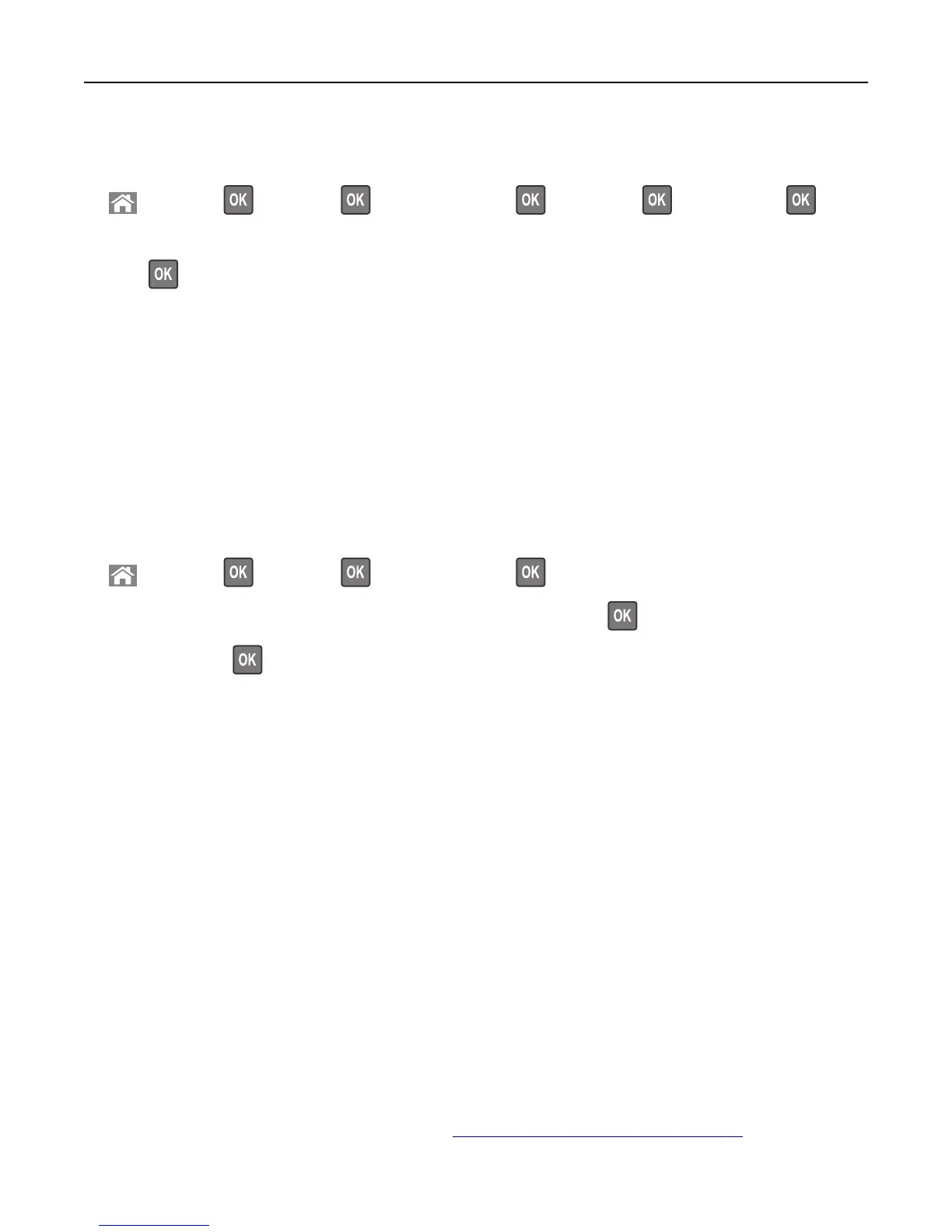Using the printer control panel
1 From the printer control panel, navigate to:
> Settings > > Settings > > General Settings > > Timeouts > > Sleep Mode >
2 In the Sleep Mode field, select the number of minutes you want the printer to wait before it enters Sleep mode.
3 Press .
Using Hibernate mode
Hibernate is an ultra‑low‑power saving mode.
Notes:
• Three days is the default amount of time before the printer enters Hibernate mode.
• Make sure to wake the printer from Hibernate mode before sending a print job. A hard reset or a long press of
the Sleep button wakes the printer from Hibernate mode.
• If the printer is in Hibernate mode, then the Embedded Web Server is disabled.
1 From the control panel, navigate to:
> Settings > > Settings > > General Settings >
2 Select Press Sleep Button or Press and Hold Sleep Button, and then press .
3 Press Hibernate > .
Adjusting the brightness of the printer display
To save energy, or if you have trouble reading the display, adjust its brightness settings.
Using the Embedded Web Server
1 Open a Web browser, and then type the printer IP address in the address field.
Notes:
• View the printer IP address in the TCP/IP section in the Network/Ports menu. The IP address appears as four
sets of numbers separated by periods, such as 123.123.123.123.
• If you are using a proxy server, then temporarily disable it to load the Web page correctly.
2 Click Settings > General Settings.
3 In the Screen Brightness field, enter the brightness percentage you want for the display.
4 Click Submit.
Restoring factory default settings
If you want to keep a list of the current menu settings for reference, then print a menu settings page before restoring
the factory default settings. For more information, see
“Printing a menu settings page” on page 76.
Using MS810n, MS810dn, MS811n, MS811dn, MS812dn 79