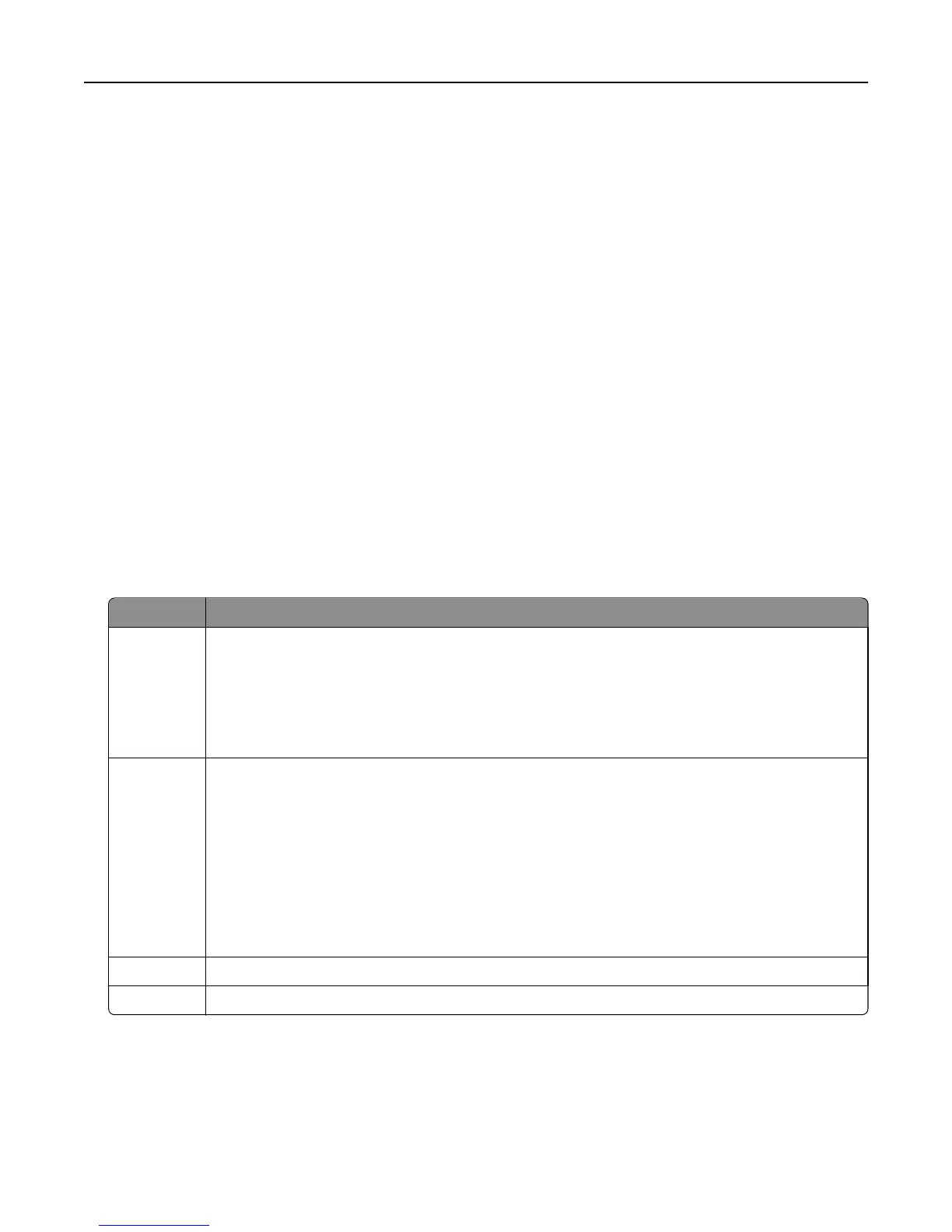1 Open a Web browser, and then type the printer IP address in the address field.
Notes:
• View the printer IP address in the TCP/IP section in the Network/Ports menu. The IP address appears as four
sets of numbers separated by periods, such as 123.123.123.123.
• If you are using a proxy server, then temporarily disable it to load the Web page correctly.
2 Click Device Status > More Details.
Saving energy
Using Eco‑Mode
1 Open a Web browser, and then type the printer IP address in the address field.
Notes:
• View the printer IP address in the TCP/IP section in the Network/Ports menu. The IP address appears as four
sets of numbers separated by periods, such as 123.123.123.123.
• If you are using a proxy server, then temporarily disable it to load the Web page correctly.
2 Click Settings > General Settings > Eco‑Mode.
3 Select a setting.
Use To
Off Use the factory default settings for all settings associated with Eco‑Mode.
Notes:
• Settings that were changed when other modes were selected are reset to the factory default
settings.
• Off supports the performance specifications of the printer.
Energy Reduce energy use, especially when the printer is idle.
Notes:
• Printer engine motors do not start until a document is ready to print. You may notice a short
delay before the first page is printed.
• The printer enters Sleep mode after one minute of inactivity.
• The printer display is turned off when the printer is in Sleep mode.
• Lights on the staple finisher and other optional finishers are turned off when the printer is in
Sleep mode.
Energy/Paper Use all the settings associated with Energy and Paper modes.
Plain Paper Enable the automatic two‑sided (duplex) printing feature.
4 Click Submit.
Using MS810n, MS810dn, MS811n, MS811dn, MS812dn 77