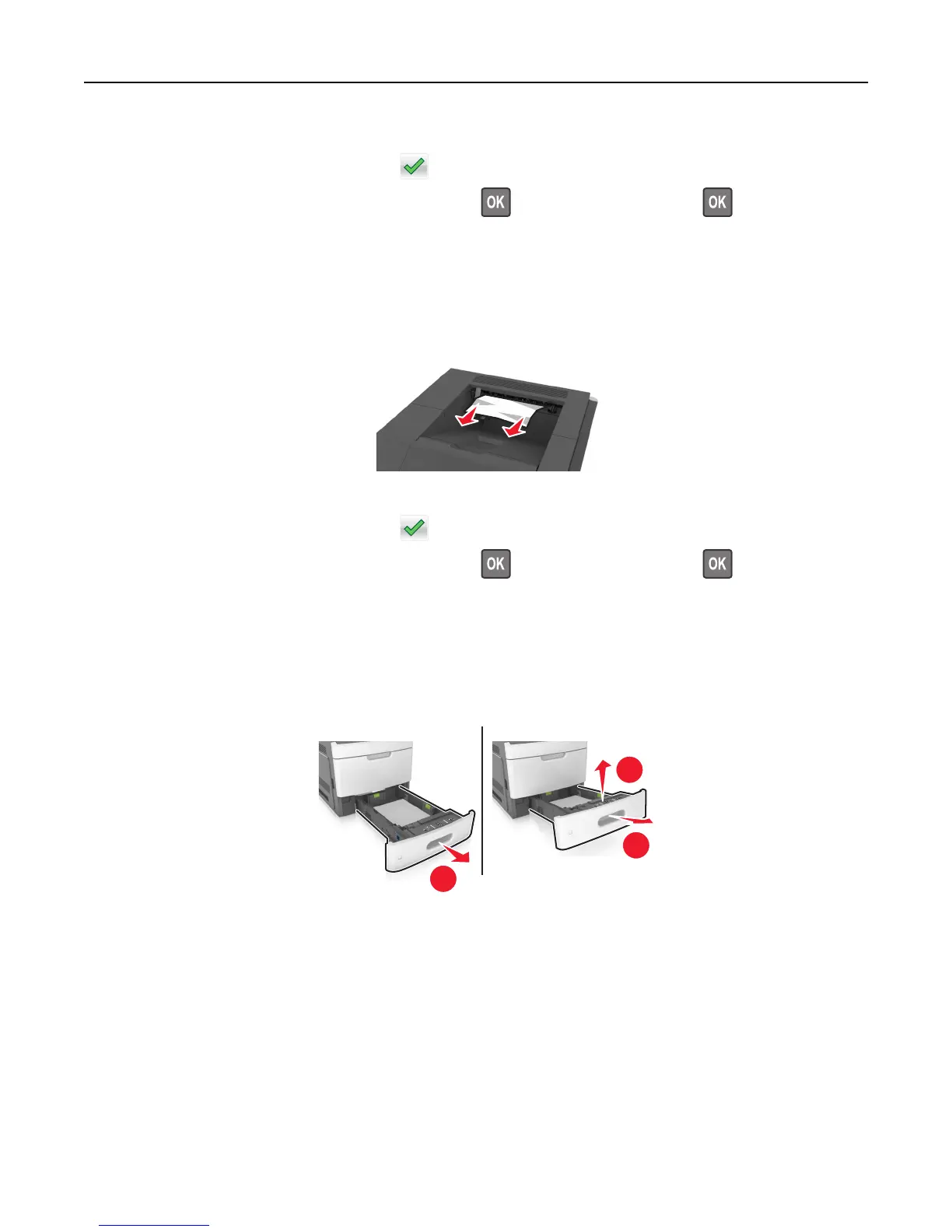7 Do either of the following to clear the message and continue printing:
• For touch‑screen printer models, touch or Done.
• For non‑touch‑screen printer models, select Next > > Clear the jam, press OK > .
[x]‑page jam, remove standard bin jam. [203]
1 Firmly grasp the jammed paper on each side, and then gently pull it out.
Note: Make sure all paper fragments are removed.
2 Do either of the following to clear the message and continue printing:
• For touch‑screen printer models, touch or Done.
• For non‑touch‑screen printer models, select Next > > Clear the jam, press OK > .
[x]‑page jam, remove tray 1 to clear duplex. [235–239]
1 Pull out the tray completely.
Note: Lift the tray slightly and pull it out.
1
2
3
2 Push down the front duplex flap, then firmly grasp the jammed paper, and then gently pull the paper to the right
and out of the printer.
Note: Make sure all paper fragments are removed.
Clearing jams 275
