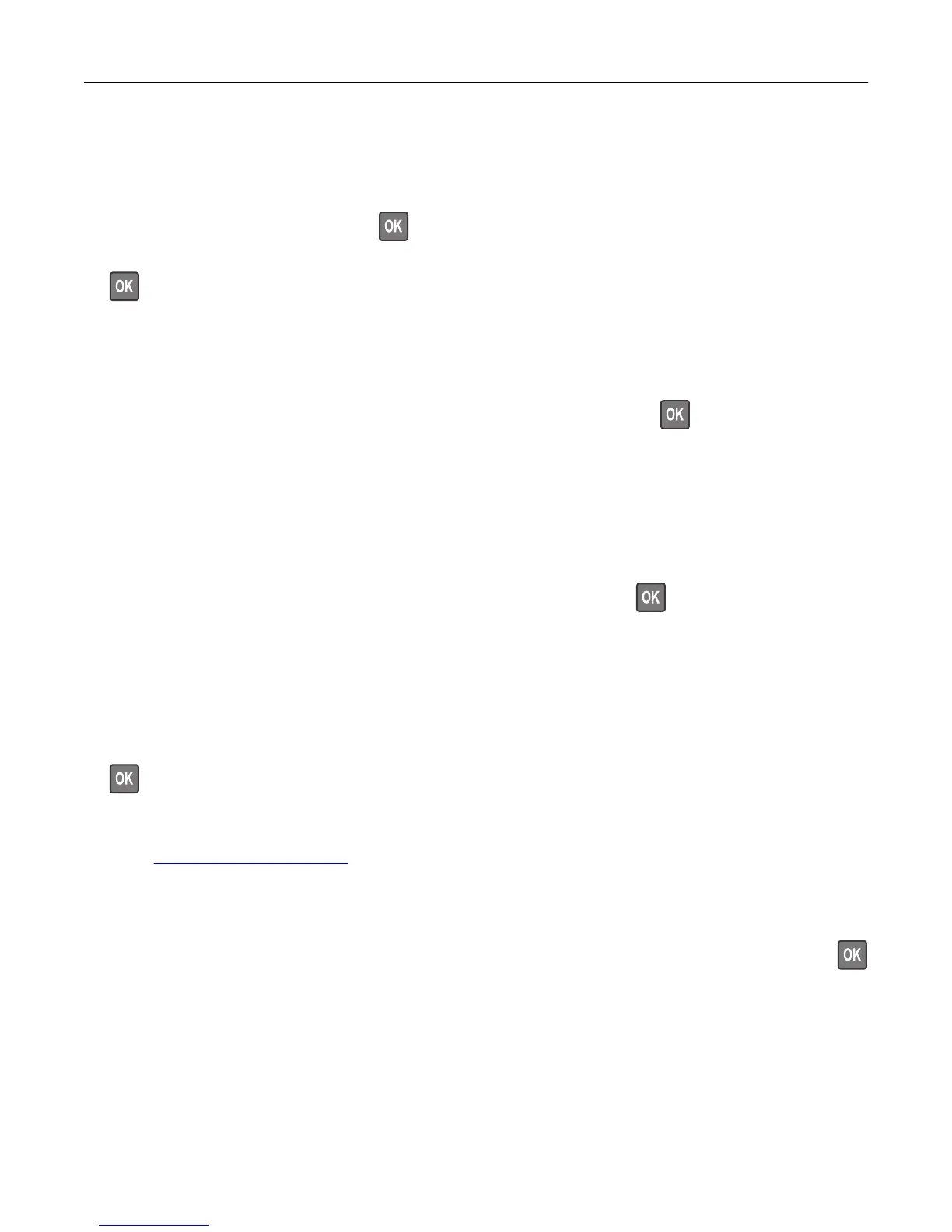Restore held jobs?
Try one or more of the following:
• Select Restore on the printer control panel to restore all held jobs stored in the printer hard disk. For
non‑touch‑screen printer models, press
to confirm.
• Select Do not restore if you do not want any print jobs to be restored. For non‑touch‑screen printer models, press
to confirm.
Serial port [x] disabled [56]
Try one or more of the following:
• Select Continue to clear the message. For non-touch-screen printer models, press to confirm.
The printer discards any data received through the specified serial port.
• Select Reset active bin to reset the active bin for a linked set of bins.
• Make sure the Serial Buffer menu is set to Enabled.
Some held jobs were not restored
Select Continue to clear the message. For non‑touch‑screen printer models, press to confirm.
Note: Held jobs that are not restored remain in the printer hard disk and are inaccessible.
Standard network software error [54]
Try one or more of the following:
• From the printer control panel, select Continue to continue printing. For non‑touch‑screen printer models, press
to confirm.
• Turn off the printer and then turn it back on.
• Update the network firmware in the printer or print server. For more information, visit the Lexmark support Web
site at
http://support.lexmark.com.
Standard USB port disabled [56]
From the printer control panel, select Continue to clear the message. For non‑touch‑screen printer models, press
to confirm.
Notes:
• The printer discards any data received through the USB port.
• Make sure the USB Buffer menu is not set to Disabled.
Troubleshooting 302