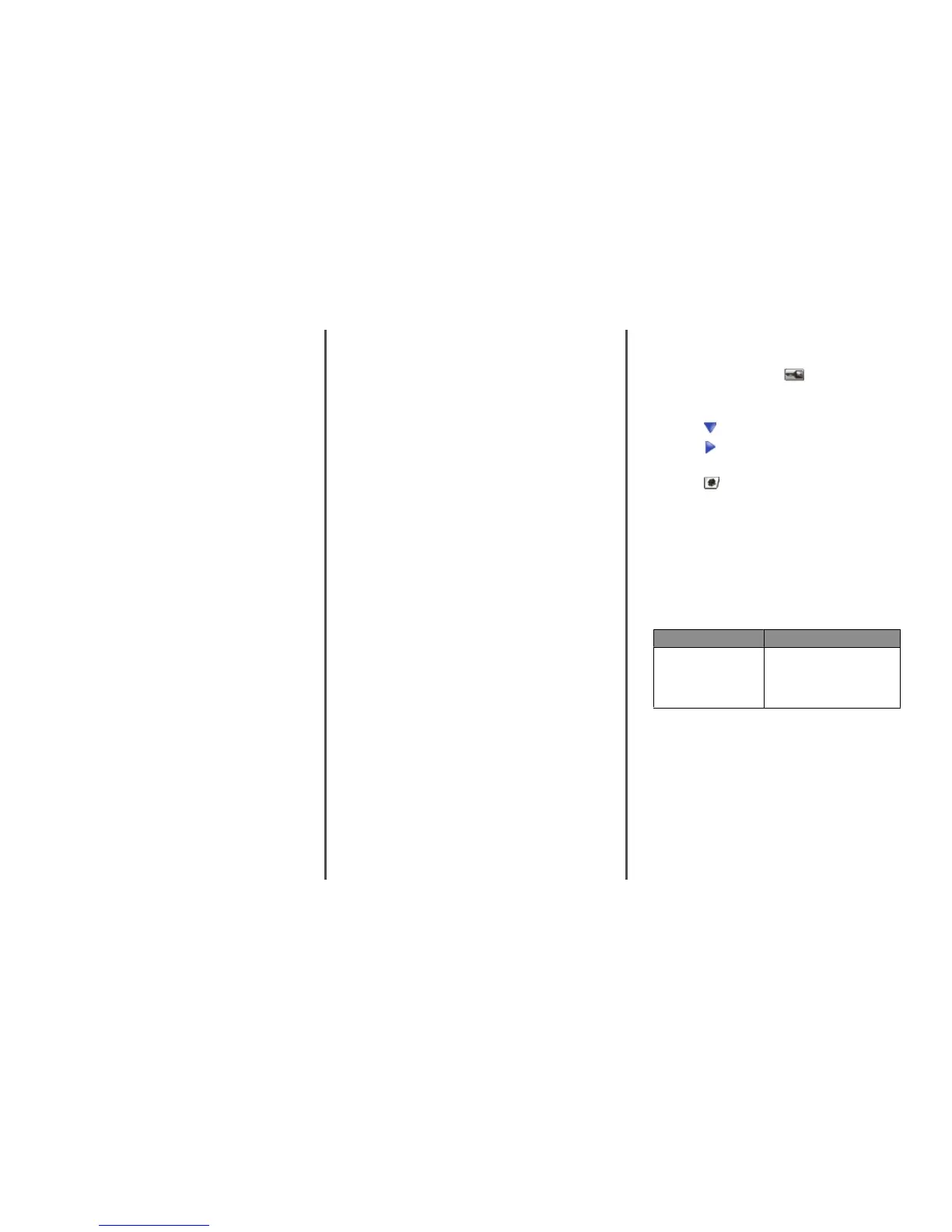Error message about reading USB
drive appears
Make sure the USB drive is supported. For information regarding
tested and approved USB flash memory devices, visit the Lexmark
Web site at www.lexmark.com.
Jobs do not print
These are possible solutions. Try one or more of the following:
MAKE SURE THE PRINTER IS READY TO PRINT
Make sure Ready or Power Saver appears on the display
before sending a job to print.
CHECK TO SEE IF THE STANDARD EXIT BIN IS FULL
Remove the stack of paper from the standard exit bin.
CHECK TO SEE IF THE PAPER TRAY IS EMPTY
Load paper in the tray.
MAKE SURE THE CORRECT PRINTER SOFTWARE IS
INSTALLED
• Verify that you are using the correct printer software.
• If you are using a USB port, make sure you are running
Windows Vista, Windows XP, Windows Server 2003, or
Windows 2000/Me/98 and using compatible printer
software.
MAKE SURE THE INTERNAL PRINT SERVER IS INSTALLED
PROPERLY AND WORKING
• Make sure the internal print server is properly installed and
that the printer is connected to the network.
• Print a network setup page and check that the status shows
Connected. If the status is Not Connected, check the
network cables, and then try printing the network setup
page again. Contact your system support person to make
sure the network is functioning correctly.
Copies of the printer software are also available on the Lexmark
Web site at www.lexmark.com.
MAKE SURE YOU ARE USING A RECOMMENDED
USB, SERIAL, OR ETHERNET CABLE
For more information, visit the Lexmark Web site at
www.lexmark.com.
MAKE SURE PRINTER CABLES ARE SECURELY
CONNECTED
Check the cable connections to the printer and print server to
make sure they are secure.
For more information, see the setup documentation that came
with the printer.
Confidential and other held jobs do
not print
These are possible solutions. Try one or more of the following:
HAS A FORMATTING ERROR OCCURRED?
If so, delete the job and try printing it again. Only part of the
job may print.
MAKE SURE THE PRINTER HAS SUFFICIENT MEMORY
Free up additional printer memory by scrolling through the list
of held jobs and deleting some of them.
CHECK TO SEE IF THE PRINTER HAS RECEIVED INVALID
DATA
Delete invalid jobs.
Job takes longer than expected to
print
These are possible solutions. Try one or more of the following:
REDUCE THE COMPLEXITY OF THE PRINT JOB
Eliminate the number and size of fonts, the number and
complexity of images, and the number of pages in the job.
CHANGE THE PAGE PROTECT SETTING TO OFF
1 Make sure the printer is on and Ready appears.
2 On the home screen, touch
.
3 Touch Settings.
4 Touch General Settings.
5 Touch
repeatedly until Print Recovery appears.
6 Touch until Off appears.
7 Touch Submit.
8 Touch
.
Job prints from the wrong tray or on
the wrong paper
CHECK THE PAPER TYPE SETTING
Make sure the Paper Type setting matches the paper loaded in
the tray.
Incorrect characters print
Cause Solution
Printer is in Hex Trace mode. If Ready Hex appears on the
display, you must exit Hex Trace
mode before you can print your job.
Turn the printer off and back on to
exit Hex Trace mode.
Tray linking does not work
ARE THE SAME SIZE AND TYPE OF PAPER LOADED IN
EACH TRAY?
• Load the same size and type of paper in each tray.
• Move the paper guides to the correct positions for the paper
size loaded in each tray.
2
