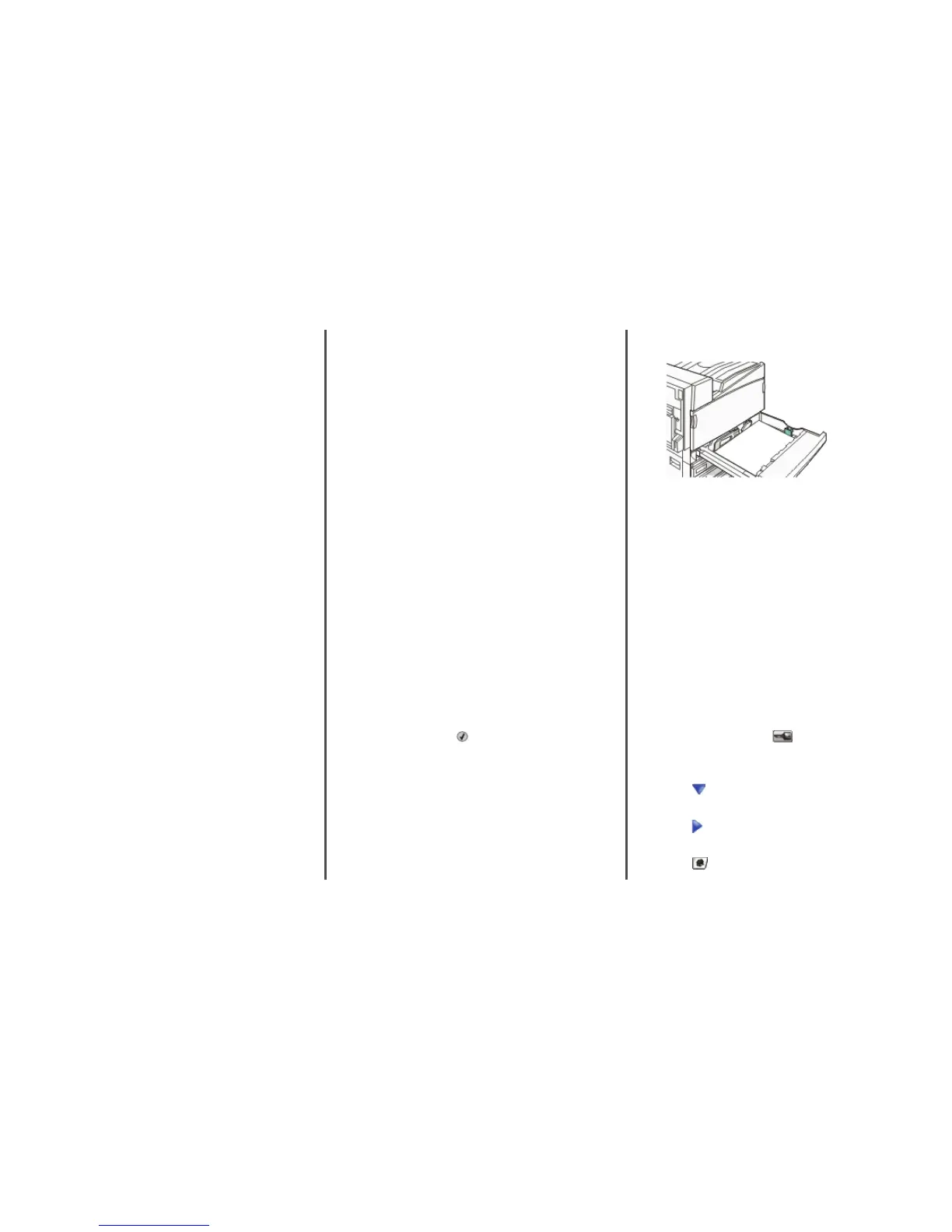MAKE SURE YOU ARE USING A PAPER SIZE THAT IS
COMPATIBLE WITH THE FINISHER EXIT BINS
For more information about supported paper sizes, click View
User's Guide and Documentation on the Software and
Documentation CD.
Flash memory card
Make sure the flash memory card is securely connected to the
printer system board.
Hard disk with adapter
Make sure the hard disk is securely connected to the printer system
board.
Internal print server
If the internal print server does not operate correctly, these are
possible solutions. Try one or more of the following:
CHECK THE PRINT SERVER CONNECTIONS
• Make sure the internal print server is securely attached to
the printer system board.
• Make sure you are using the correct (optional) cable and
that it is securely connected.
MAKE SURE THE NETWORK SOFTWARE IS CONFIGURED
CORRECTLY
For information about installing software for network printing,
click View User's Guide and Documentation on the Software
and Documentation CD.
Memory card
Make sure the memory card is securely connected to the printer
system board.
USB/parallel interface card
Check the USB/parallel interface card connections:
• Make sure the USB/parallel interface card is securely
connected to the printer system board.
• Make sure you are using the correct cable and that it is securely
connected.
Solving paper feed problems
Paper frequently jams
These are possible solutions. Try one or more of the following:
CHECK THE PAPER
Use recommended paper and other specialty media. For more
information, see the chapter about paper and specialty media
guidelines.
MAKE SURE THERE IS NOT TOO MUCH PAPER IN THE
PAPER TRAY
Make sure the stack of paper you load does not exceed the
maximum stack height indicated in the tray or on the
multipurpose feeder.
CHECK THE PAPER GUIDES
Move the guides in the tray to the correct positions for the
paper size loaded.
HAS THE PAPER ABSORBED MOISTURE DUE TO HIGH
HUMIDITY?
• Load paper from a fresh package.
• Store paper in its original wrapper until you use it.
Paper jam message remains after jam
is cleared
The paper path is not clear. Clear jammed paper from the entire
paper path, and then press .
Print jobs are not routed to the
booklet-maker bin
These are possible solutions. Try one or more of the following:
CHECK THE PAPER
Make sure the paper is loaded in a 520-sheet tray or the
multipurpose feeder. If the paper is loaded in the multipurpose
feeder, make sure it is loaded short-edge first.
Note: Do not load A4- or letter-size paper in the multipurpose
feeder.
IS THE LETTER- OR A4-SIZE PAPER LOADED IN A
520-SHEET TRAY?
The finisher will not accept letter- or A4-size paper from the
multipurpose feeder. Load letter- or A4-size paper in the
short-edge orientation in a 520-sheet tray.
MAKE SURE THE PAPER SIZE IS SUPPORTED BY THE
BOOKLET-MAKER BIN (BIN 2)
Use one of the following paper sizes supported by Bin 2: A3, A4,
B4, folio, legal, letter, or tabloid (11 x 17 in.).
Page that jammed does not reprint
after you clear the jam
In the Setup menu, Jam Recovery is set to Off. Set Jam Recovery
to Auto or On:
1 Make sure the printer is on and Ready appears.
2 On the home screen, touch
.
3 Touch Settings.
4 Touch General Settings.
5 Touch repeatedly until Print Recovery appears.
6 Touch Print Recovery.
7 Touch next to Jam Recovery until On or Auto appears.
8 Touch Submit.
9 Touch
.
7
