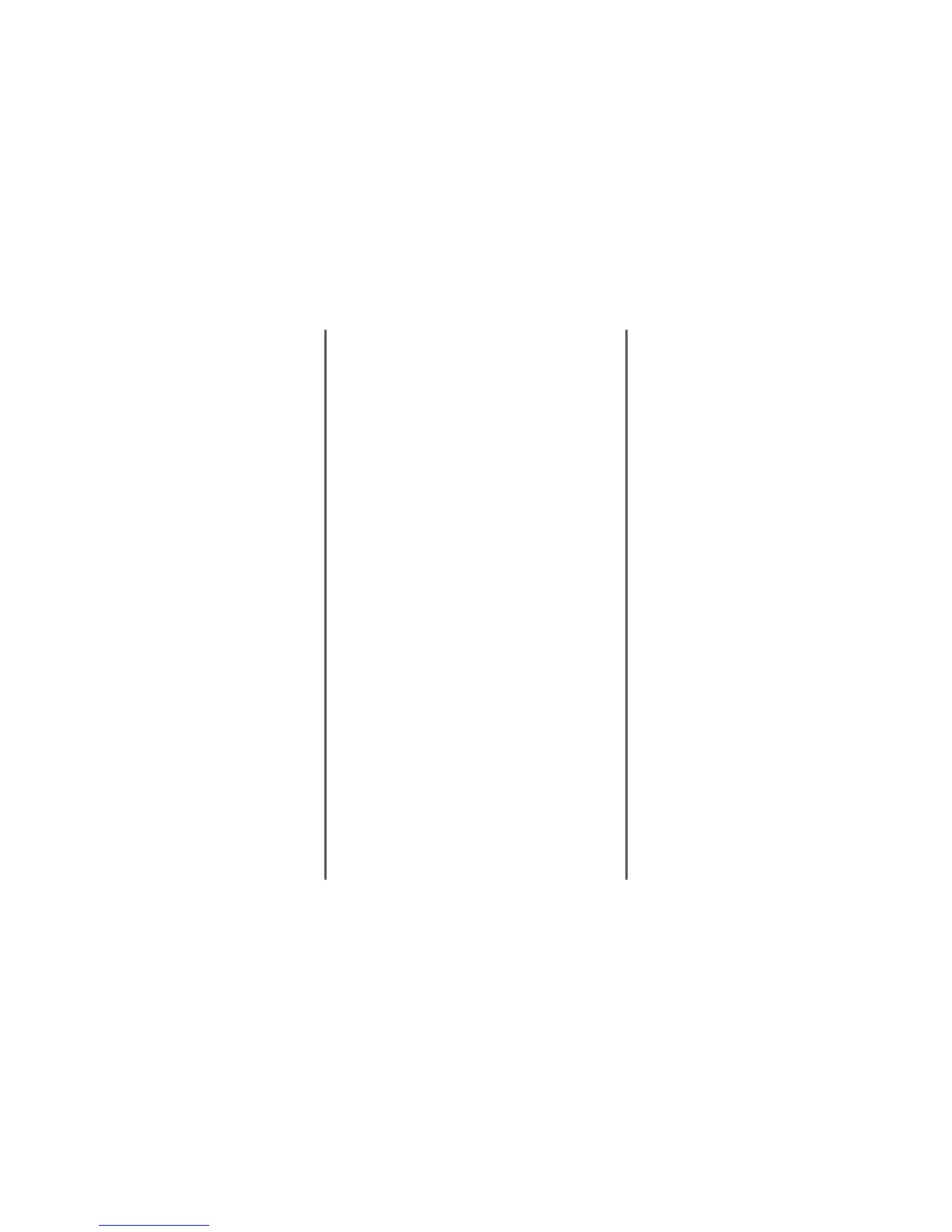THE OUTPUT APPEARS WASHED OUT OR OVEREXPOSED
• On the copy screen, touch the Printed Image icon.
• Decrease the background removal setting.
Partial document or photo copies
These are possible solutions. Try one or more of the following:
CHECK THE DOCUMENT PLACEMENT
Make sure the document or photo is loaded facedown on the
scanner glass in the upper left corner.
CHECK THE PAPER SIZE SETTING
Make sure the Paper Size setting matches the paper loaded in
the tray.
Solving scanner problems
Checking an unresponsive scanner
If your scanner is not responding, make sure:
• The three cables located on the back of the scanner are
attached to the printer securely.
• The printer is turned on.
• The printer cable is securely attached to the printer and the
host computer, print server, option, or other network device.
• The power cord is plugged into the printer and a properly
grounded electrical outlet.
• The electrical outlet is not turned off by any switch or breaker.
• The printer is not plugged into any surge protectors,
uninterrupted power supplies, or extension cords.
• Other electrical equipment plugged into the outlet is working.
Once you have checked each of these possibilities, turn the printer
off and then back on. This often fixes the problem with the scanner.
Scan was not successful
These are possible solutions. Try one or more of the following:
CHECK THE CABLE CONNECTIONS
Make sure the network or USB cable is securely connected to
the computer and the printer.
AN ERROR MAY HAVE OCCURRED IN THE PROGRAM
Turn off and then restart the computer.
Scanning takes too long or freezes the
computer
These are possible solutions. Try one or more of the following:
DO YOU HAVE ANY OTHER SOFTWARE PROGRAMS
RUNNING?
Close all programs not being used.
THE SCAN RESOLUTION MAY BE SET TOO HIGH
Select a lower scan resolution.
Poor scanned image quality
These are possible solutions. Try one or more of the following:
ARE THERE ANY ERROR MESSAGES ON THE DISPLAY?
Clear any error messages.
IS THE SCANNER GLASS DIRTY?
Clean the scanner glass with a clean, lint-free cloth dampened
with water.
ADJUST THE SCAN RESOLUTION
Increase the resolution of the scan for a higher quality output.
CHECK THE QUALITY OF THE ORIGINAL DOCUMENT
Make sure the quality of the original document is satisfactory.
CHECK THE DOCUMENT PLACEMENT
Make sure the document or photo is loaded facedown on the
scanner glass in the upper left corner.
Partial document or photo scans
These are possible solutions. Try one or more of the following:
CHECK THE DOCUMENT PLACEMENT
Make sure the document or photo is loaded facedown on the
scanner glass in the upper left corner.
CHECK THE PAPER SIZE SETTING
Make sure the Paper Size setting matches the paper loaded in
the tray.
Cannot scan from a computer
These are possible solutions. Try one or more of the following:
ARE THERE ANY ERROR MESSAGES ON THE DISPLAY?
Clear any error messages.
CHECK THE POWER
Make sure the printer is plugged in, the power is on, and
Ready appears.
CHECK THE CABLE CONNECTIONS
Make sure the network or USB cable is securely connected to
the computer and the printer.
Solving fax problems
Caller ID is not shown
Contact your telecommunications company to verify that your
telephone line is subscribed to the caller ID service.
4
