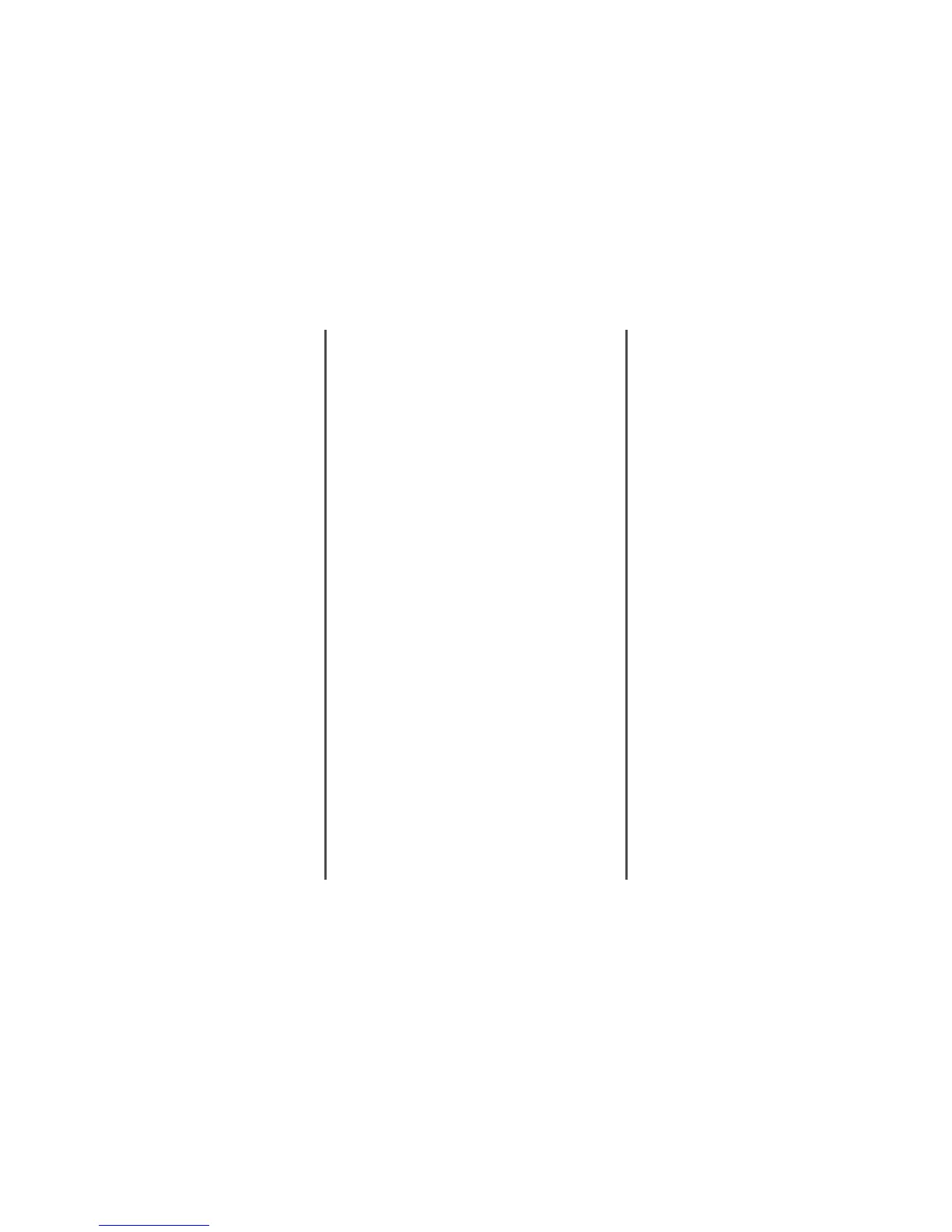If your region supports multiple caller ID patterns, you may have
to change the default setting. There are two settings available: FSK
(pattern 1) and DTMF (pattern 2). The availability of these settings
by way of the Fax menu depends on whether your country or
region supports multiple caller ID patterns. Contact your
telecommunications company to determine which pattern or
switch setting to use.
Cannot send or receive a fax
These are possible solutions. Try one or more of the following:
ARE THERE ANY ERROR MESSAGES ON THE DISPLAY?
Clear any error messages.
CHECK THE POWER
Make sure the printer is plugged in, the power is on, and
Ready appears.
CHECK THE PRINTER CONNECTIONS
Make sure the cable connections for the following hardware
are secure, if applicable:
• Telephone
• Handset
• Answering machine
CHECK THE TELEPHONE WALL JACK
1 Plug a telephone into the wall jack.
2 Listen for a dial tone.
3 If you do not hear a dial tone, plug a different telephone
into the wall jack.
4 If you still do not hear a dial tone, plug a telephone into a
different wall jack.
5 If you hear a dial tone, connect the printer to that wall jack.
REVIEW THIS DIGITAL PHONE SERVICE CHECKLIST
The fax modem is an analog device. Certain devices can be
connected to the printer so that digital telephone services can
be used.
• If you are using an ISDN telephone service, connect the
printer to an analog telephone port (an R-interface port) on
an ISDN terminal adapter. For more information and to
request an R-interface port, contact your ISDN provider.
• If you are using DSL, connect to a DSL filter or router that
will support analog use. For more information, contact your
DSL provider.
• If you are using a PBX telephone service, make sure you are
connecting to an analog connection on the PBX. If none
exists, consider installing an analog telephone line for the
fax machine.
IS THERE A DIAL TONE?
• Place a test call to the telephone number to which you want
to send a fax to make sure that it is working correctly.
• If the telephone line is being used by another device, wait
until the other device is finished before sending a fax.
• If you are using the On Hook Dial feature, turn up the volume
to verify a dial tone.
TEMPORARILY DISCONNECT OTHER EQUIPMENT
To ensure the printer is working correctly, connect it directly to
the telephone line. Disconnect any answering machines,
computers with modems, or telephone line splitters.
CHECK FOR JAMS
Clear any jams, and then make sure that Ready appears.
TEMPORARILY DISABLE CALL WAITING
Call Waiting can disrupt fax transmissions. Disable this feature
before sending or receiving a fax. Call your telephone company
to obtain the keypad sequence for temporarily disabling Call
Waiting.
DO YOU HAVE VOICE MAIL SERVICE?
Voice Mail offered through your local telephone company may
disrupt fax transmissions. To enable both Voice Mail and the
printer to answer calls, you may want to consider adding a
second telephone line for the printer.
IS THE PRINTER MEMORY FULL?
1 Dial the fax number.
2 Scan the original document one page at a time.
Can send but not receive faxes
These are possible solutions. Try one or more of the following:
IS THERE PAPER IN THE PAPER TRAY(S)?
Make sure paper is loaded in the tray(s).
CHECK THE RING COUNT DELAY SETTINGS
The ring count delay sets the number of times the phone line
rings before the printer answers in Fax Only or Fax Tel modes.
If you have extension phones on the same line as the printer,
or subscribe to the telephone company's Distinctive Ring
service, keep the Ring Delay setting at 4.
1 Open a Web browser.
2 In the address bar, type the IP address of the printer, and
then press Enter.
3 Click Configuration.
4 Click Fax Settings.
5 Click Analog Fax Setup.
6 In the Rings to Answer box, enter the number of times you
want the phone to ring before answering.
7 Click Submit.
IS THE TONER LOW?
88 <color> toner low appears when the toner is low.
Can receive but not send faxes
These are possible solutions. Try one or more of the following:
IS THE PRINTER IN FAX MODE?
On the home screen, touch Fax to put the printer in Fax mode.
5
