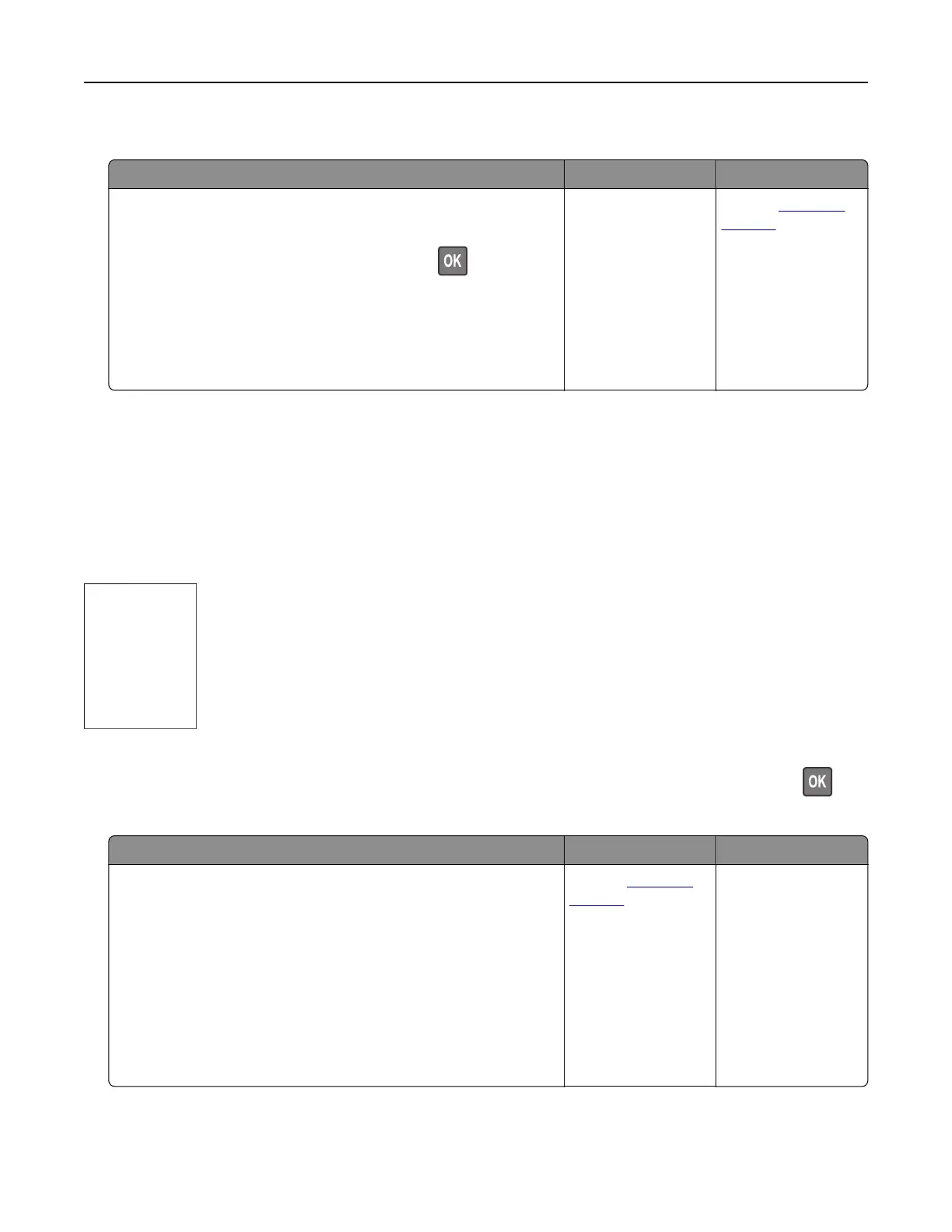Jammed pages are not reprinted
Action Yes No
a From the control panel, navigate to:
Settings > Device > Notifications > Jam Content Recovery
For non-touch-screen printer models, press
to navigate
through the settings.
b Select On or Auto, and then apply the changes.
c Print the document.
Are the jammed pages reprinted?
The problem is
solved.
Contact
customer
support.
Printing problems
Print quality is poor
Blank or white pages
Note: Before solving the problem, print the Print Quality Test Pages. From the control panel, navigate to
Settings > Troubleshooting > Print Quality Test Pages. For non-touch-screen printer models, press
to
navigate through the settings.
Action Yes No
a Remove, and then insert the imaging kit.
Warning—Potential Damage: Do not expose the imaging kit
to direct light. Extended exposure to light may cause print
quality problems.
Warning—Potential Damage: Do not touch the
photoconductor drum under the imaging kit. Doing so may
aect
the quality of future print jobs.
b Print the document.
Is the printer printing blank or white pages?
Contact
customer
support.
The problem is
solved.
Troubleshooting 130