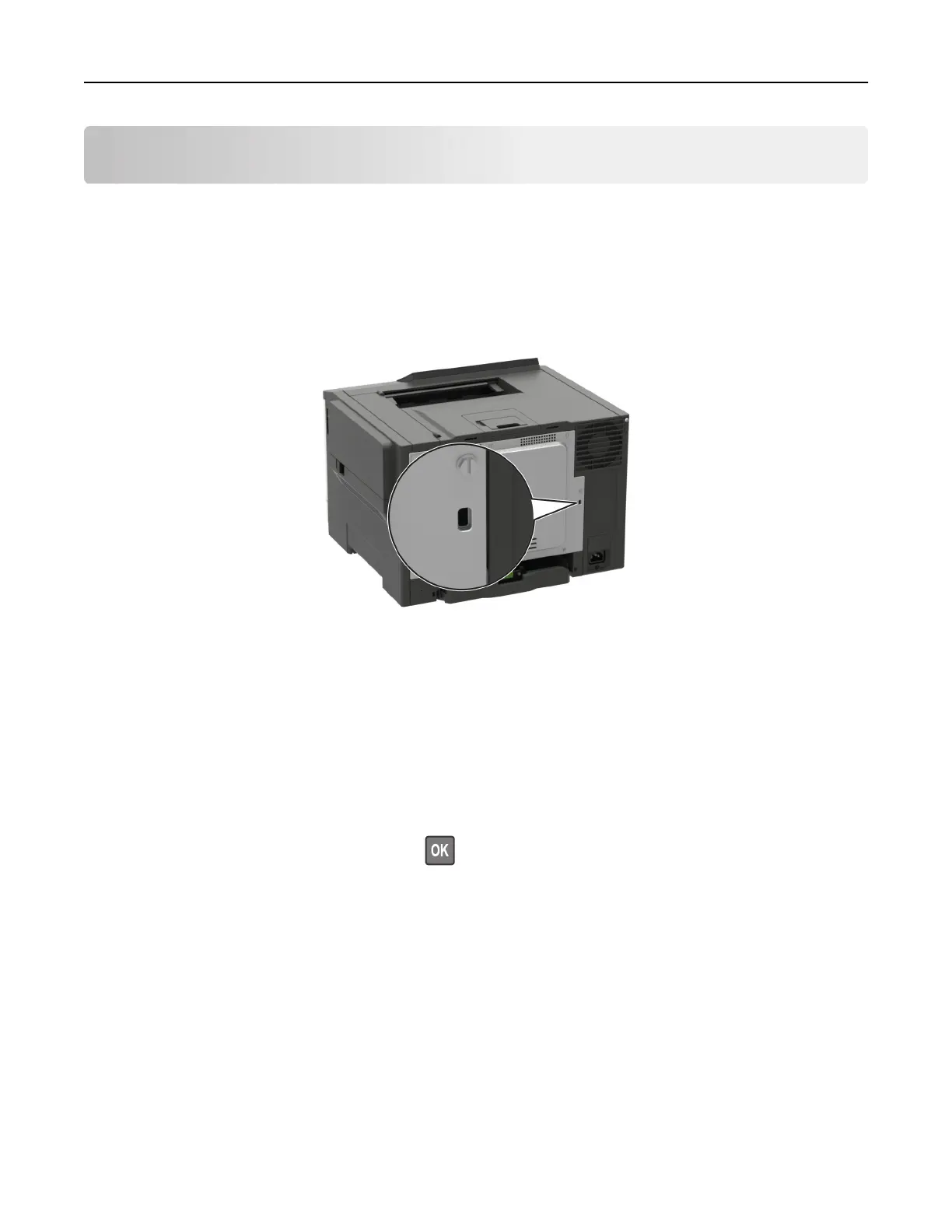Securing the printer
Note: The hard disk is supported only in some printer models.
Locating the security slot
The printer is equipped with a security lock feature. Attach a security lock compatible with most laptop
computers in the location shown to secure the printer in place.
Erasing printer memory
To erase volatile memory or buered data in your printer, turn o the printer.
To e ra se non ‑volatile memory or individual settings, device and network settings, security settings, and
embedded solutions, do the following:
1 From the control panel, navigate to:
Settings > Device > Maintenance > Out of Service Erase > Sanitize all information on nonvolatile memory
For non-touch-screen printer models, press
to navigate through the settings.
2 Depending on your printer model, select ERASE or Continue.
3 Follow the instructions on the display.
Erasing printer hard disk memory
1 From the home screen, touch Settings > Device > Maintenance > Out of Service Erase.
2 Select the Sanitize all information on hard disk check box, and then touch ERASE.
3 Follow the instructions on the display.
Note: This process can take from several minutes to more than an hour, making the printer unavailable
for other tasks.
Securing the printer 90