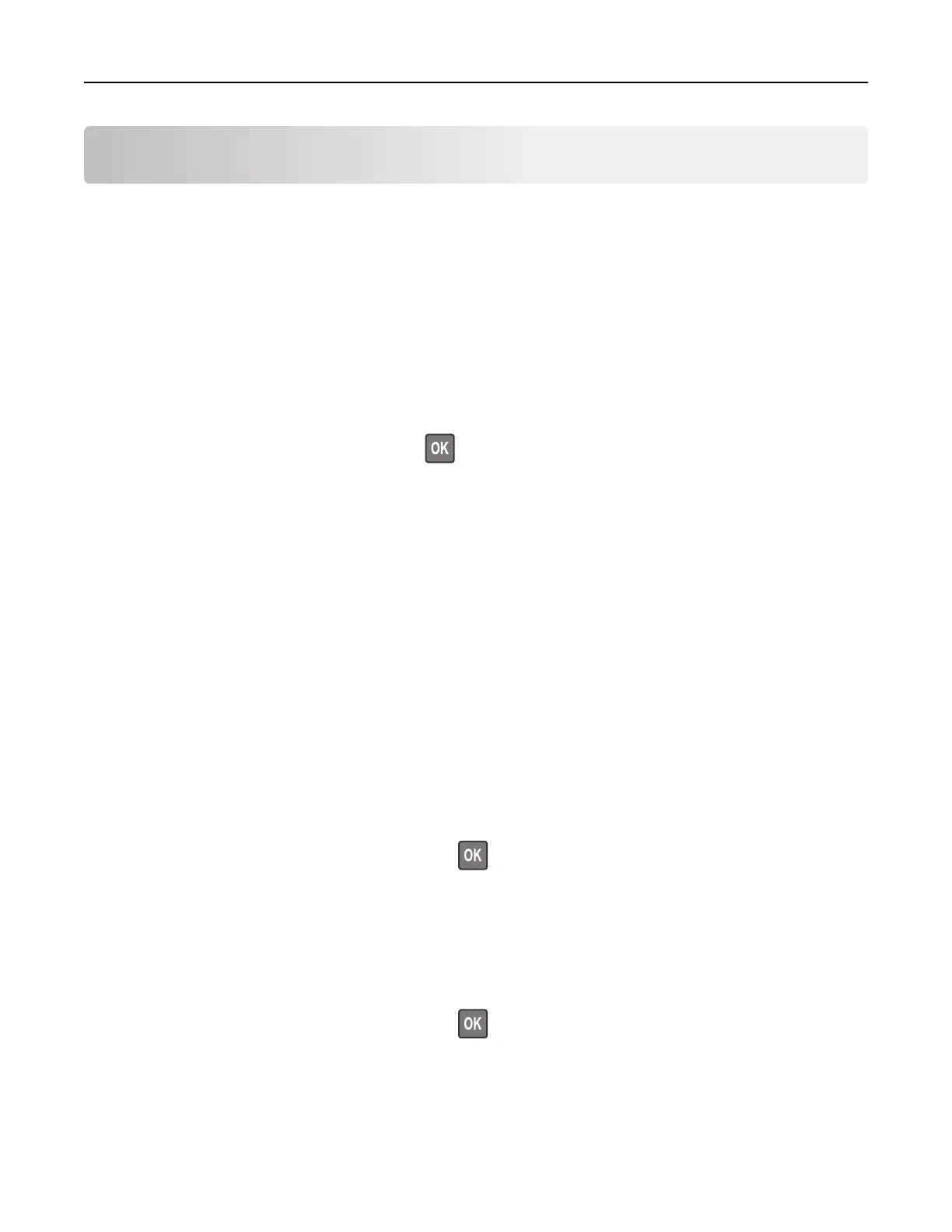Maintaining the printer
Warning—Potential Damage: Failure to maintain optimum printer performance, or to replace parts and
supplies, may cause damage to your printer.
Networking
Connecting the printer to a Wi‑Fi network
1 From the printer control panel, navigate to:
Settings > Network/Ports > Wireless
For non-touch-screen printer models, press
to navigate through the settings.
2 Select Setup On Printer Panel and then follow the instructions on the display.
Note: For Wi‑Fi‑network‑ready printer models, a prompt for Wi‑Fi network setup appears during initial setup.
Connecting the printer to a wireless network using Wi‑Fi Protected Setup
(WPS)
Before you begin, make sure that:
• The access point (wireless router) is WPS‑
certified
or WPS‑compatible. For more information, see the
documentation that came with your access point.
• A wireless network adapter is installed in your printer. For more information, see the instructions that came
with the adapter.
Using the Push Button method
1
From the control panel, navigate to:
Settings > Network/Ports > Wireless > Wi‑Fi Protected Setup > Start Push Button Method
For non-touch-screen printer models, press
to navigate through the settings.
2 Follow the instructions on the display.
Using the personal identification number (PIN) method
1
From the control panel, navigate to:
Settings > Network/Ports > Wireless > Wi‑Fi Protected Setup > Start PIN Method
For non-touch-screen printer models, press
to navigate through the settings.
2 Copy the eight‑digit WPS PIN.
3 Open a Web browser, and then type the IP address of your access point in the address
field.
Maintaining the printer 93