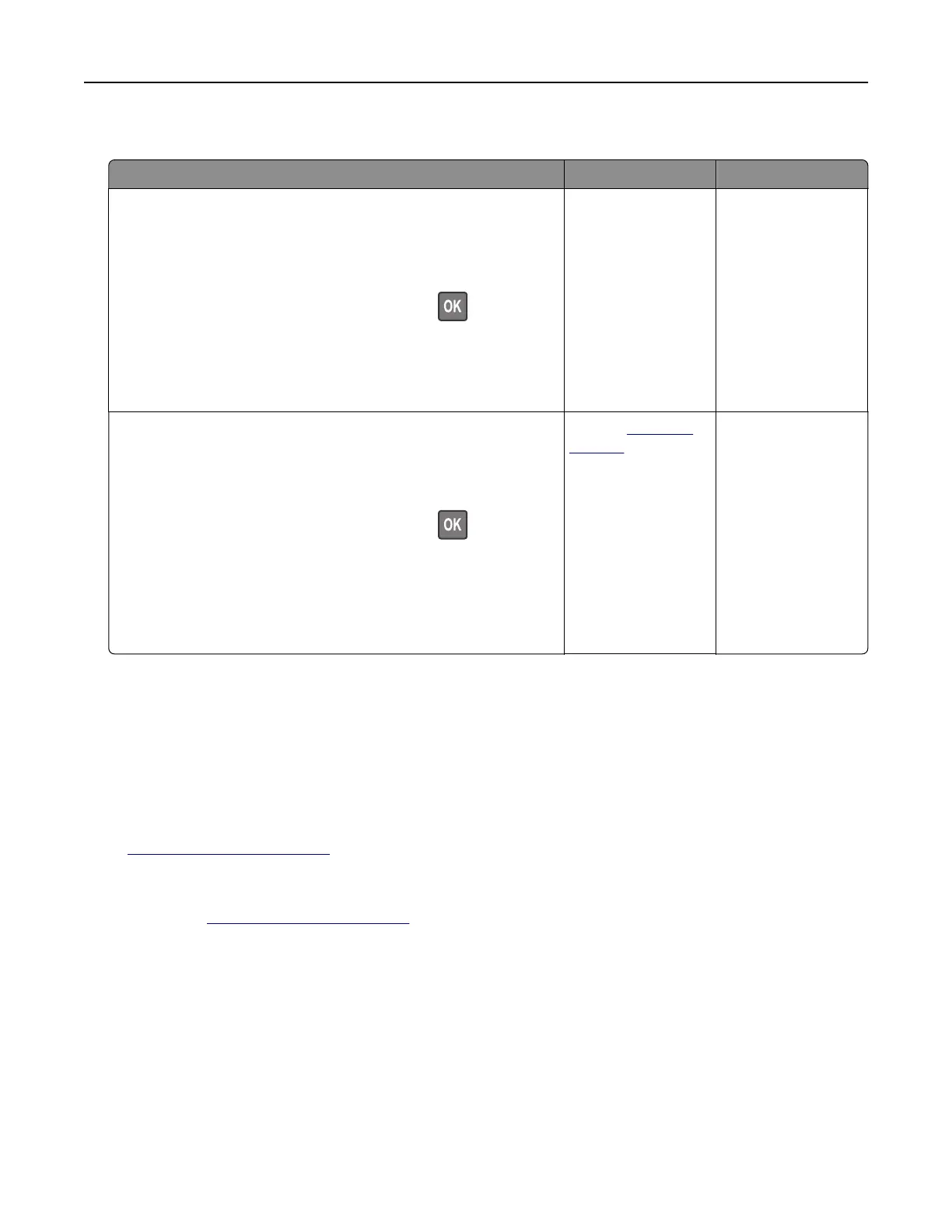The print appears tinted
Action Yes No
Step 1
Perform Color Adjust.
a From the control panel, navigate to:
Settings > Print > Quality > Advanced Imaging > Color Adjust
For non-touch-screen printer models, press
to navigate
through the settings.
b Print the document.
Does the print appear tinted?
Go to step 2. The problem is
solved.
Step 2
a From the control panel, navigate to:
Settings > Print > Quality > Advanced Imaging > Color
Balance
For non-touch-screen printer models, press
to navigate
through the settings.
b Adjust the settings.
c Print the document.
Does the print appear tinted?
Contact
customer
support.
The problem is
solved.
Contacting customer support
Before contacting customer support, make sure to have the following information:
• Printer problem
• Error message
• Printer model type and serial number
Go to
http://support.lexmark.com to receive e‑mail or chat support, or browse through the library of manuals,
support documentation, drivers, and other downloads.
Technical support via telephone is also available. In the U.S. or Canada, call 1-800-539-6275. For other countries
or regions, go to
http://support.lexmark.com.
Troubleshooting 158