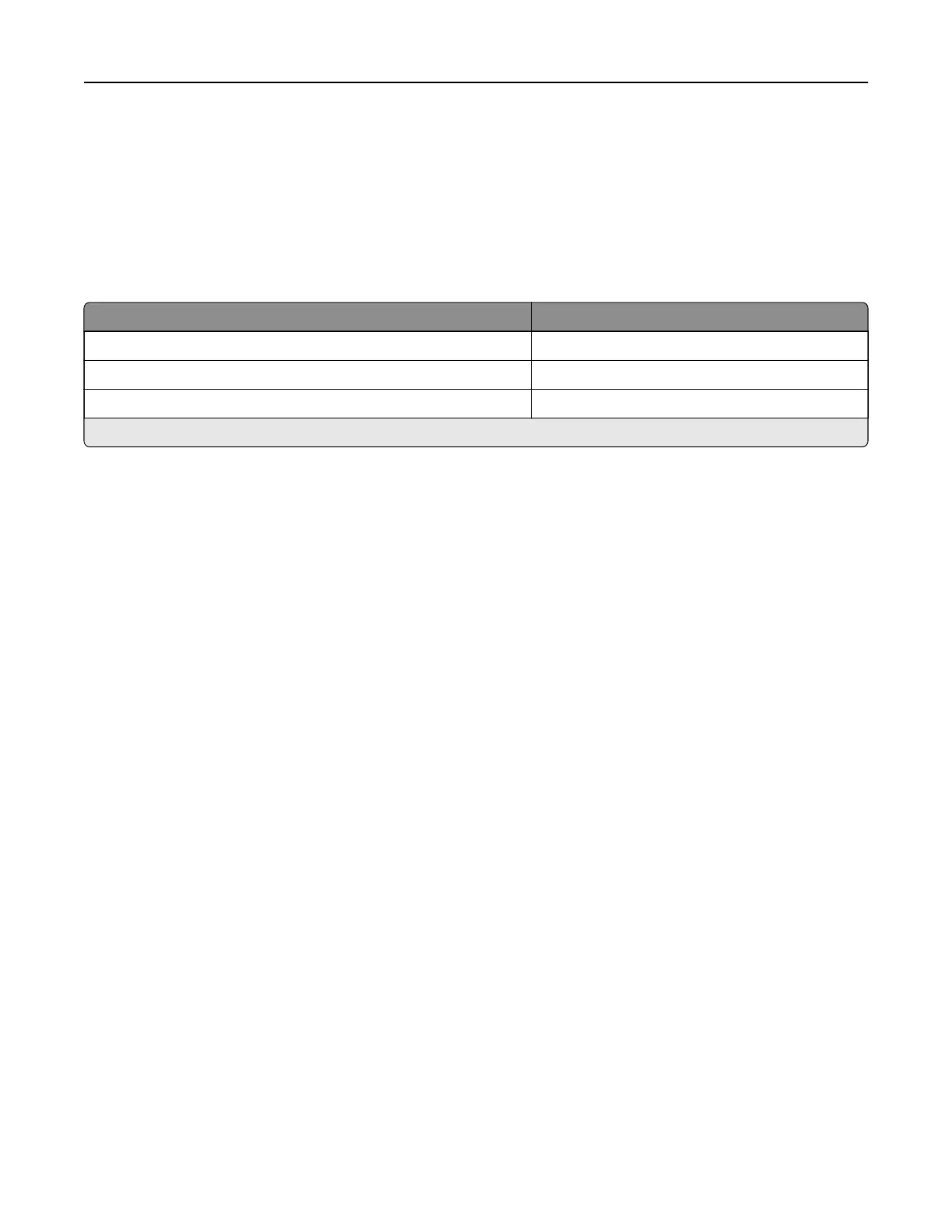Ordering a maintenance kit
Match the maintenance kit to the printer voltage.
Notes:
• Using certain types of paper may require more frequent replacement of the maintenance kit.
• The maintenance kit includes a fuser and pick tires. These parts may be individually ordered and
replaced if necessary.
Item Part number
100 V fuser maintenance kit 41X2095
110 V fuser maintenance kit 41X2096
220 V fuser maintenance kit 41X2097
Note: Only an authorized service technician can replace the maintenance kit. Contact your service provider.
Configuring
supply
notifications
1 Open a web browser, and then type the printer IP address in the address field.
Notes:
• View the printer IP address on the printer home screen. The IP address appears as four sets of
numbers separated by periods, such as 123.123.123.123.
• If you are using a proxy server, then temporarily disable it to load the web page correctly.
2 Click Settings > Device > Notifications.
3 From the Supplies menu, click Custom Supply Notifications.
4 Select a notification for each supply item.
5 Apply the changes.
Replacing parts and supplies
Replacing a toner cartridge
1 Open door B.
Warning—Potential Damage: To prevent damage from electrostatic discharge, touch any exposed metal
frame of the printer before accessing or touching interior areas of the printer.
Maintaining the printer 99