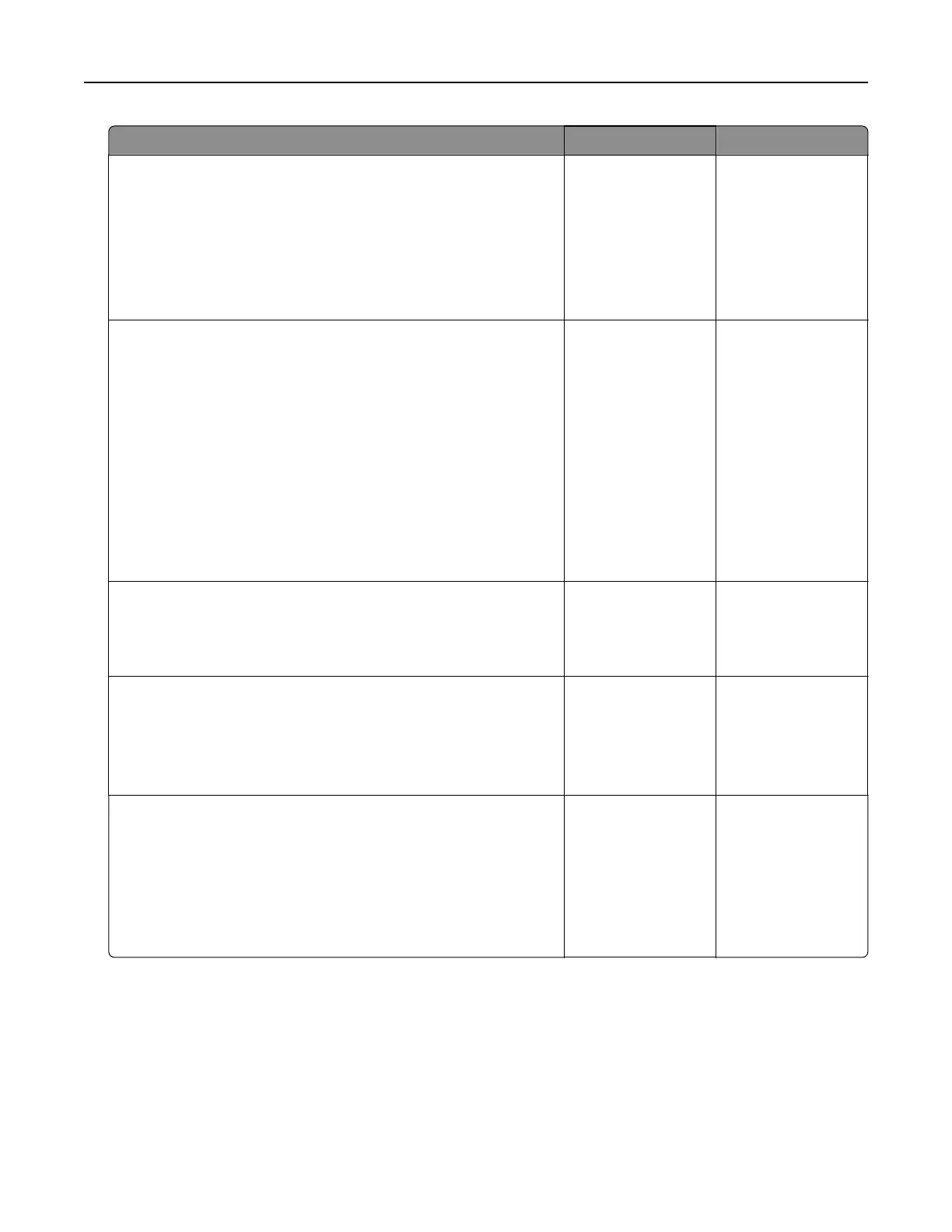Action Yes No
Step 3
a Turn o Color Saver.
From the control panel, navigate to:
Settings > Print > Quality > Color Saver
b Print the document.
Is the print light?
Go to step 4. The problem is
solved.
Step 4
a Depending on your operating system, specify the paper type
from the Printing Preferences or Print dialog.
Notes:
• Make sure that the setting matches the paper loaded.
• You can also change the setting on the printer control
panel. Navigate to:
Settings > Paper > Tray Configuration > Paper Size/Type
b Print the document.
Is the print light?
Go to step 5. The problem is
solved.
Step 5
Check if paper has texture or rough finishes.
Are you printing on textured or rough paper?
Go to step 6. Go to step 7.
Step 6
a Replace textured or rough paper with plain paper.
b Print the document.
Is the print light?
Go to step 7. The problem is
solved.
Step 7
a Load paper from a fresh package.
Note: Paper absorbs moisture due to high humidity. Store
paper in its original wrapper until you are ready to use it.
b Print the document.
Is the print light?
Go to step 8. The problem is
solved.
Troubleshooting 136