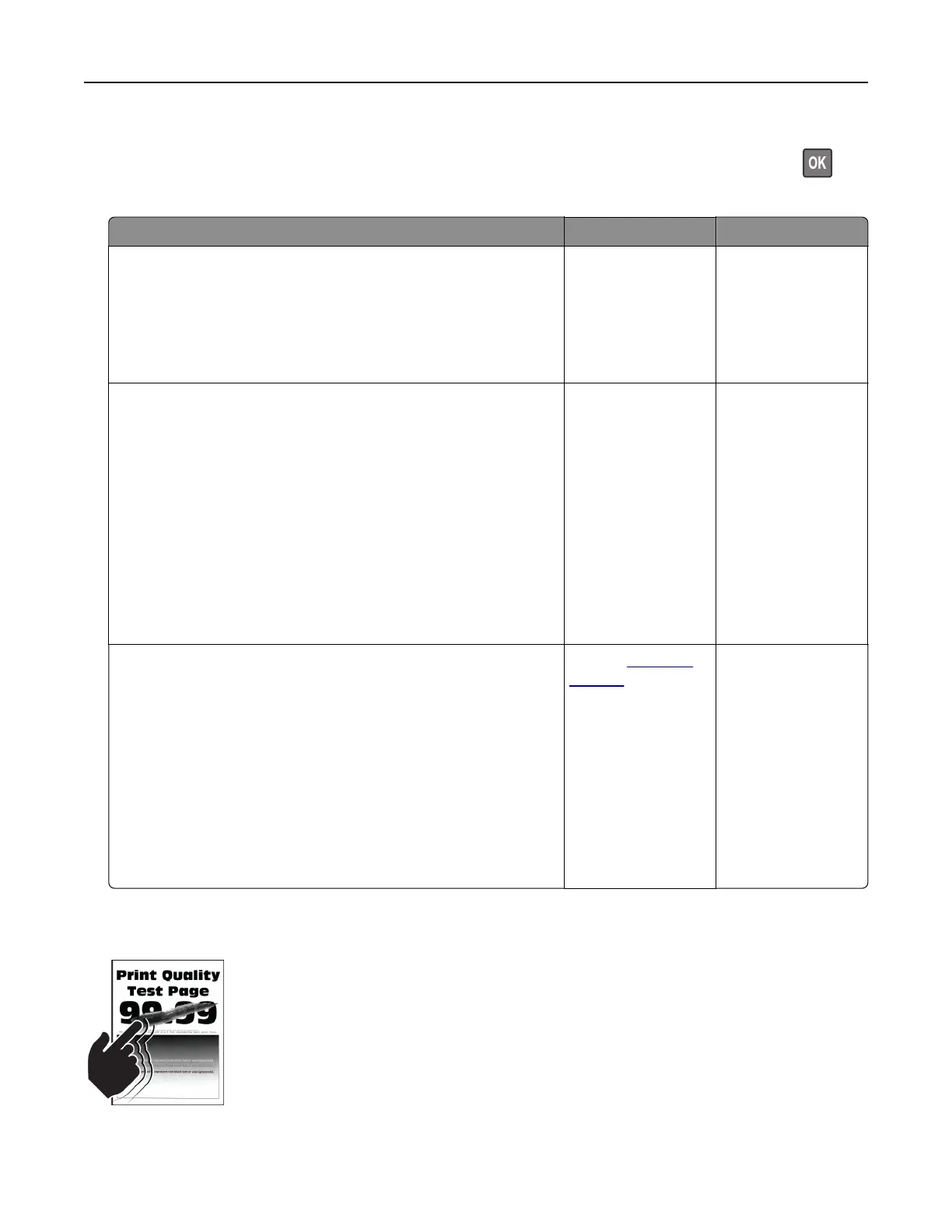Note: Before solving the problem, print the Print Quality Test Pages. From the control panel, navigate to
Settings > Troubleshooting > Print Quality Test Pages. For non-touch-screen printer models, press
to
navigate through the settings.
Action Yes No
Step 1
a Adjust the paper guides in the tray to the correct position for
the paper loaded.
b Print the document.
Are text or images cut
o?
Go to step 2. The problem is
solved.
Step 2
a Depending on your operating system, specify the paper size
from the Printing Preferences or Print dialog.
Notes:
• Make sure that the setting matches the paper loaded.
• You can also change the setting on the printer control
panel. Navigate to:
Settings > Paper > Tray Configuration > Paper Size/Type
b Print the document.
Are text or images cut o?
Go to step 3. The problem is
solved.
Step 3
a Remove, and then insert the imaging kit.
Warning—Potential Damage: Do not expose the imaging kit
to direct light. Extended exposure to light may cause print
quality problems.
Warning—Potential Damage: Do not touch the
photoconductor drum under the imaging kit. Doing so may
aect the quality of future print jobs.
b Print the document.
Are text or images cut o?
Contact
customer
support.
The problem is
solved.
Toner easily rubs o
Troubleshooting 142