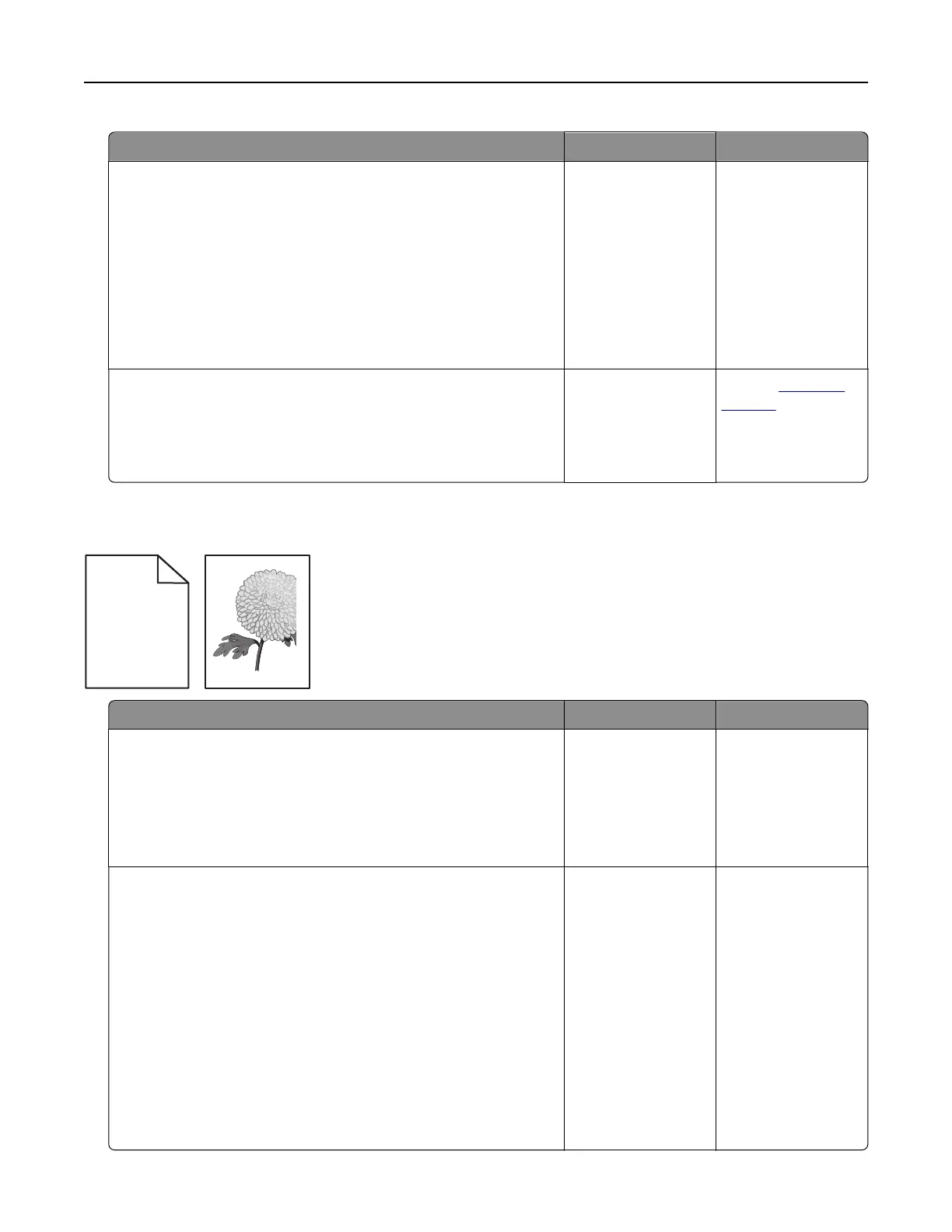Action Yes No
Step 1
a Print a font sample list to check if the fonts you are using are
supported by the printer.
1 From the printer control panel, navigate to:
Menus > Reports > Print Fonts
2 Select PCL Fonts or PostScript Fonts.
b Resend the print job.
Are you using fonts that are supported by the printer?
Go to step 2. Select a font that is
supported by the
printer.
Step 2
Check if the fonts installed on the computer are supported by the
printer.
Are the fonts installed on the computer supported by the printer?
The problem is
solved.
Contact
customer
support.
Clipped pages or images
Leading edge
Trailing edge
ABCDE
ABCDE
ABCDE
Action Yes No
Step 1
a Move the width and length guides in the tray to the correct
positions for the paper loaded.
b Resend the print job.
Is the page or image clipped?
Go to step 2. The problem is
solved.
Step 2
From the printer control panel, set the paper size and type in the
Paper menu to match the paper loaded in the tray.
Does the paper size match the paper loaded in the tray?
Go to step 3. Do one or more of
the following:
• From the printer
control panel,
change the
paper size to
match the paper
loaded in the tray.
• From the printer
control panel,
change the
paper type to
match the paper
loaded in the tray.
Troubleshooting 149