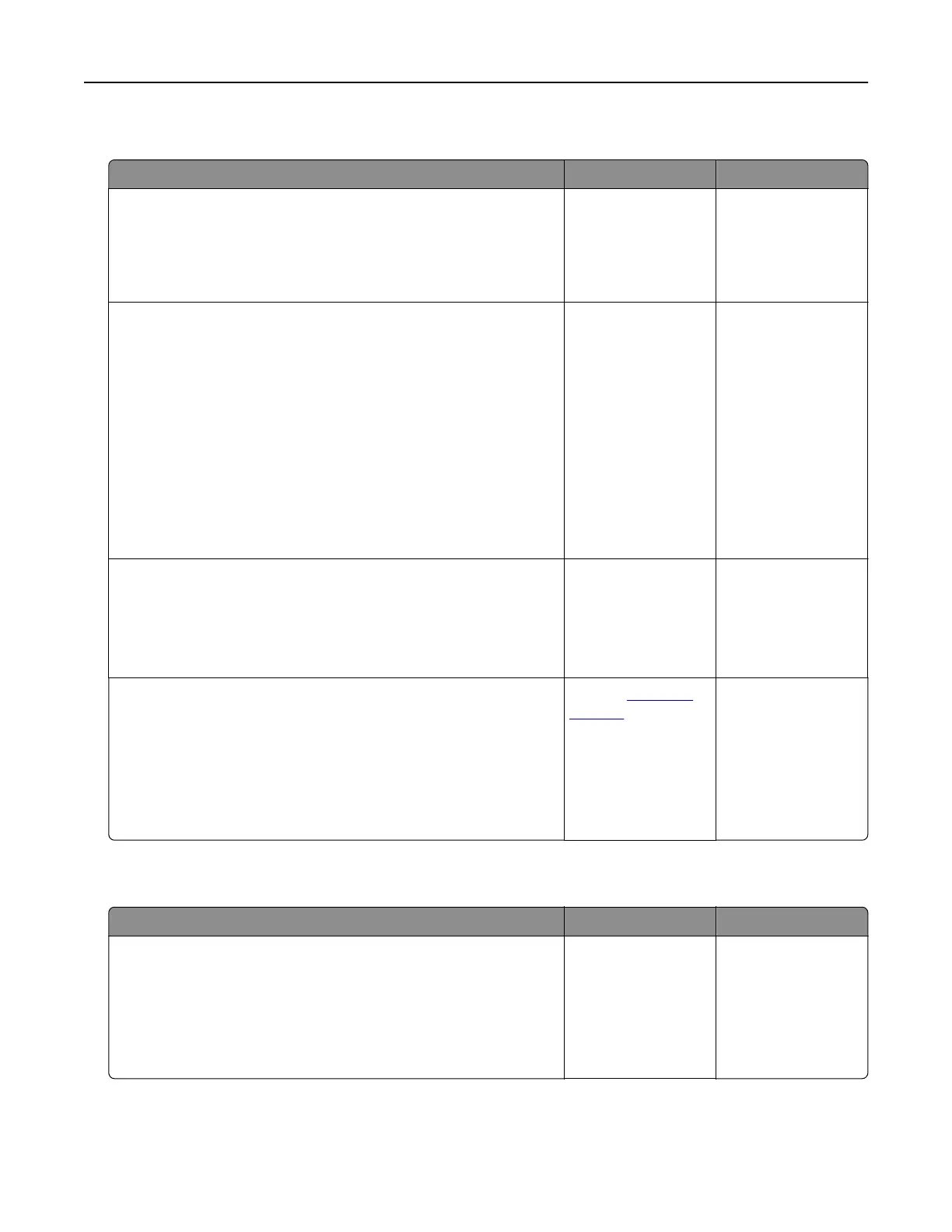Paper curl
Action Yes No
Step 1
Move the paper guides in the tray to the correct position for the
paper loaded.
Is the paper still curled?
Go to step 2. The problem is
solved.
Step 2
a Depending on your operating system, specify the paper type
and weight from the Printing Preferences or Print dialog.
Notes:
• Make sure that the settings match the paper loaded in
the tray.
• You can also change the settings on the printer control
panel.
b Resend the print job.
Is the paper still curled?
Go to step 3. The problem is
solved.
Step 3
a Remove paper from the tray, and then turn it over.
b Resend the print job.
Is the paper still curled?
Go to step 4. The problem is
solved.
Step 4
a Load paper from a fresh package.
Note: Paper absorbs moisture due to high humidity. Store
paper in its original wrapper until you are ready to use it.
b Resend the print job.
Is the paper still curled?
Contact
customer
support.
The problem is
solved.
Tray linking does not work
Action Yes No
Step 1
a Check if the trays contain paper of the same size and type.
b Check if the paper guides are positioned correctly.
c Print the document.
Do the trays link correctly?
The problem is
solved.
Go to step 2.
Troubleshooting 79