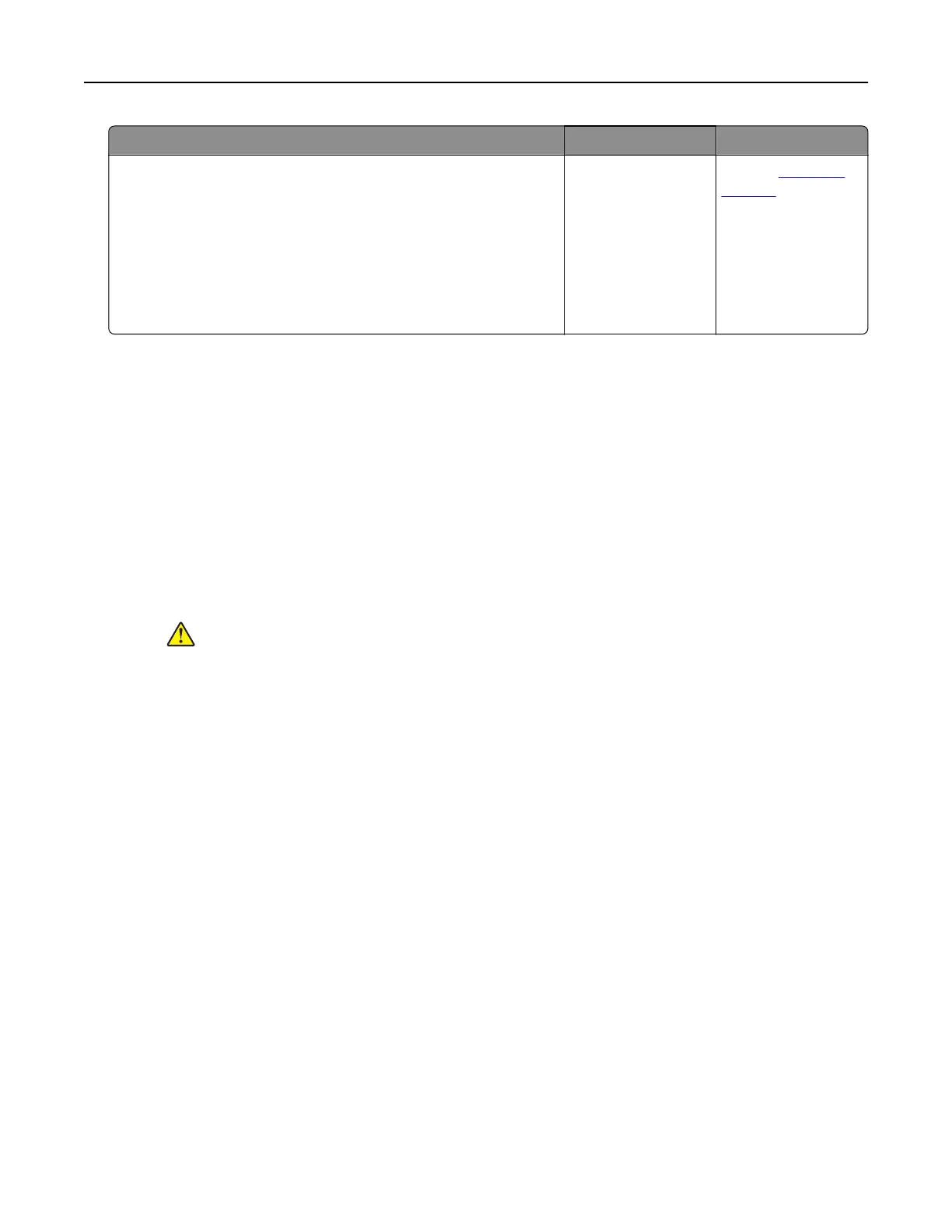Action Yes No
Step 2
a From the home screen, touch Settings > Paper > Tray
Configuration > Paper Size/Type.
b Set the paper size and type to match the paper loaded in the
linked trays.
c Print the document.
Do the trays link correctly?
The problem is
solved.
Contact
customer
support.
Check tray connection
Try one or more of the following:
• Turn o the printer, wait for about 10 seconds, and then turn it back on.
If the error occurs a second time, then:
1 Turn o the printer.
2 Unplug the power cord from the electrical outlet.
3 Remove the indicated tray.
4 Insert the tray.
5 Connect the power cord to the electrical outlet.
CAUTION—POTENTIAL INJURY: To avoid the risk of fire or electrical shock, connect the
power cord to an appropriately rated and properly grounded electrical outlet that is near
the product and easily accessible.
6 Turn on the printer.
If the error occurs again, then:
1 Turn o the printer.
2 Unplug the power cord from the electrical outlet.
3 Remove the indicated tray.
4 Contact customer support.
• From the control panel, select Continue to clear the message and resume printing.
Troubleshooting 80