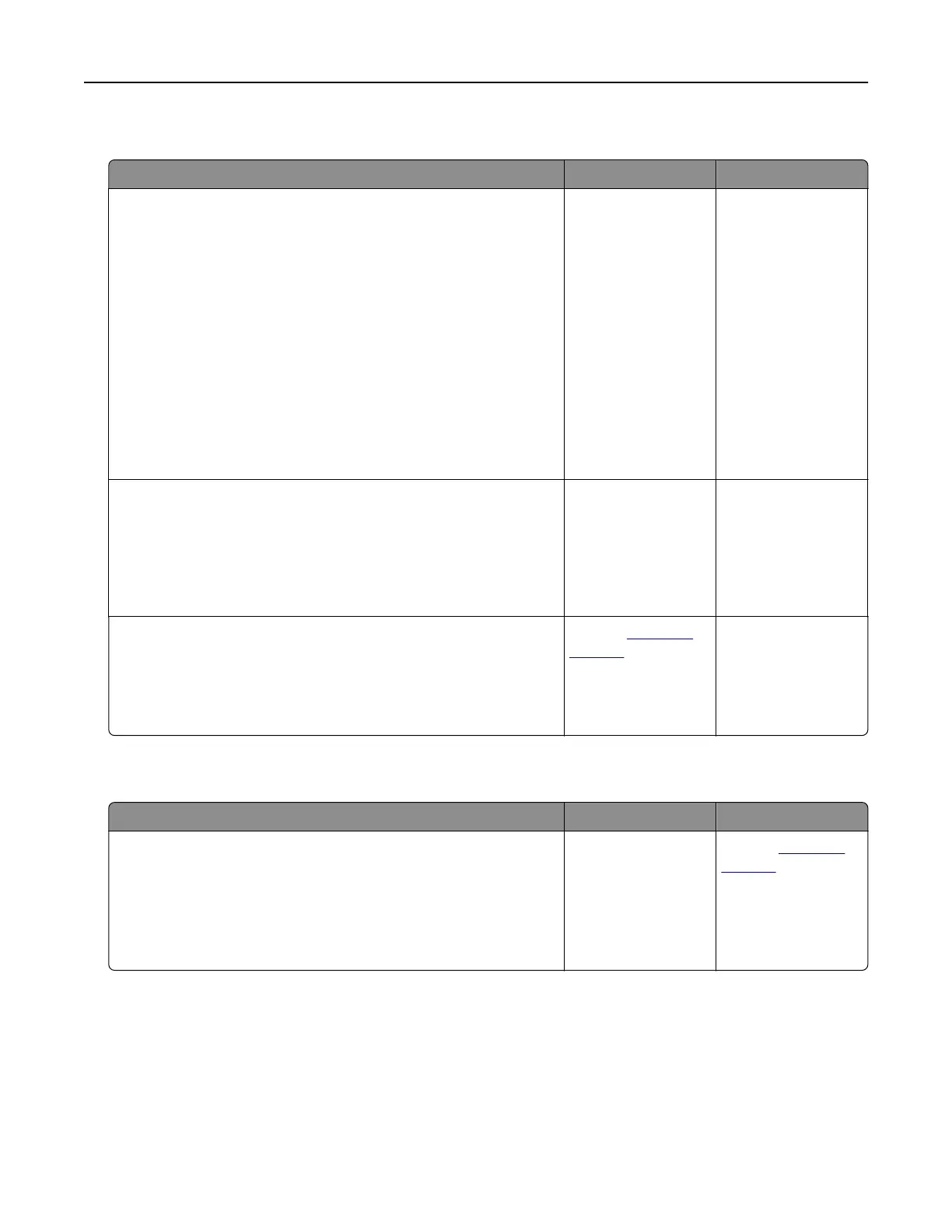Paper frequently jams
Action Yes No
Step 1
a Pull out the tray.
b Check if the paper is loaded correctly.
Notes:
• Make sure that the paper guides are positioned correctly.
• Make sure that the stack height is below the maximum
paper
fill
indicator.
• Make sure to print on recommended paper size and type.
c Insert the tray.
d Print the document.
Do paper jams still occur frequently?
Go to step 2. The problem is
solved.
Step 2
a From the Paper menu on the control panel, check if the printer
is detecting the correct paper size.
b Resend the print job.
Do paper jams still occur frequently?
Go to step 3. The problem is
solved.
Step 3
a Load paper from a fresh package.
b Print the document.
Do paper jams still occur frequently?
Contact
customer
support.
The problem is
solved.
Jammed pages are not reprinted
Action Yes No
a From the home screen, touch Settings > Device > Notifications
> Jam Content Recovery.
b Select On or Auto.
c Apply the changes.
Are the jammed pages reprinted?
The problem is
solved.
Contact
customer
support.
Troubleshooting 81