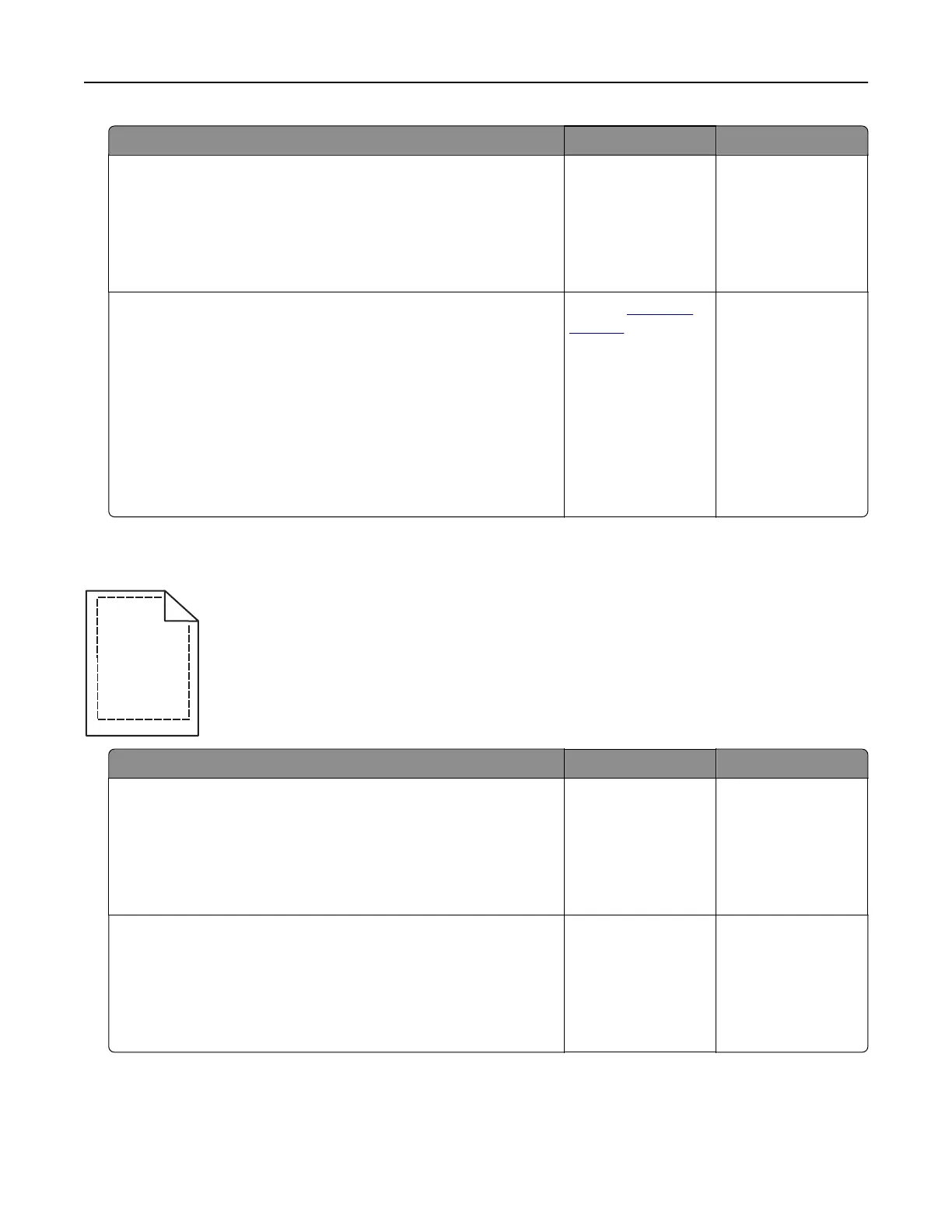Action Yes No
Step 2
a Load the specified tray or feeder with the recommended paper
type.
b Resend the print job.
Do horizontal white lines still appear on prints?
Go to step 3. The problem is
solved.
Step 3
a Remove, and then reinstall the imaging unit or imaging kit.
Warning—Potential Damage: Do not expose the imaging unit
or imaging kit to direct light for more than 10 minutes.
Extended exposure to light can cause print quality problems.
Warning—Potential Damage: To avoid damage, do not touch
the underside of the imaging unit or imaging kit.
b Resend the print job.
Do horizontal white lines still appear on prints?
Contact
customer
support.
The problem is
solved.
Incorrect margins
ABCD
ABCD
ABCD
Action Yes No
Step 1
a Squeeze and slide the paper guides to the correct position for
the size of the paper you are loading.
b Resend the print job.
Are the margins correct?
The problem is
solved.
Go to step 2.
Step 2
a From the Paper menu on the control panel, check if the printer
is detecting the correct paper size.
b Resend the print job.
Are the margins correct?
The problem is
solved.
Go to step 3.
Troubleshooting 114
