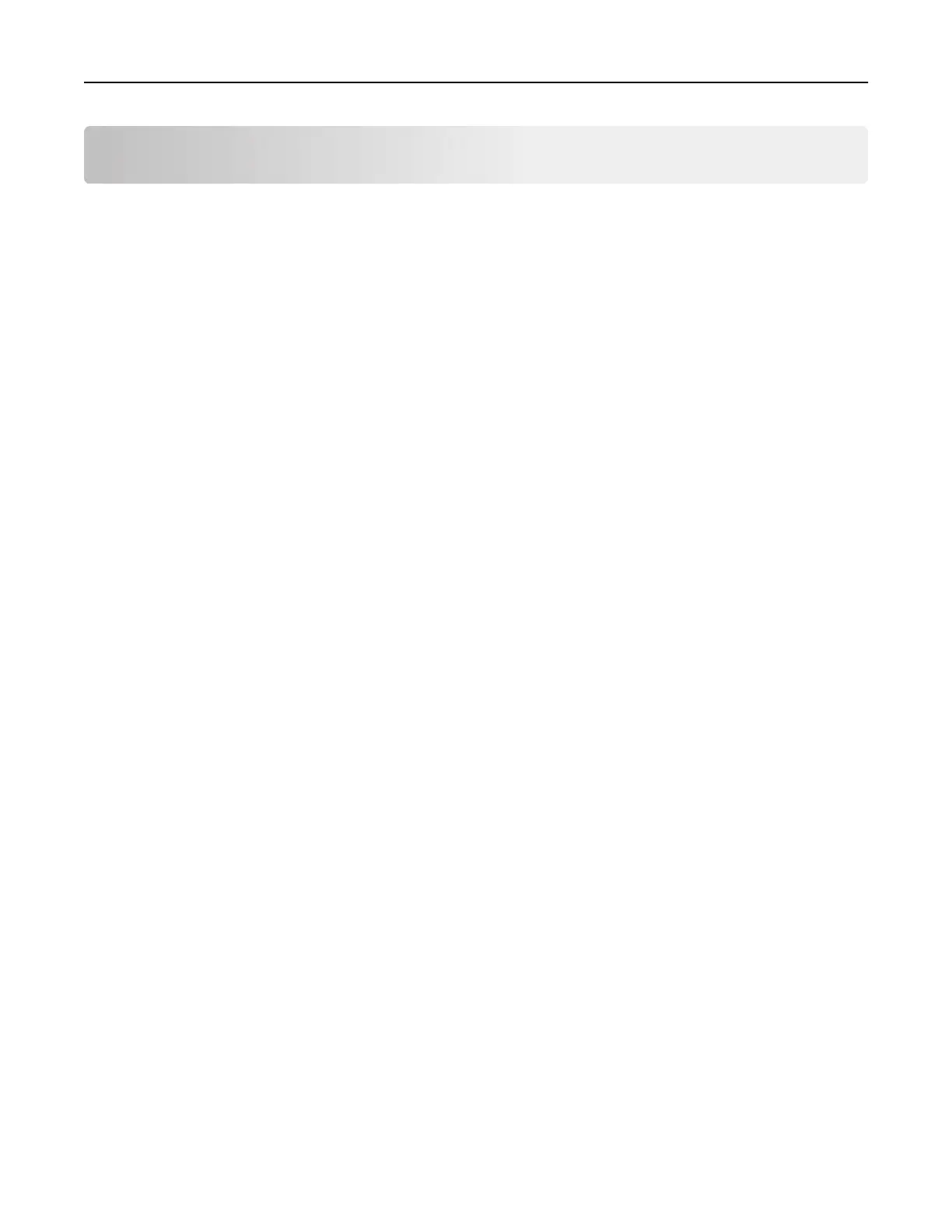Maintaining the printer
Warning—Potential Damage: Failure to maintain optimum printer performance, or to replace parts and
supplies, may cause damage to your printer.
Setting up e‑mail alerts
Configure
the printer to send e‑mail alerts when supplies are low, when paper must be changed or added, or
when there is a paper jam.
1 Open a web browser, and then type the printer IP address in the address field.
Notes:
• View the printer IP address on the printer home screen. The IP address appears as four sets of
numbers separated by periods, such as 123.123.123.123.
• If you are using a proxy server, then temporarily disable it to load the web page correctly.
2 Click Settings > Device > Notifications > E‑mail Alert Setup, and then configure the settings.
3 Click Setup E-mail Lists and Alerts, and then configure the settings.
4 Apply the changes.
Note: For more information on SMTP server settings, contact your e‑mail provider.
Viewing reports
1 From the home screen, touch Settings > Reports.
2 Select the report that you want to view.
Adjusting the speaker volume
Adjusting the default internal speaker volume
1 From the control panel, navigate to:
Settings > Device > Preferences > Audio Feedback
2 Adjust the volume.
Notes:
• If Quiet Mode is enabled, then audible alerts are turned
o.
This setting also slows the printer
performance.
• The volume resets to the default value after the session is logged out or when the printer wakes from
Sleep or Hibernate mode.
Maintaining the printer 155
