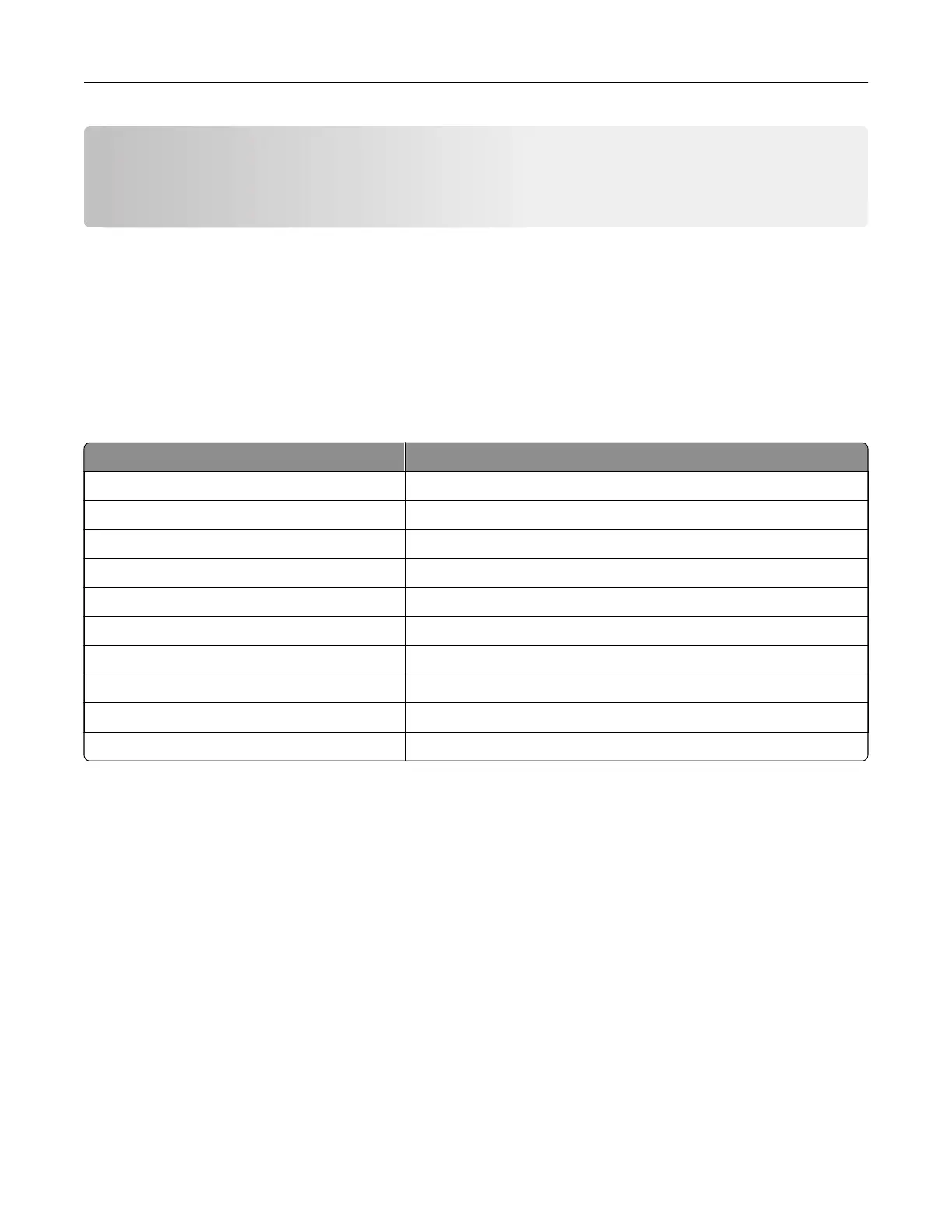Setting up and using the home screen
applications
Customizing the home screen
1 From the control panel, touch Settings > Device > Visible Home Screen Icons.
2 Select the icons that you want to appear on the home screen.
3 Apply the changes.
Supported applications
Application Printer models
Scan Center CX820, CX827, XC6152, XC6153
Shortcut Center CX820, CX827, XC6152, XC6153
Card Copy CX820, CX827, XC6152, XC6153
Display Customization CX820, CX827, XC6152, XC6153
Forms and Favorites CX820, CX827, XC6152, XC6153
Customer Support XC6152, XC6153
Device Quotas XC6152, XC6153
QR Code XC6152, XC6153
Eco‑Settings XC6152, XC6153
Cloud Connector XC6152, XC6153
Setting up Forms and Favorites
1 Open a Web browser, and then type the printer IP address in the address field.
Notes:
• View the printer IP address on the printer home screen. The IP address appears as four sets of
numbers separated by periods, such as 123.123.123.123.
• If you are using a proxy server, then temporarily disable it to load the Web page correctly.
2 Click Apps > Forms and Favorites > Configure.
3 Click Add, and then customize the settings.
Notes:
• To make sure that the location settings of the bookmark are correct, type the IP address of the host
computer where the bookmark is located.
Setting up and using the home screen applications 18
