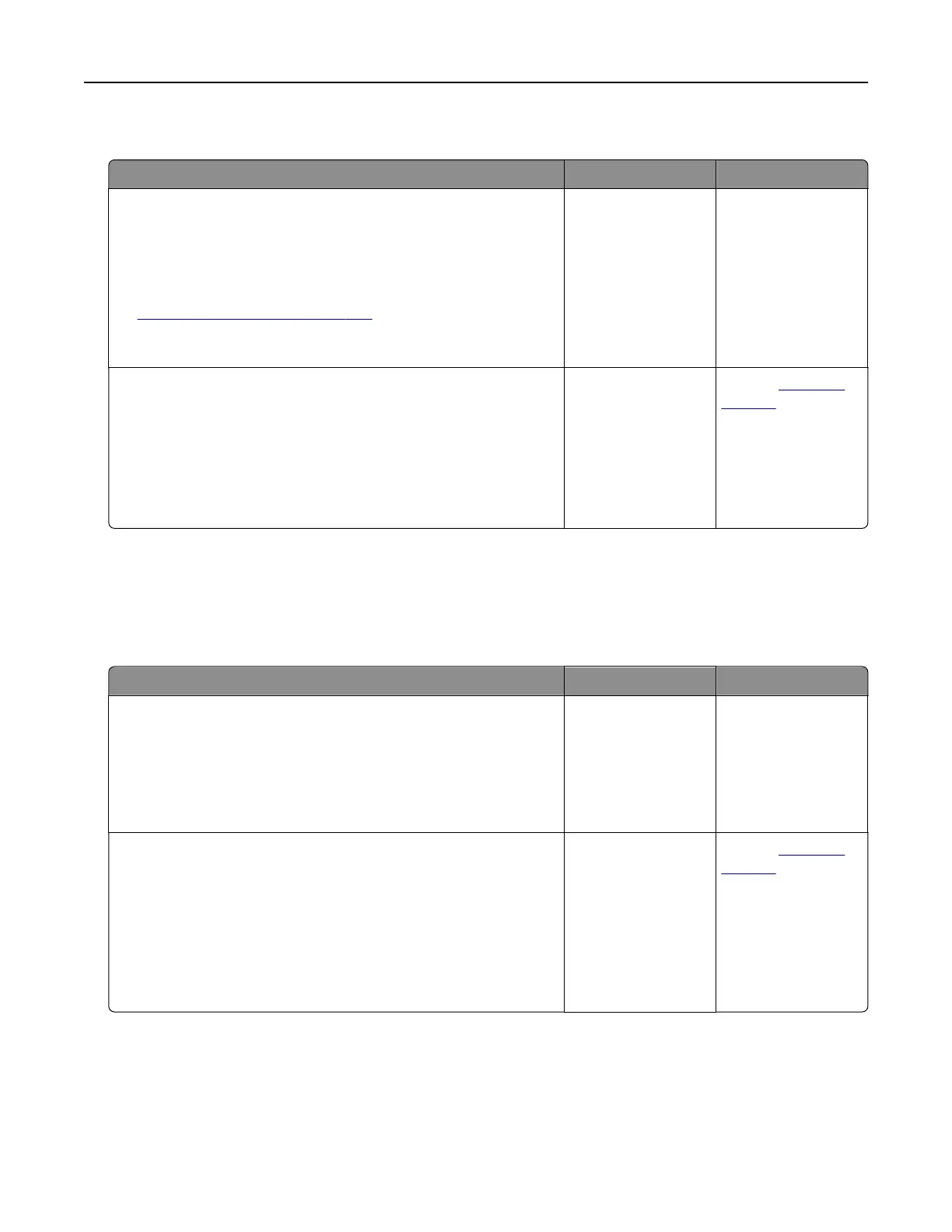Poor fax print quality
Action Yes No
Step 1
Make sure that there are no print quality defects.
a From the control panel, touch Settings > Troubleshooting >
Print Quality Test Pages.
b Correct any print quality defects. For more information, see
“Print quality is poor” on page 234.
Is the fax print quality satisfactory?
The problem is
solved.
Go to step 2.
Step 2
Decrease the incoming fax transmission speed.
a From the control panel, touch Settings > Fax > Fax Setup > Fax
Receive Settings > Admin Controls.
b In the Max Speed menu, select a lower transmission speed.
Is the fax print quality satisfactory?
The problem is
solved.
Contact
customer
support.
Scanning problems
Cannot scan from a computer
Action Yes No
Step 1
a Turn o the printer, wait for about 10 seconds, and then turn it
back on.
b Resend the scan job.
Can you send the scan job?
The problem is
solved.
Go to step 2.
Step 2
a Make sure that the cables between the printer and the print
server are secure.
For more information, see the setup documentation that came
with the printer.
b Resend the scan job.
Can you send the scan job?
The problem is
solved.
Contact
customer
support.
Troubleshooting 257
