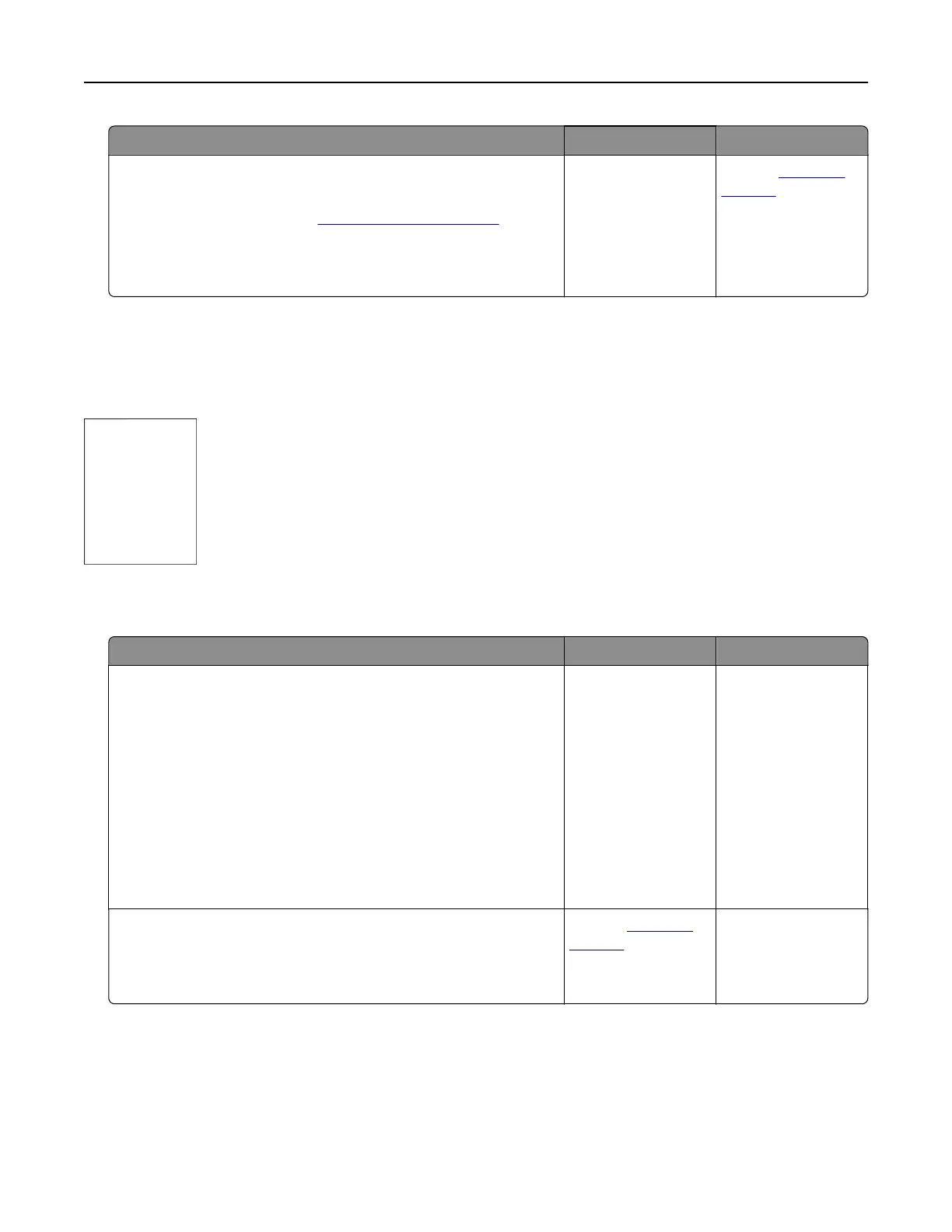Action Yes No
Step 3
a Check if the trays are linked.
For more information, see
“Linking trays” on page 30.
b Print the document.
Is the document printed from the correct tray?
The problem is
solved.
Contact
customer
support.
Print quality is poor
Blank or white pages
Note: Before solving the problem, print the quality sample pages to determine the missing color. From the
home screen, touch Settings > Troubleshooting > Print Quality Test Pages.
Action Yes No
Step 1
a Remove, and then insert the imaging unit.
Warning—Potential Damage: Do not expose the imaging unit
to direct light for more than 10 minutes. Extended exposure
to light may cause print quality problems.
Warning—Potential Damage: Do not touch the
photoconductor drum under the imaging unit. Doing so may
aect the quality of future print jobs..
b Print the document.
Is the printer printing blank or white pages?
Go to step 2. The problem is
solved.
Step 2
Replace the imaging unit, and then print the document.
Is the printer printing blank or white pages?
Contact
customer
support.
The problem is
solved.
Troubleshooting 234
