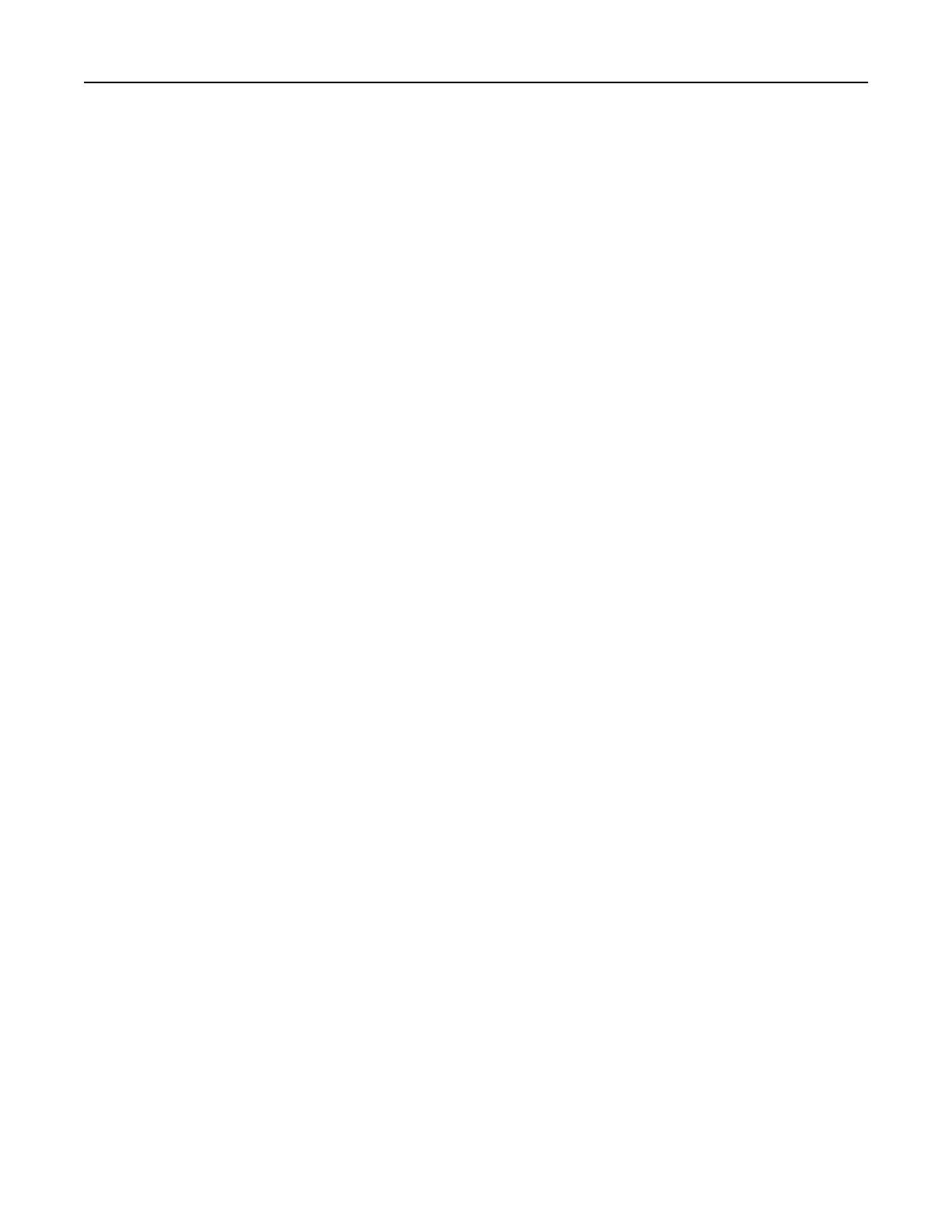• Make sure that the printer has access rights to the folder where the bookmark is located.
4 Apply the changes.
Setting up Card Copy
1 Open a Web browser, and then type the printer IP address in the address field.
Notes:
• View the printer IP address on the printer home screen. The IP address appears as four sets of
numbers separated by periods, such as 123.123.123.123.
• If you are using a proxy server, then temporarily disable it to load the Web page correctly.
2 Click Apps > Card Copy > Configure.
3
Configure
the output options and scan settings.
Notes:
• When scanning a card, make sure that the scan resolution does not exceed 200 dpi for color and
400 dpi for black and white.
• When scanning multiple cards, make sure that the scan resolution does not exceed 150 dpi for color
and 300 dpi for black and white.
• You need a printer hard disk to scan multiple cards.
• Make sure that the printer network and e‑mail settings are configured.
4 Apply the changes.
Using Shortcut Center
1 From the home screen, touch Shortcut Center, and then select a printer function.
2 To uch Create Shortcut, and then
configure
the settings.
3 Tou ch Save, and then type a unique shortcut name.
4 Apply the changes.
Setting up Scan Center
1 From the home screen, touch Scan Center.
2 Select and create a destination, and then configure the settings.
Notes:
• When creating a network destination, make sure to validate and adjust the settings until no errors
occur.
• Only destinations created from the Embedded Web Server are saved. For more information, see the
documentation that came with the solution.
3 Apply the changes.
Setting up and using the home screen applications 19
