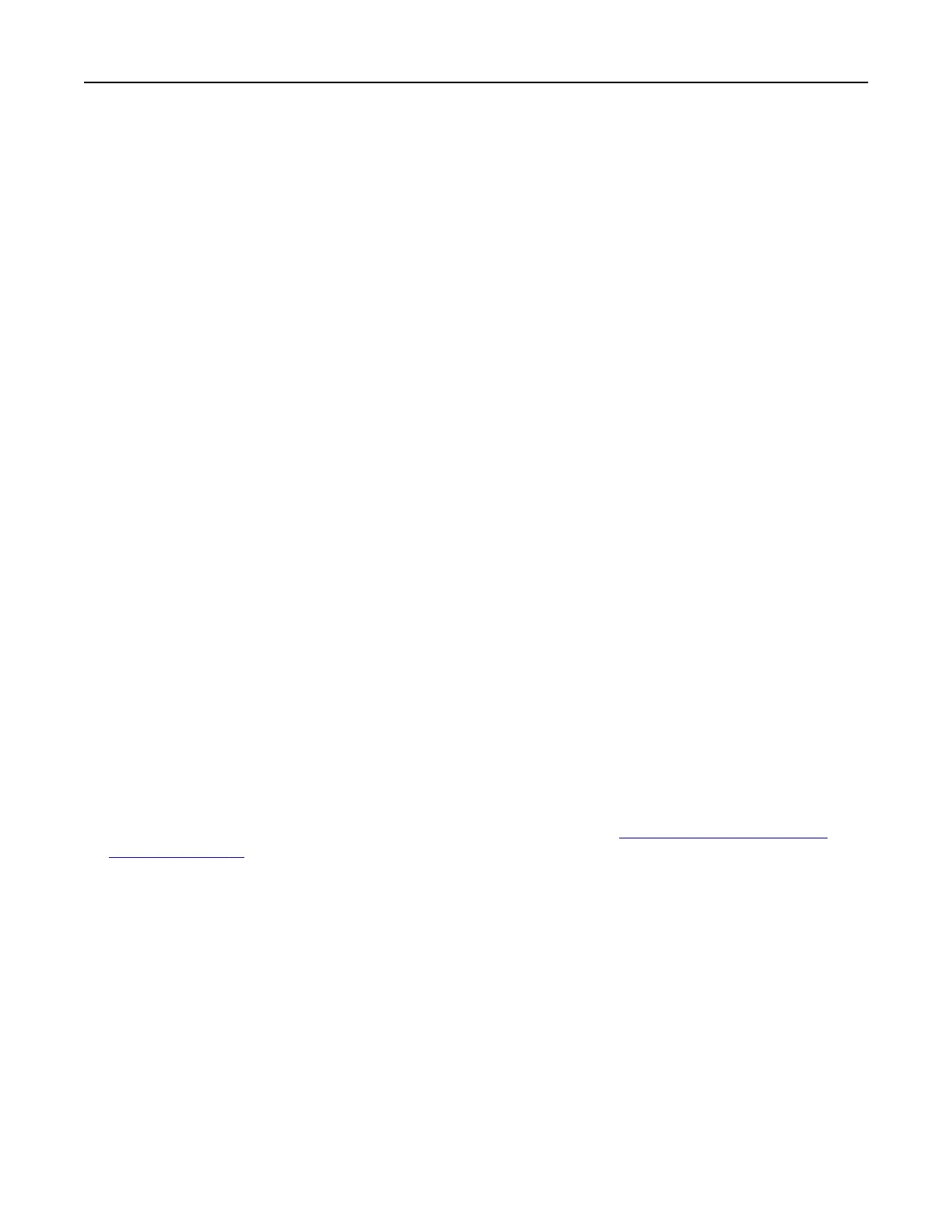7 From the printer home screen, release the print job.
• For confidential print jobs, navigate to:
Held jobs > select your user name > Confidential > enter the PIN > select the print job > configure the
settings > Print
• For other print jobs, navigate to:
Held jobs > select your user name > select the print job > configure the settings > Print
For Macintosh users
1 With a document open, choose File > Print.
If necessary, click the disclosure triangle to see more options.
2 From the print options or Copies & Pages menu, choose Job Routing.
3 Select the print job type (Confidential, Repeat, Reserve, or Verify).
If the print job is confidential, then assign a user name and a four‑digit PIN.
4 Click OK or Print.
5 From the printer home screen, release the print job.
• For confidential print jobs, navigate to:
Held jobs > select your user name >
Confidential
> enter the PIN > select the print job >
configure
the
settings > Print
• For other print jobs, navigate to:
Held jobs > select your user name > select the print job >
configure
the settings > Print
Printing from a Cloud Connector profile
Note: This application is available only in certain country or region. For more information, contact your
Lexmark representative.
1 From the home screen, touch Cloud Connector.
2 Select a cloud service provider, and then select a profile.
Note: For more information on creating a Cloud Connector
profile,
see
“Creating a Cloud Connector
profile”
on page 21.
3 Tou ch Print, and then select a
file.
If necessary, change the settings.
Note: Make sure to select a supported file.
4 Print the document.
Printing a font sample list
1 From the home screen, touch Settings > Reports > Print > Print Fonts.
2 To uch PCL Fonts or PS Fonts.
Printing 43
