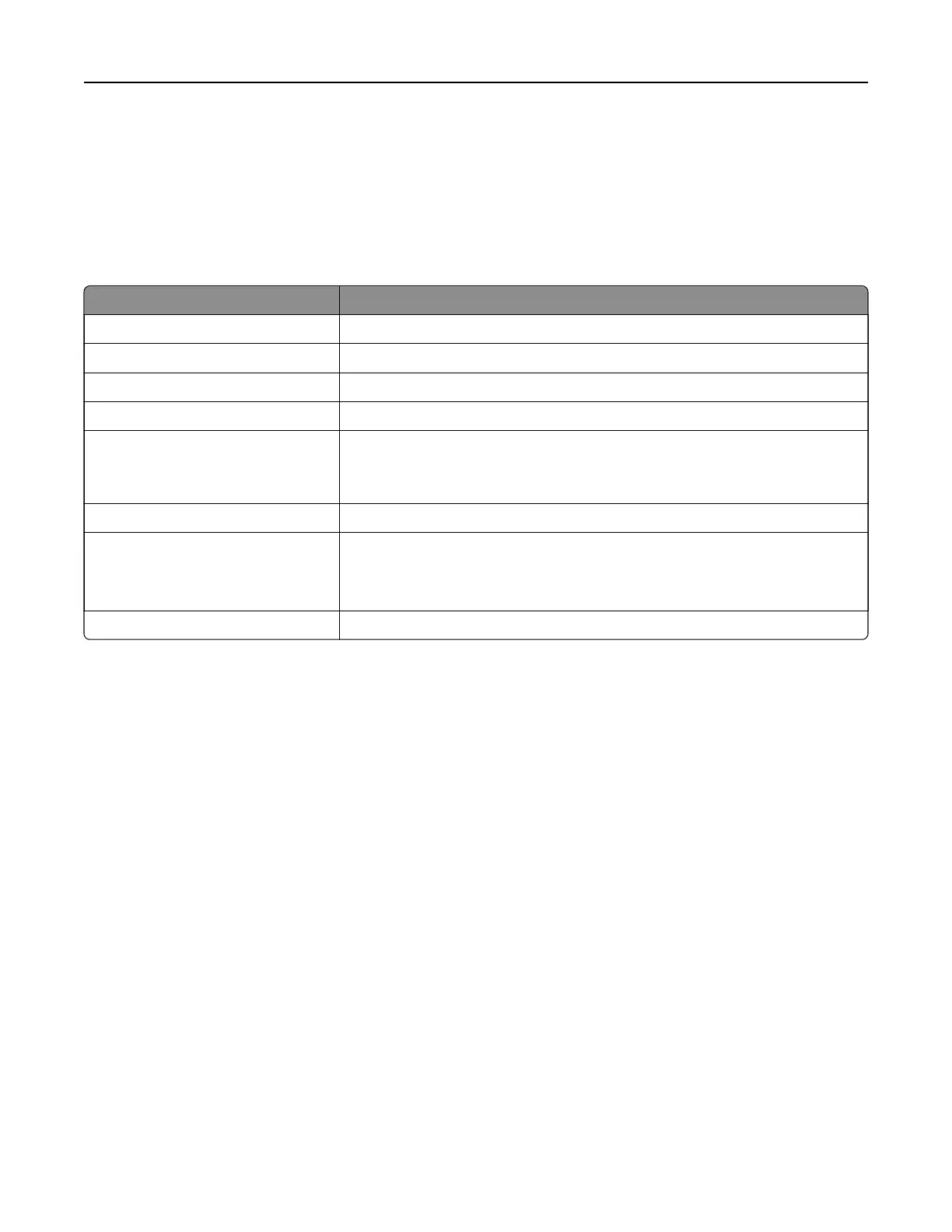Navigating the screen using gestures
Notes:
• The gestures are applicable only when Voice Guidance is activated.
• Enable
Magnification
to use the zoom and pan gestures.
• Use a physical keyboard to type characters and adjust certain settings.
Gesture Function
Double‑tap Select an option or item on the screen.
Triple‑tap Zoom in or zoom out text and images.
Swipe right or swipe down Move to the next item on the screen.
Swipe left or swipe up Move to the previous item on the screen.
Pan Access parts of the zoomed image that are beyond the limits of the screen.
Note: This gesture requires the use of two
fingers
to drag across a zoomed
image.
Swipe up then left Exit an application and return to the home screen.
Swipe down then left
• Cancel a job.
• Go back to the previous setting.
• Exit the screen that appears without changing any setting or value.
Swipe up then down Repeat a spoken prompt.
Using the keyboard on the display
Do one or more of the following:
• Drag a
finger
over the key to announce the character.
• Lift the finger to enter or type the character in the field.
• Select Backspace to delete characters.
• To hear the content in the input field, select Tab, and then select Shift + Tab.
Setting up and using the accessibility features 26
