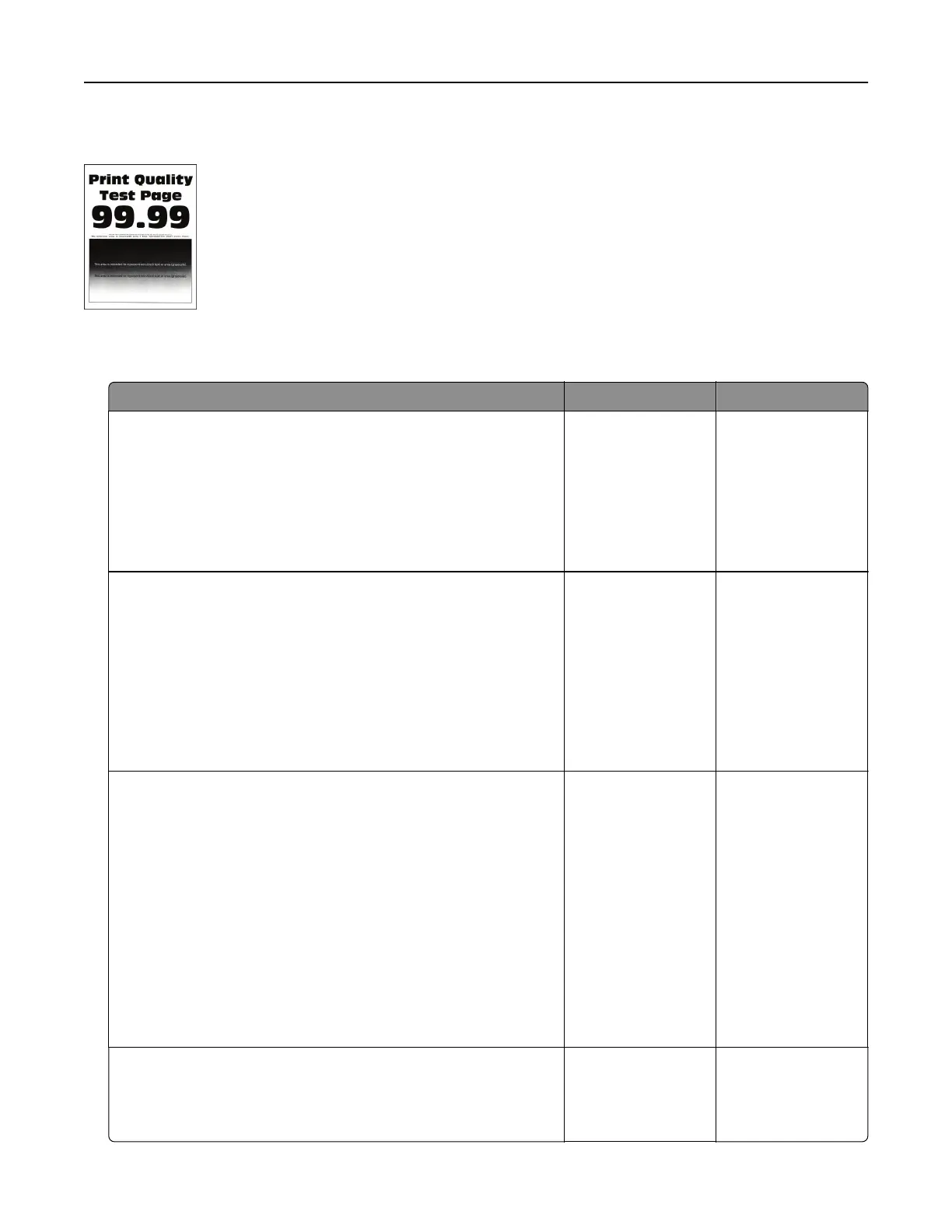Dark print
Note: Before solving the problem, print the quality sample pages to determine the missing color. From the
home screen, touch Settings > Troubleshooting > Print Quality Test Pages.
Action Yes No
Step 1
a Perform Color Adjust.
From the home screen, touch Settings > Print > Quality >
Advanced Imaging > Color Adjust.
b Print the document.
Is the print too dark?
Go to step 2. The problem is
solved.
Step 2
a Depending on your operating system, reduce the toner
darkness from the Printing Preferences or Print dialog.
Note: You can also change the setting on the printer control
panel. From the home screen, touch Settings > Print >
Quality > Toner Darkness.
b Print the document.
Is the print too dark?
Go to step 3. The problem is
solved.
Step 3
a Depending on your operating system, specify the paper type
from the Printing Preferences or Print dialog.
Notes:
• Make sure that the setting matches the paper loaded in
the tray.
• You can also change the setting on the printer control
panel. From the home screen, touch Settings > Paper >
Tray Configuration > Paper Size/Type.
b Print the document.
Is the print too dark?
Go to step 4. The problem is
solved.
Step 4
Make sure that the paper has no texture or rough finishes.
Are you printing on textured or rough paper?
Go to step 5. Go to step 6.
Troubleshooting 235
