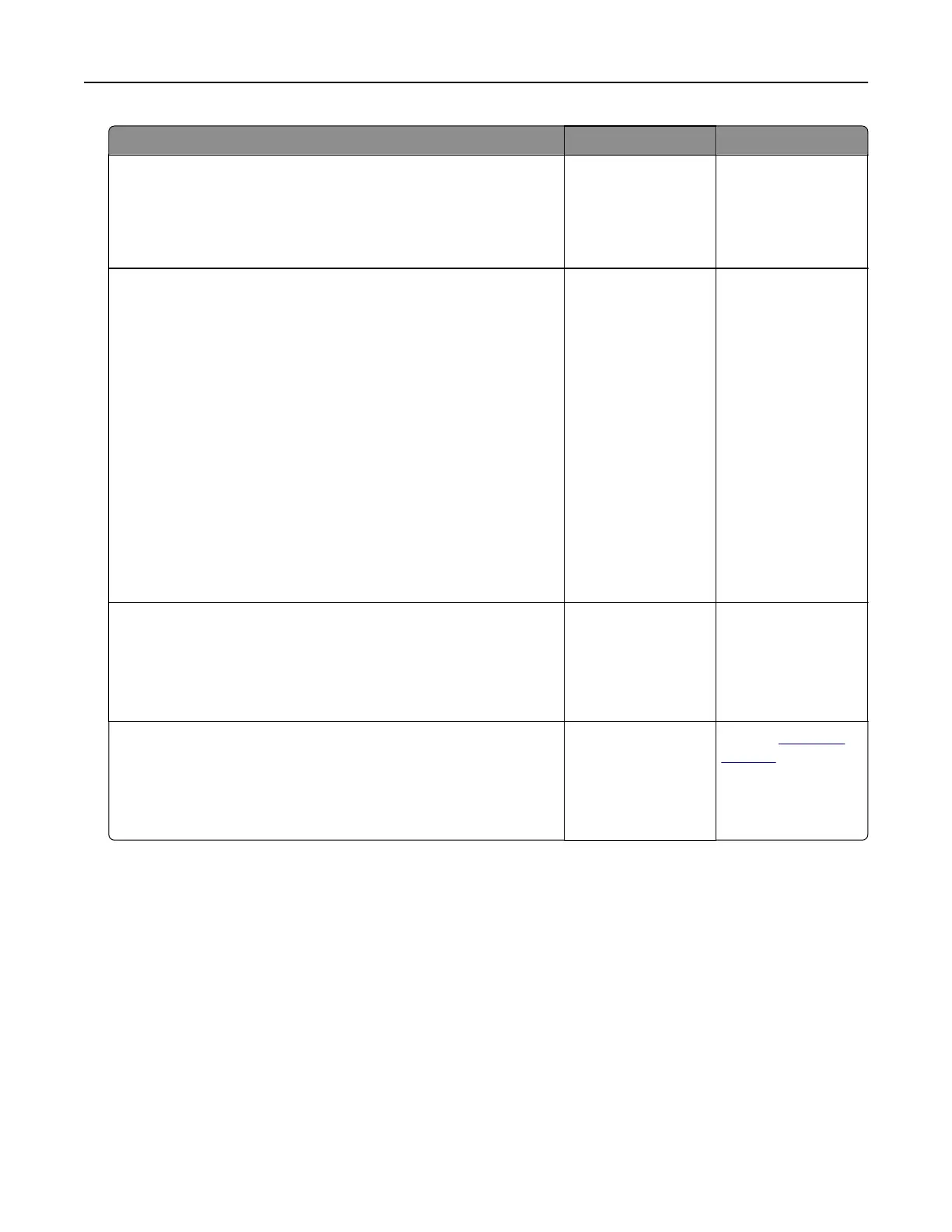Action Yes No
Step 2
The print job may contain a formatting error or invalid data. Delete
the print job, and then send it again.
Are the documents printed?
The problem is
solved.
Go to step 3.
Step 3
If you are printing from the Internet, then the printer may be reading
the multiple job titles as duplicates.
For Windows users
a Open the Printing Preferences dialog.
b From the Print and Hold tab, click Use Print and Hold, and then
click Keep duplicate documents.
c Enter a PIN, and then save the changes.
d Send the print job.
For Macintosh users
a Save and name each job dierently.
b Send the job individually.
Are the documents printed?
The problem is
solved.
Go to step 4.
Step 4
a Delete some held jobs to free up printer memory.
b Print the documents.
Are the documents printed?
The problem is
solved.
Go to step 5.
Step 5
a Add printer memory.
b Print the documents.
Are the documents printed?
The problem is
solved.
Contact
customer
support.
Troubleshooting 229
