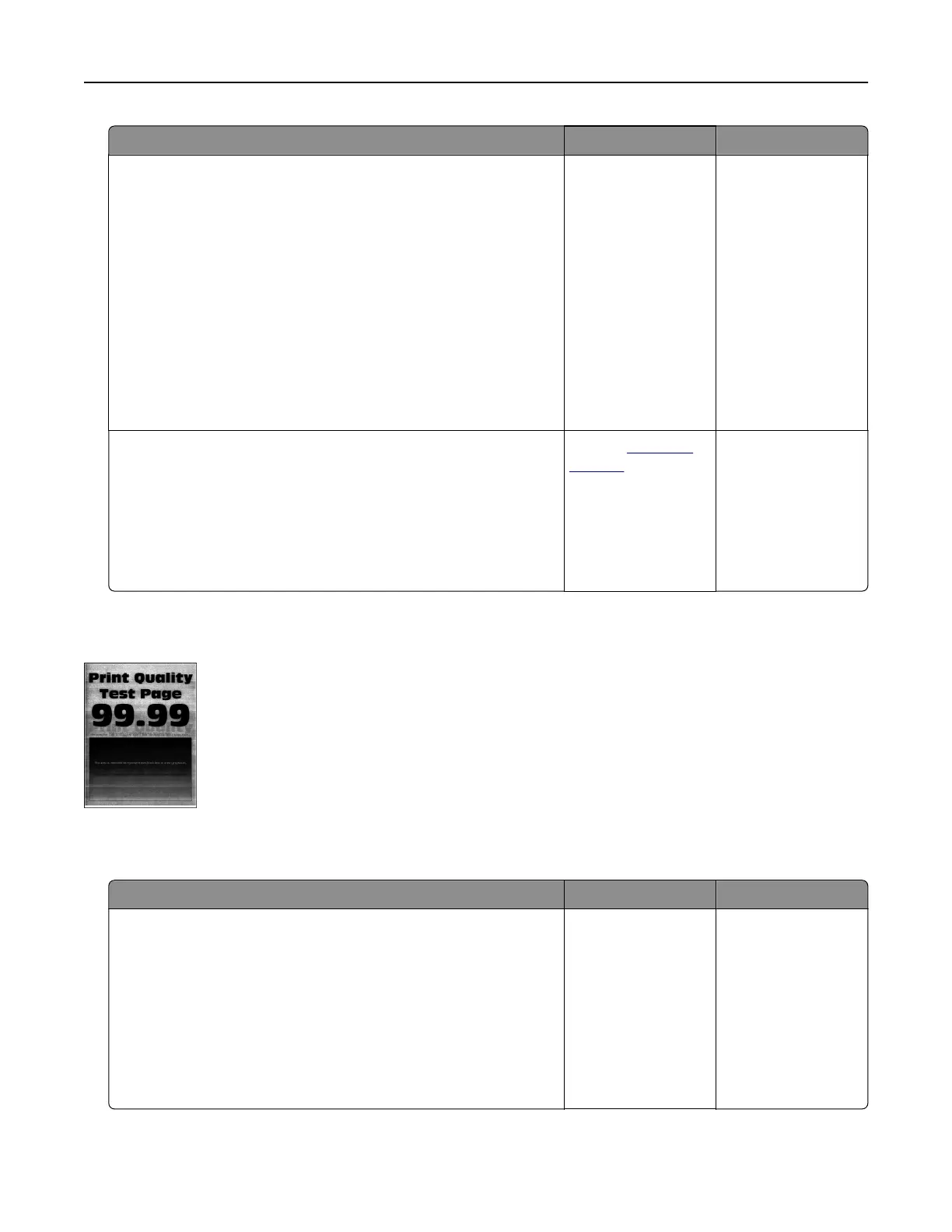Action Yes No
Step 2
a Depending on your operating system, specify the paper type
from the Printing Preferences or Print dialog.
Notes:
• Make sure that the setting matches the paper loaded in
the tray.
• You can also change the setting on the printer control
panel. From the home screen, touch Settings > Paper >
Tray Configuration > Paper Size/Type.
b Print the document.
Do ghost images appear on prints?
Go to step 3. The problem is
solved.
Step 3
a Perform Color Adjust.
From the home screen, touch Settings > Print > Quality >
Advanced Imaging > Color Adjust.
b Print the document.
Do ghost images appear on prints?
Contact
customer
support.
The problem is
solved.
Gray or colored background
Note: Before solving the problem, print the Print Quality Test Pages. From the home screen, touch Settings >
Troubleshooting > Print Quality Test Pages.
Action Yes No
Step 1
a Depending on your operating system, increase toner darkness
from the Printing Preferences or Print dialog.
Note: You can also change the setting on the printer control
panel. From the home screen, touch Settings > Print >
Quality > Toner Darkness.
b Print the document.
Does gray or colored background appear on prints?
Go to step 2. The problem is
solved.
Troubleshooting 237
