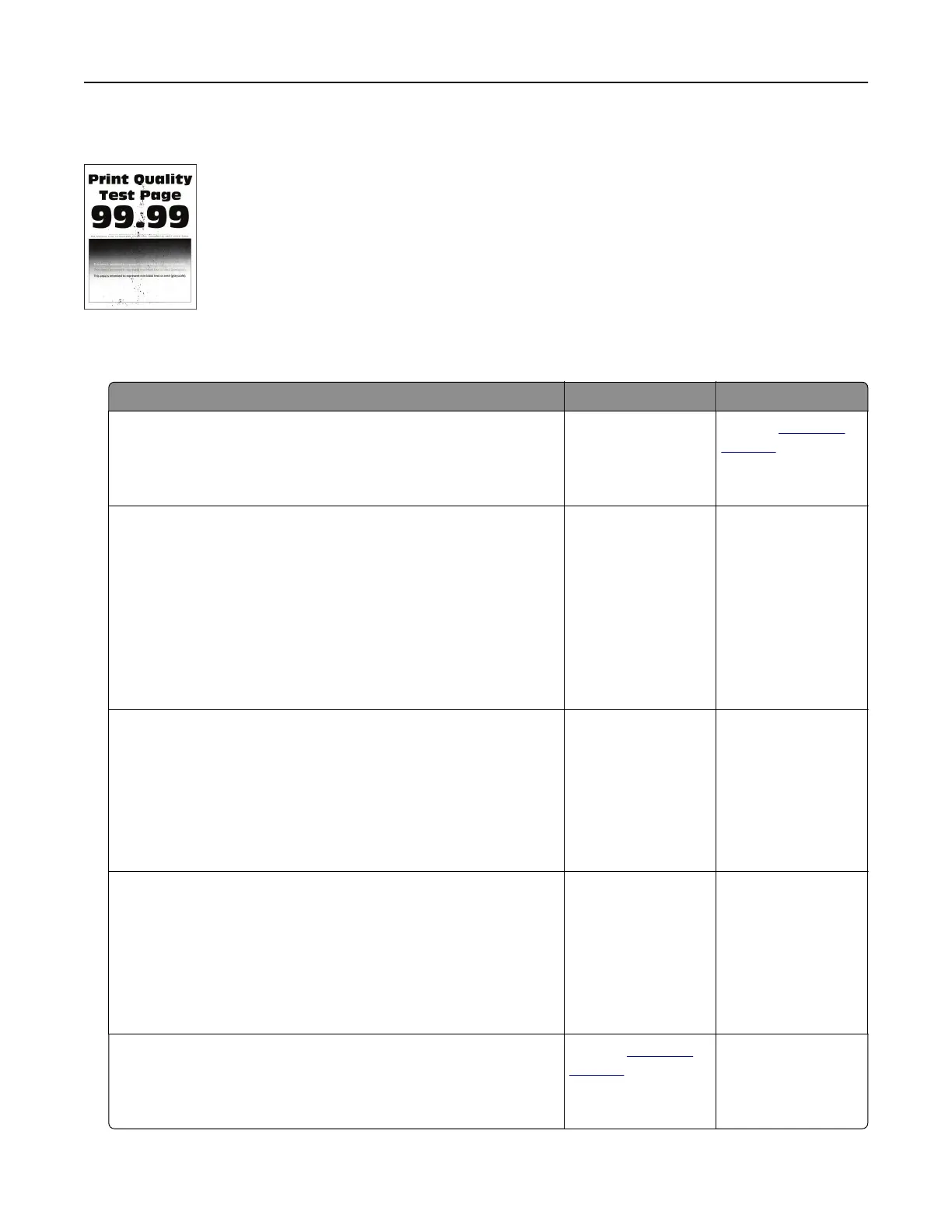Mottled print and dots
Note: Before solving the problem, print the Print Quality Test Pages. From the control panel, touch Settings >
Troubleshooting > Print Quality Test Pages.
Action Yes No
Step 1
Check the printer for leaked toner contamination.
Is the printer free of leaked toner?
Go to step 2. Contact
customer
support.
Step 2
a From the control panel, navigate to:
Settings > Paper > Tray Configuration > Paper Size/Type
b Check if the paper size and paper type settings match the
paper loaded.
Note: Make sure that paper does not have texture or rough
finishes.
Do the settings match?
Go to step 4. Go to step 3.
Step 3
a Depending on your operating system, specify the paper size
and paper type from the Printing Preferences or Print dialog.
Note: Make sure that the settings match the paper loaded.
b Print the document.
Is the print mottled?
Go to step 4. The problem is
solved.
Step 4
a Load paper from a fresh package.
Note: Paper absorbs moisture due to high humidity. Store
paper in its original wrapper until you are ready to use it.
b Print the document.
Is the print mottled?
Go to step 5. The problem is
solved.
Step 5
Replace the imaging unit, and then print the document.
Is the print mottled?
Contact
customer
support.
The problem is
solved.
Troubleshooting 241
