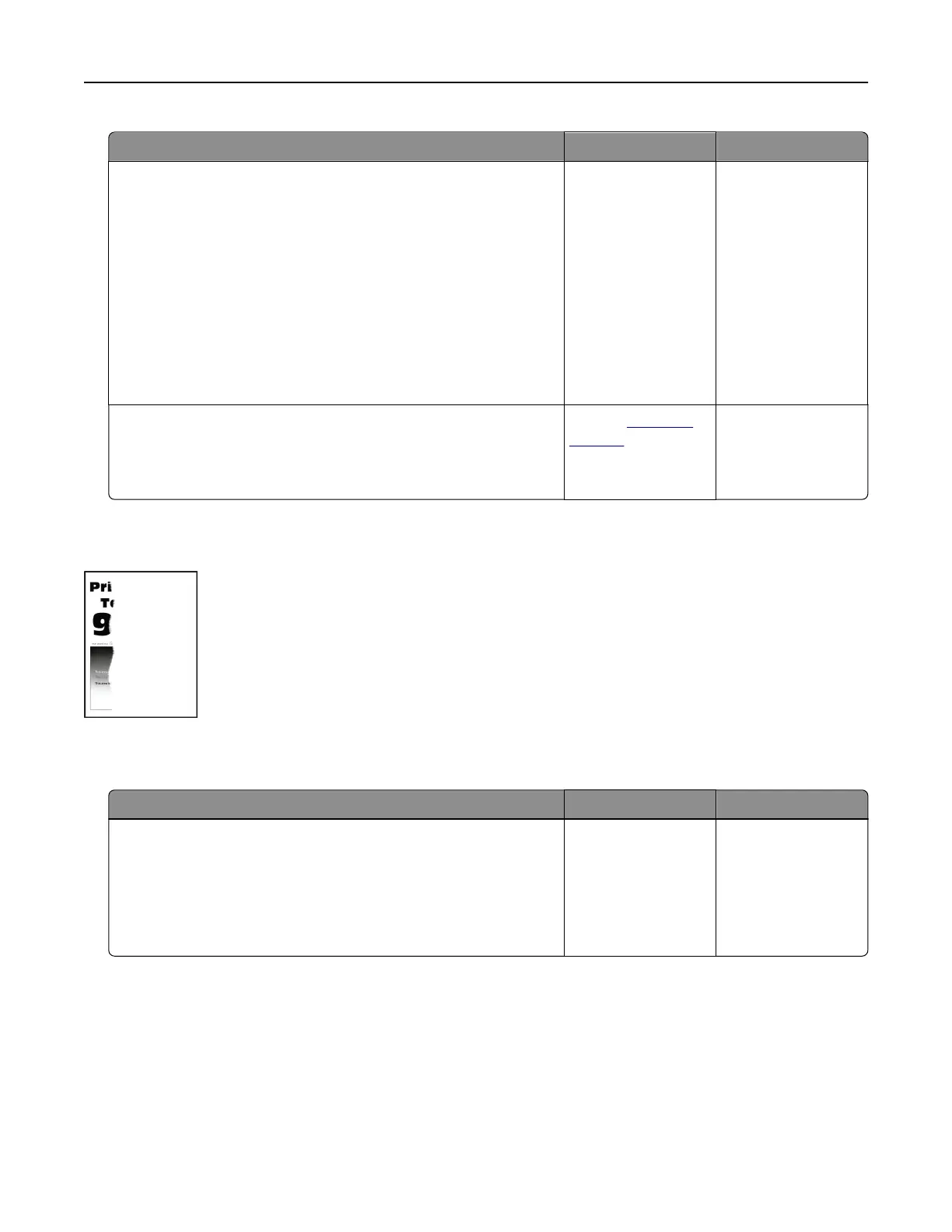Action Yes No
Step 1
a Remove, and then insert the imaging unit.
Warning—Potential Damage: Do not expose the imaging unit
to direct light for more than 10 minutes. Extended exposure
to light may cause print quality problems.
Warning—Potential Damage: Do not touch the
photoconductor drum under the imaging unit. Doing so may
aect the quality of future print jobs.
b Print the document.
Is the printer printing solid color or black images?
Go to step 2. The problem is
solved.
Step 2
Replace the imaging unit, and then print the document.
Is the printer printing solid color or black images?
Contact
customer
support.
The problem is
solved.
Text or images cut o
Note: Before solving the problem, print the Print Quality Test Pages. From the home screen, touch Settings >
Troubleshooting > Print Quality Test Pages.
Action Yes No
Step 1
a Move the paper guides in the tray to the correct position for the
paper loaded.
b Print the document.
Is the page or image clipped?
Go to step 2. The problem is
solved.
Troubleshooting 243
