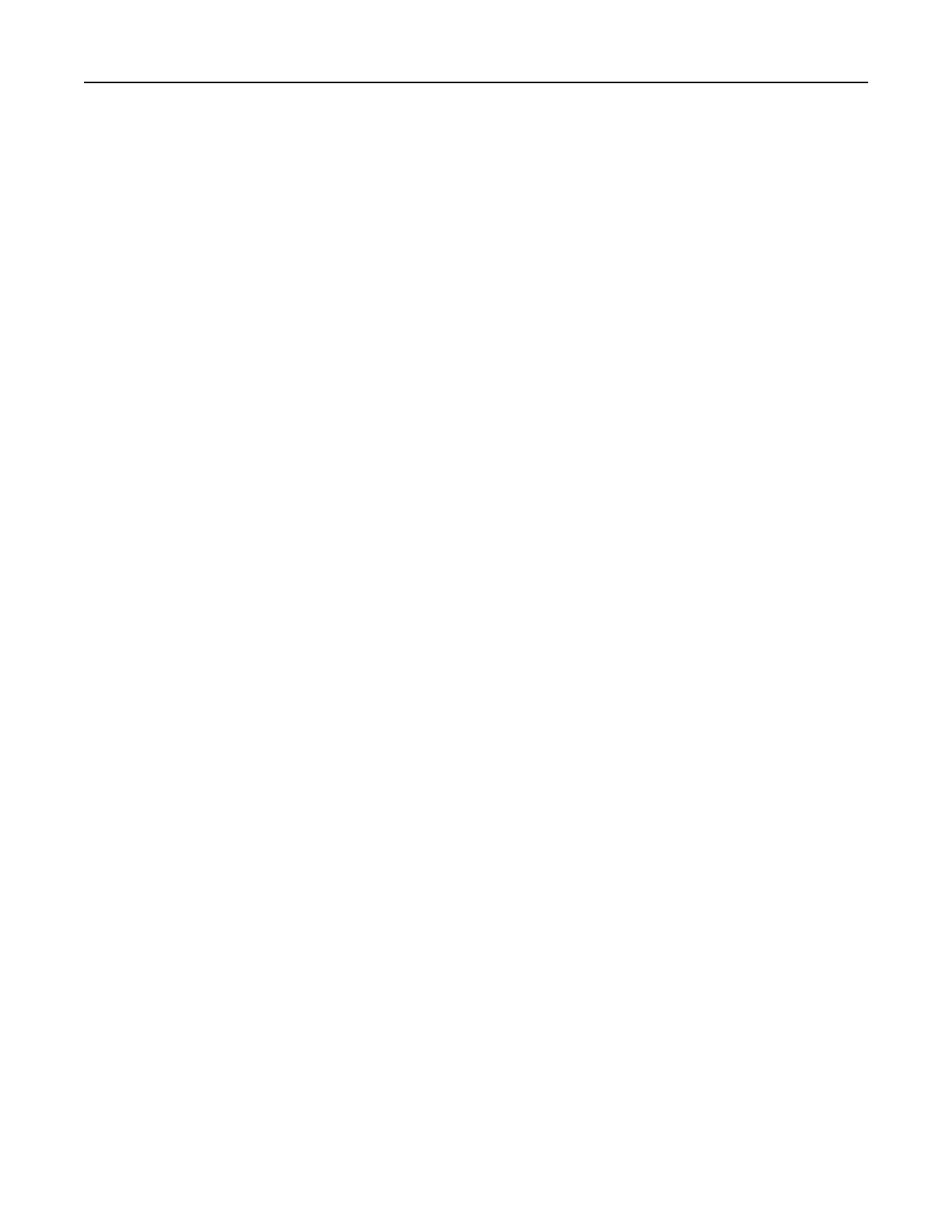• If you are using a proxy server, then temporarily disable it to load the web page correctly.
2 From the Embedded Web Server, click Export
Configuration
or Import
Configuration
.
3 Follow the instructions on the screen.
4 If the printer supports applications, then do the following:
a Click Apps > select the application > Configure.
b Click Export or Import.
Updating firmware
Some applications require a minimum device firmware level to operate correctly.
For more information on updating the device firmware, contact your Lexmark representative.
1 Open a web browser, and then type the printer IP address in the address field.
Notes:
• View the printer IP address on the printer home screen. The IP address appears as four sets of
numbers separated by periods, such as 123.123.123.123.
• If you are using a proxy server, then temporarily disable it to load the web page correctly.
2 Click Settings > Device > Update Firmware.
3 Browse to the flash file.
4 Click Upload.
Upgrading and migrating 279
