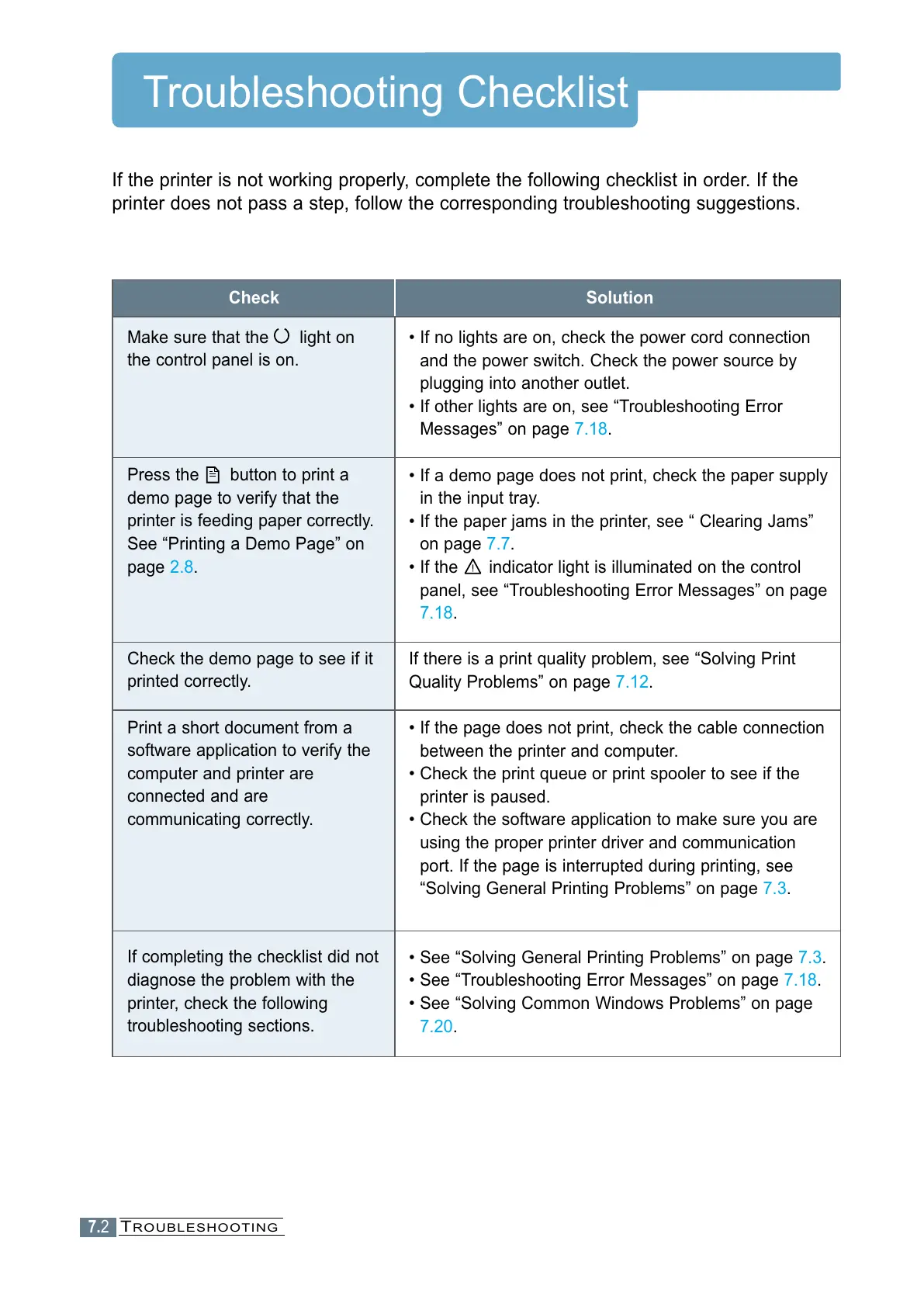7.2
Troubleshooting Checklist
If the printer is not working properly, complete the following checklist in order. If the
printer does not pass a step, follow the corresponding troubleshooting suggestions.
Check
Make sure that the light on
the control panel is on.
Press the button to print a
demo page to verify that the
printer is feeding paper correctly.
See “Printing a Demo Page” on
page 2.8.
Check the demo page to see if it
printed correctly.
Print a short document from a
software application to verify the
computer and printer are
connected and are
communicating correctly.
If completing the checklist did not
diagnose the problem with the
printer, check the following
troubleshooting sections.
Solution
• If no lights are on, check the power cord connection
and the power switch. Check the power source by
plugging into another outlet.
• If other lights are on, see “Troubleshooting Error
Messages” on page 7.18.
• If a demo page does not print, check the paper supply
in the input tray.
• If the paper jams in the printer, see “ Clearing Jams”
on page 7.7.
• If the indicator light is illuminated on the control
panel, see “Troubleshooting Error Messages” on page
7.18.
If there is a print quality problem, see “Solving Print
Quality Problems” on page 7.12.
• If the page does not print, check the cable connection
between the printer and computer.
• Check the print queue or print spooler to see if the
printer is paused.
• Check the software application to make sure you are
using the proper printer driver and communication
port. If the page is interrupted during printing, see
“Solving General Printing Problems” on page 7.3.
• See “Solving General Printing Problems” on page 7.3.
• See “Troubleshooting Error Messages” on page 7.18.
• See “Solving Common Windows Problems” on page
7.20.
TROUBLESHOOTING