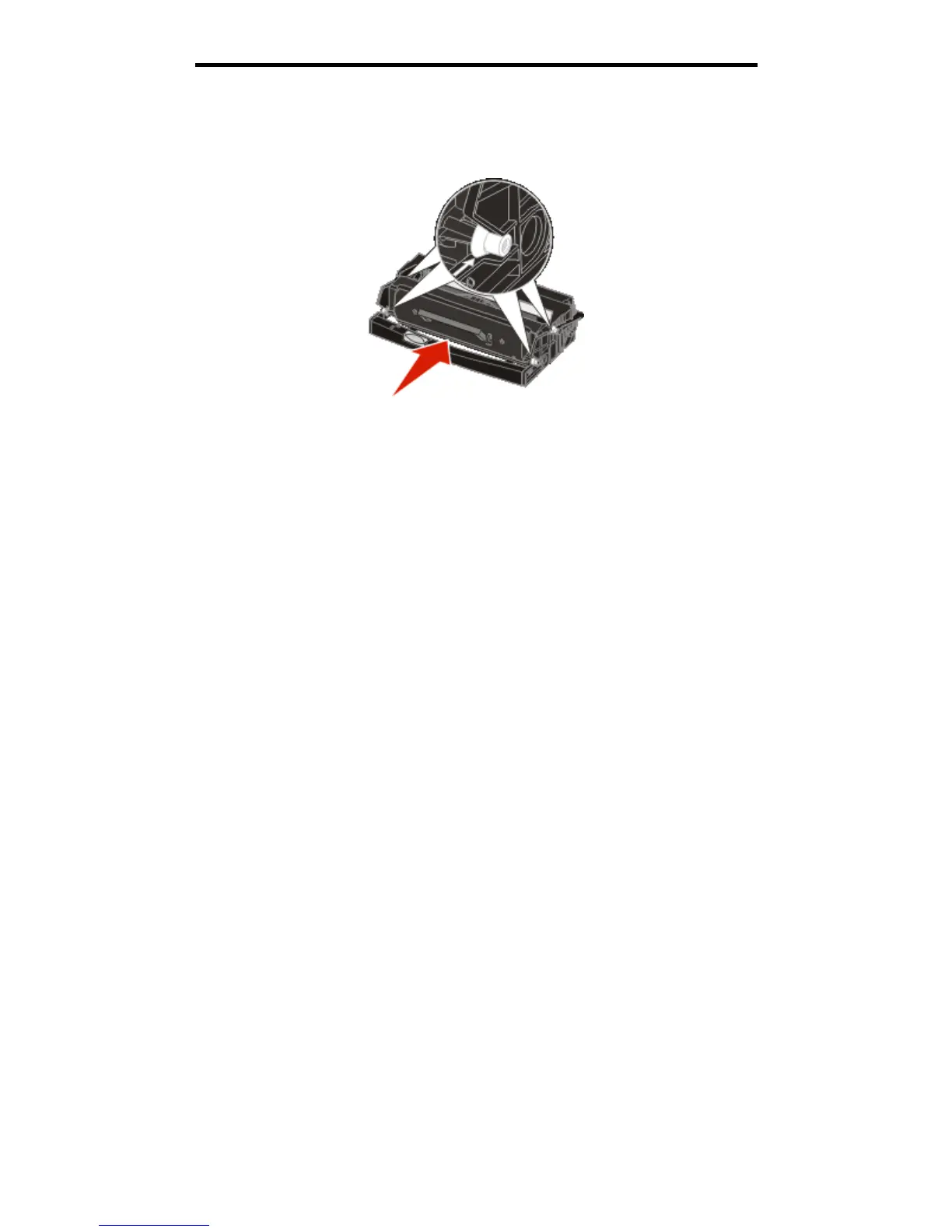Photoconductor kit end-of-life
39
Maintaining the printer
6 Install the new toner cartridge by aligning the white rollers on the toner cartridge with the white arrows on the
tracks of the photoconductor and pushing the toner cartridge in as far as it will go. The toner cartridge clicks into
place when correctly installed.
7 Close the front door.
8 Turn the printer back on.
Photoconductor kit end-of-life
To ensure print quality and to avoid damage to the printer, the printer stops operating after the photoconductor kit has
reached a maximum of 110% of its life. The message 84 Replace Photoconductor is displayed when the printer reaches
this point. If the Toner Alarm setting is set to Single or Continuous (default is Off), the printer automatically notifies you
before the photoconductor kit reaches this point and displays the message 84 Photoconductor Life Warning. To avoid
having the printer stop operating, replace the photoconductor kit when you first receive the 84 Photoconductor Life
Warning message. While the printer may continue to function properly after the photoconductor kit has reached its official
end-of-life (approximately 30,000 pages), print quality begins to significantly decrease until the photoconductor stops
operating at the maximum of 110% of its life. Once the photoconductor kit has been replaced, and the counter has been
reset, normal printer operation resumes. For more information, see the instruction sheet that came with your
photoconductor kit.
Ordering a photoconductor kit
When the 84 Photoconduct life warning message appears, you should order a new photoconductor kit. You can print
a few hundred pages after the 84 Replace Photoconductor message appears.