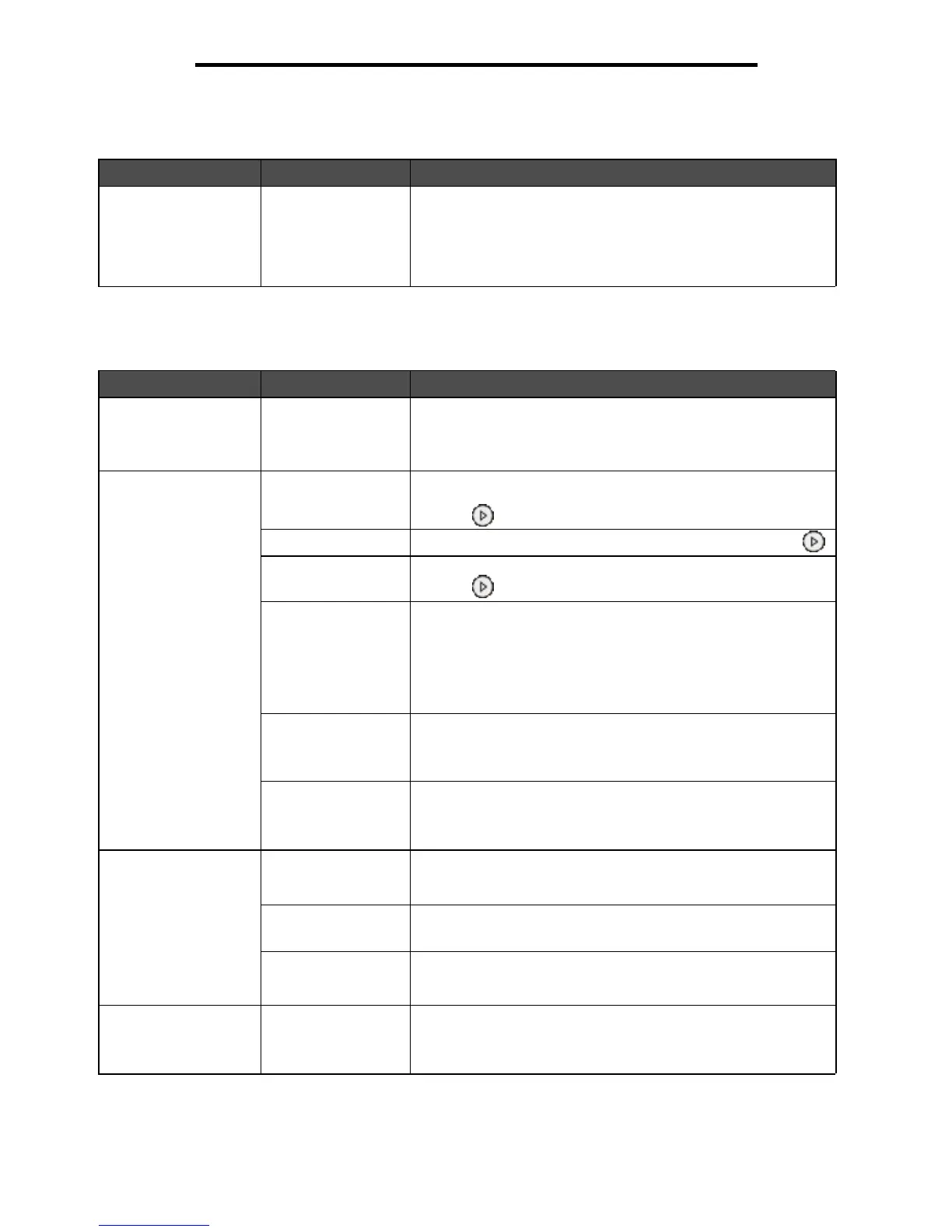Printing multiple-language PDFs
51
Troubleshooting
Printing multiple-language PDFs
Solving printing problems
Symptom Cause Solution
Some documents do
not print.
The documents
contain unavailable
fonts.
1 Open the document you want to print in Adobe Reader.
2 Click the printer icon.
The Print dialog appears.
3 Select the Print as image check box.
4 Click OK.
Symptom Cause Solution
The control panel
display is blank or
displays only diamonds.
The printer self test
failed.
1 Turn the printer off, wait about 10 seconds, and turn the printer
back on.
2 If the Performing Self Test and Ready messages do not
appear, turn the printer off and call for service.
Jobs do not print. The printer is not
ready to receive data.
1 Make sure Ready or Power Saver appears on the display
before sending a job to print.
2 Press to return the printer to the Ready state.
The output bin is full. Remove the stack of paper from the output bin, and then press .
The paper tray is
empty.
1 Load paper in the tray.
2 Press to return the printer to the Ready state.
You are using the
wrong printer driver or
are printing to a file.
• Verify you are using the printer driver associated with your
printer.
• If you are using a USB Direct interface, make sure you are
running Windows2000, WindowsXP, Windows Vista, or
WindowsServer2003 and using a printer driver compatible with
Windows2000, WindowsXP, Windows Vista, or
WindowsServer2003.
Your internal print
server is not set up
properly or is not
connected properly.
Verify that you have properly configured the printer for network
printing.
For more information, see the driversCD or the Lexmark Web site.
You are using the
wrong interface cable,
or the cable is not
securely connected.
Make sure you are using a recommended interface cable.
Make sure the connection is secure.
Job takes longer than
expected to print.
The job is too
complex.
Reduce the complexity of your print job by eliminating the number
and size of fonts, the number and complexity of images, and the
number of pages in the job.
Page Protect is set to
On.
Set Page Protect to Off from the Setup Menu.
For more information, see the Menus and Messages Guide.
The printer Operating
Mode is set to Quiet
mode or Eco-mode.
Set the Operating Mode to Normal. For more information, see
Selecting printer operating mode on page62.
Job prints from the
wrong tray or on the
wrong print media.
The control panel
menu settings do not
match the print media
loaded in the tray.
Make sure the Paper Size and Paper Type specified in the printer
driver match the paper size and type in the tray.