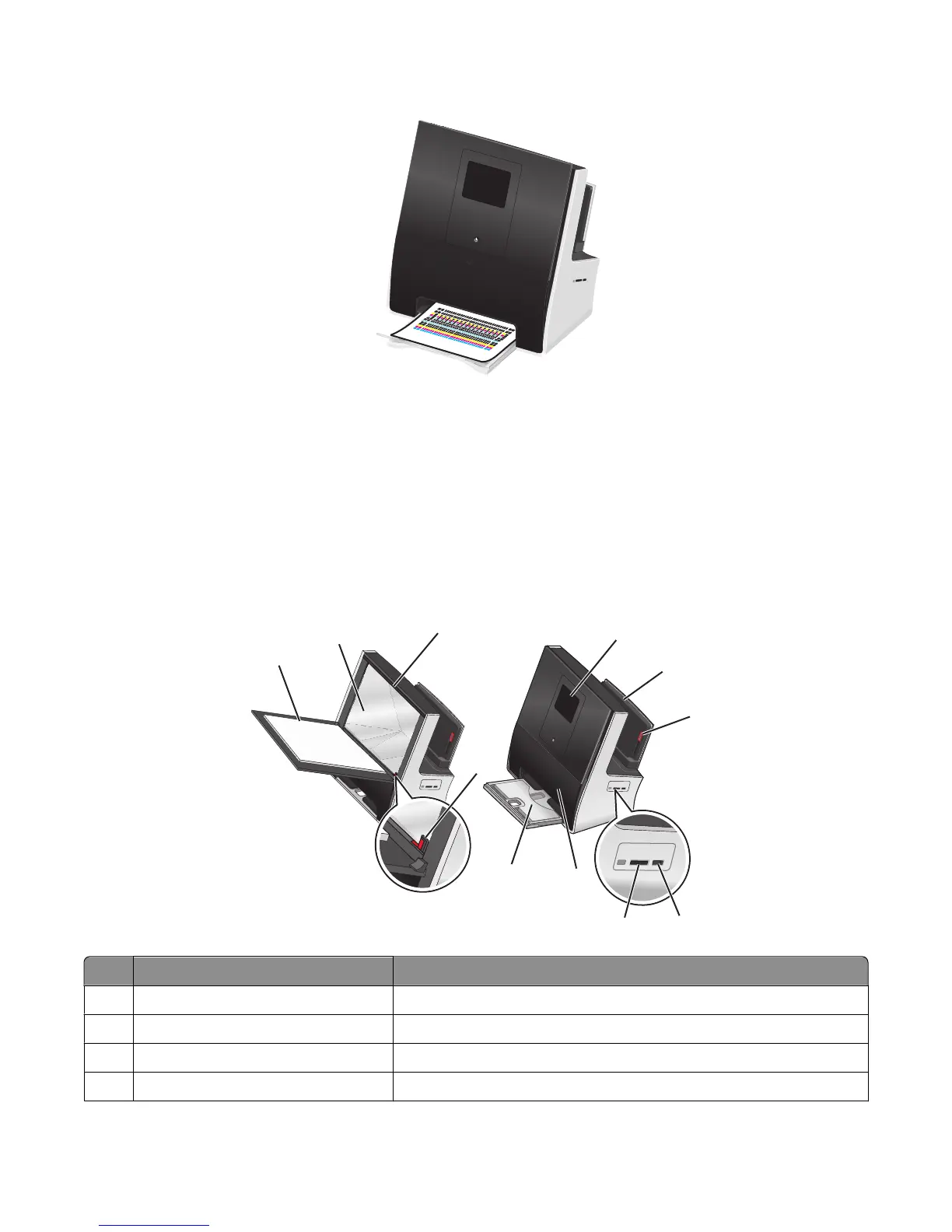19 From the printer control panel, touch Continue to print an alignment page.
Notes:
• Do not remove the page until printing stops. The alignment page may take a while to print and will move in
and out during the process.
• Streaks on the alignment page are normal and not an indication of a problem.
• The alignment page that prints may differ from the one shown.
• Recycle the alignment page.
Understanding the parts of the printer
1
2
3
6
7
10
11
8
9
4
5
Use the To
1 Scanner lid Access the scanner glass.
2 Scanner glass Scan, copy, or fax photos and documents.
3 Scanner clip Hold photos, cards, or other small media in place.
4 Placement corner Correctly place photos and documents on the scanner glass.
About your printer
16
