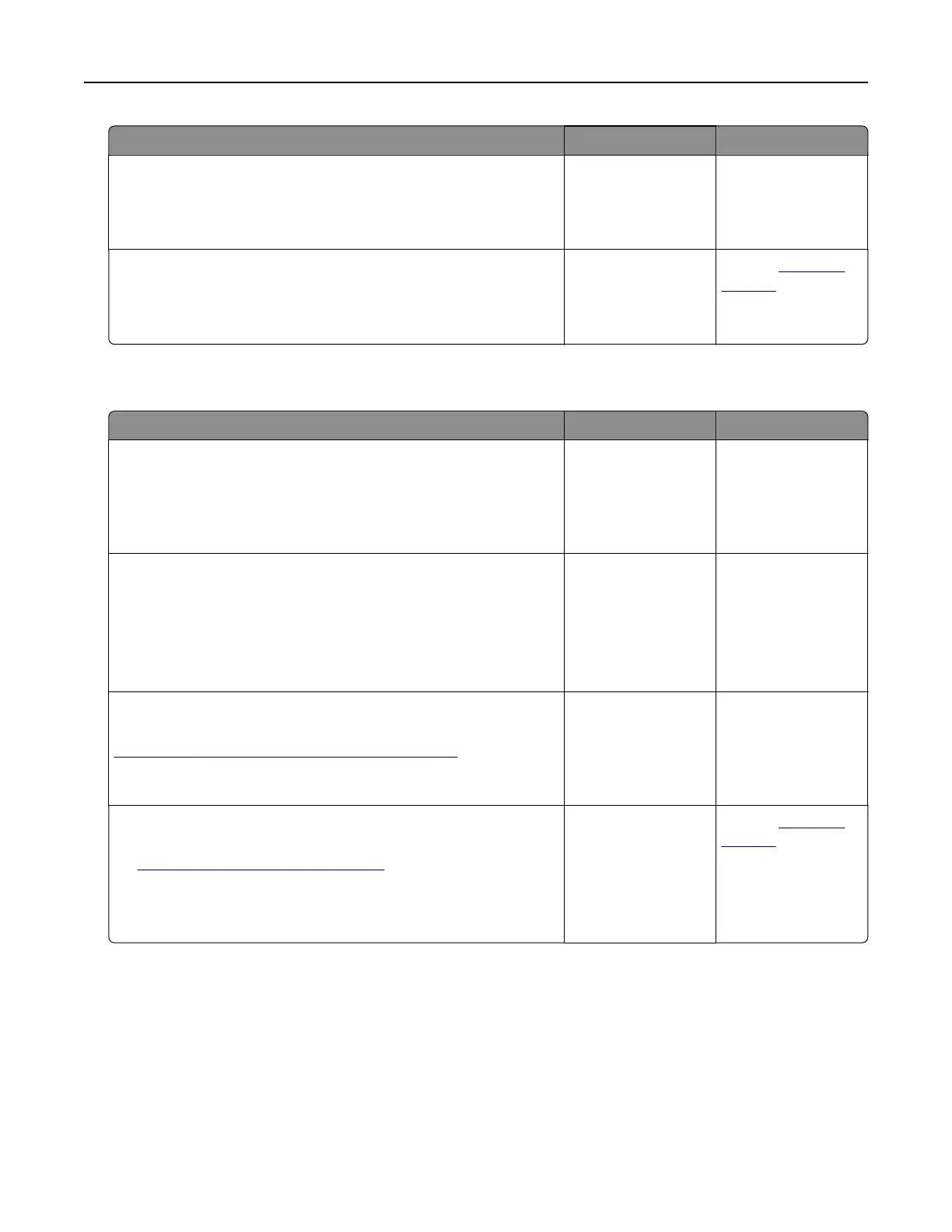Action Yes No
Step 6
Check if the web proxy servers are disabled.
Are the web proxy servers disabled?
Go to step 7. Contact your
administrator.
Step 7
Access the Embedded Web Server.
Did the Embedded Web Server open?
The problem is
solved.
Contact
customer
support.
Unable to read
flash
drive
Action Yes No
Step 1
Check if the printer is not busy processing another print, copy,
scan, or fax job.
Is the printer ready?
Go to step 2. Wait for the printer to
finish processing the
other job.
Step 2
Check if the flash drive is inserted into the front USB port.
Note: The flash drive does not work when it is inserted into the
rear USB port.
Is the
flash
drive inserted into the correct port?
Go to step 3. Insert the flash drive
into the correct port.
Step 3
Check if the flash drive is supported. For more information, see
“Supported flash drives and file types” on page 33.
Is the
flash
drive supported?
Go to step 4. Insert a supported
flash drive.
Step 4
a Check if the USB port is enabled. For more information, see
“Enabling the USB port” on page 117.
b Remove, and then insert the flash drive.
Does the printer recognize the flash drive?
The problem is
solved.
Contact
customer
support.
Enabling the USB port
From the home screen, touch Settings > Network/Ports > USB > Enable USB Port.
Troubleshooting 117
