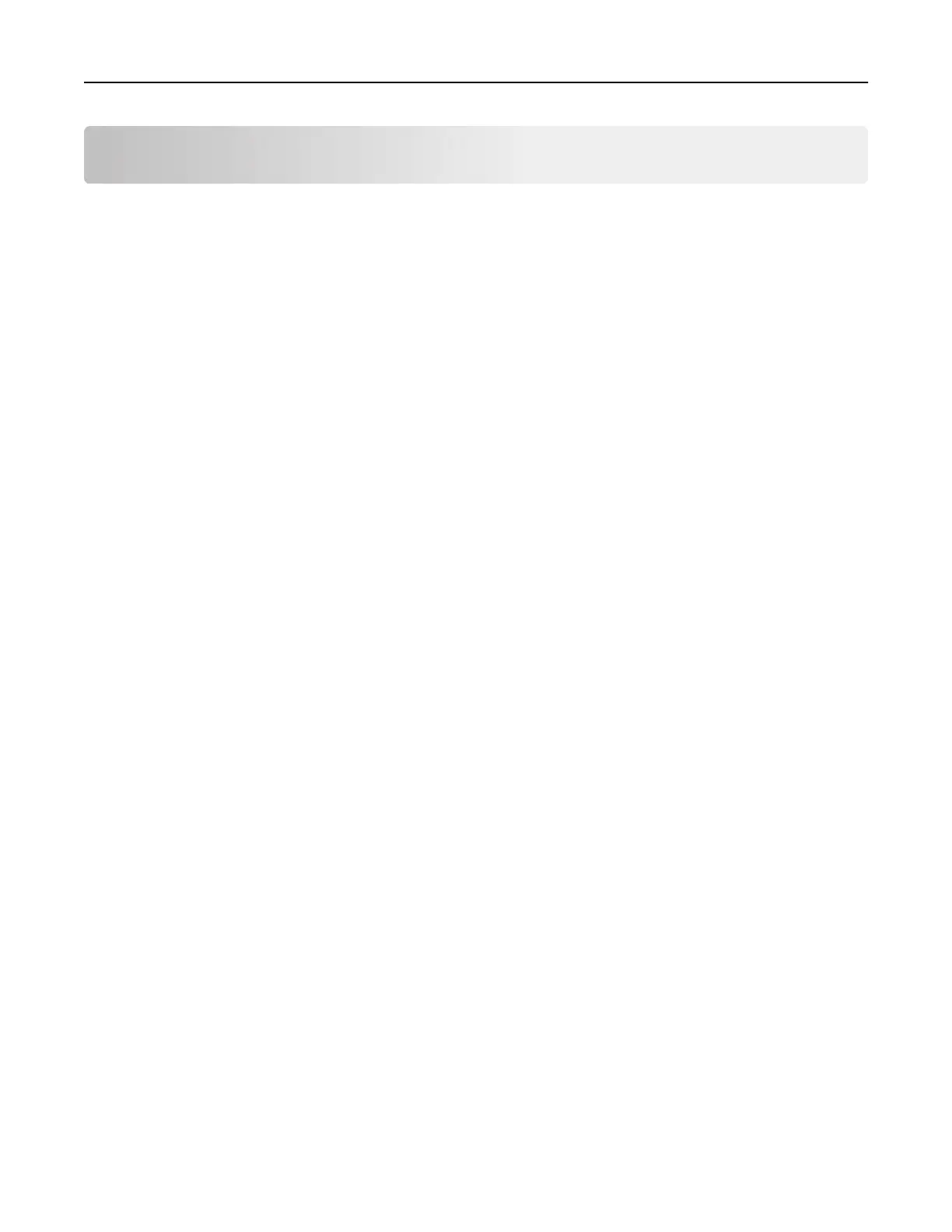Contents
Safety information........................................................................................ 6
Conventions.......................................................................................................................................................... 6
Product statements............................................................................................................................................. 6
Learn about the printer................................................................................ 9
Finding information about the printer.............................................................................................................9
Finding the printer serial number...................................................................................................................10
Printer configurations......................................................................................................................................... 11
Using the control panel.....................................................................................................................................13
Customizing the home screen........................................................................................................................13
Changing the language of the keyboard on the display......................................................................... 13
Understanding the status of the indicator light..........................................................................................14
Selecting paper...................................................................................................................................................14
Set up, install, and
configure
.................................................................... 20
Selecting a location for the printer...............................................................................................................20
Attaching cables.................................................................................................................................................21
Installing optional trays....................................................................................................................................22
Setting up and using the home screen applications...............................................................................23
Setting up the printer to fax............................................................................................................................24
Configuring the e‑mail SMTP settings......................................................................................................... 32
Loading paper and specialty media.............................................................................................................40
Installing and updating software, drivers, and firmware......................................................................... 44
Available options............................................................................................................................................... 47
Networking..........................................................................................................................................................48
Printing the Menu Settings Page...................................................................................................................52
Secure the printer.......................................................................................53
Erasing printer memory................................................................................................................................... 53
Restoring factory default settings................................................................................................................. 53
Statement of Volatility...................................................................................................................................... 53
Print.............................................................................................................. 54
Printing from a computer.................................................................................................................................54
Printing from a mobile device........................................................................................................................ 54
Contents 2