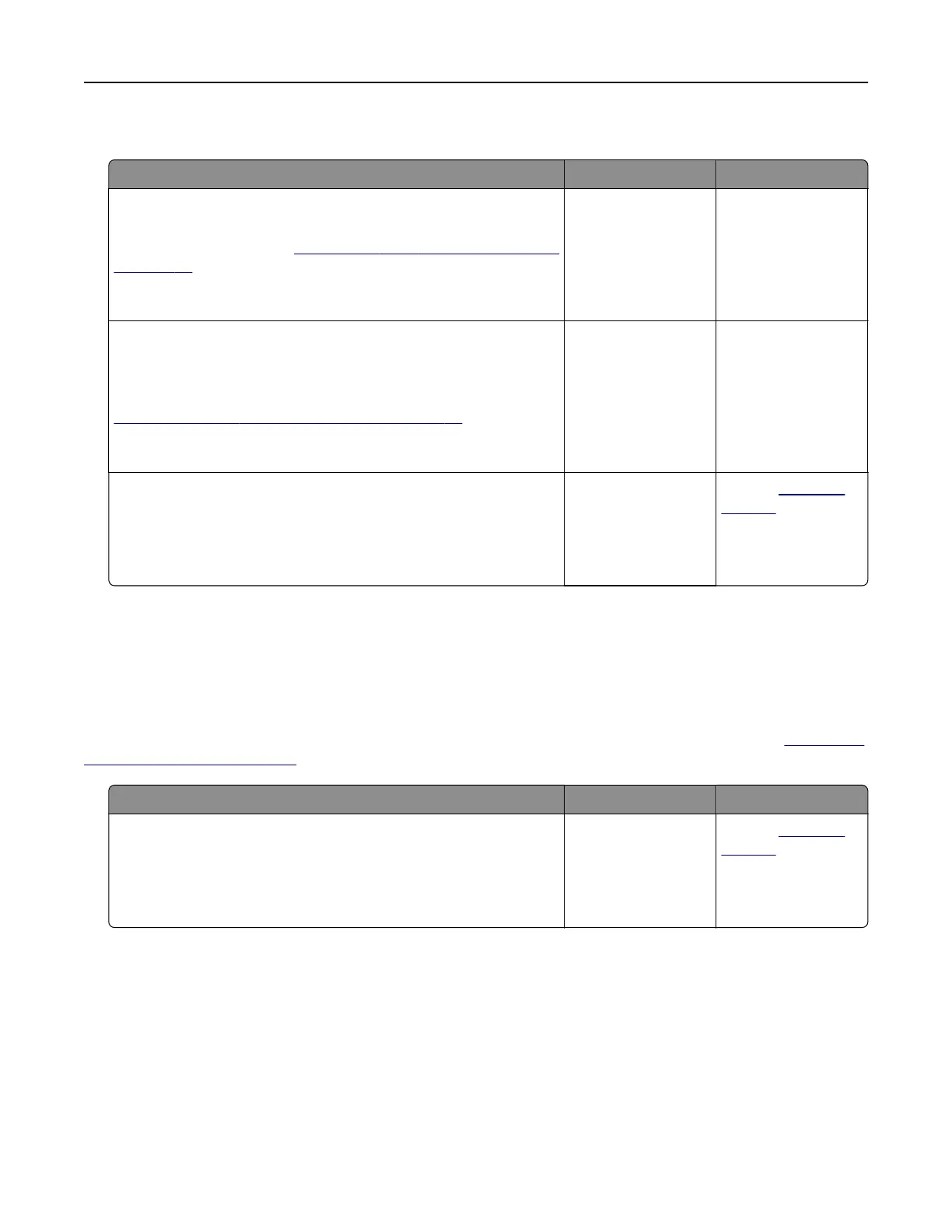Cannot send e‑mails
Action Yes No
Step 1
Make sure that the e‑mail SMTP settings are configured correctly.
For more information, see
“Configuring the e‑mail SMTP settings”
on page 32.
Can you send an e‑mail?
The problem is
solved.
Go to step 2.
Step 2
Make sure that you are using the correct password. Depending on
your e‑mail service provider, use your account password, app
password, or authentication password. For more information, see
“Configuring
the e‑mail SMTP settings” on page 32.
Can you send an e‑mail?
The problem is
solved.
Go to step 3.
Step 3
Make sure that the printer is connected to a network and that the
network is connected to the Internet.
Can you send an e‑mail?
The problem is
solved.
Contact
customer
support.
Faxing problems
Caller ID is not shown
Note: These instructions apply only to printers that support analog fax. For more information, see “Setting up
the printer to fax” on page 24.
Action Yes No
Enable caller ID.
From the home screen, touch Settings > Fax > Fax Setup > Fax
Receive Settings > Admin Controls > Enable Caller ID.
Does the caller ID appear?
The problem is
solved.
Contact
customer
support.
Troubleshoot a problem 213