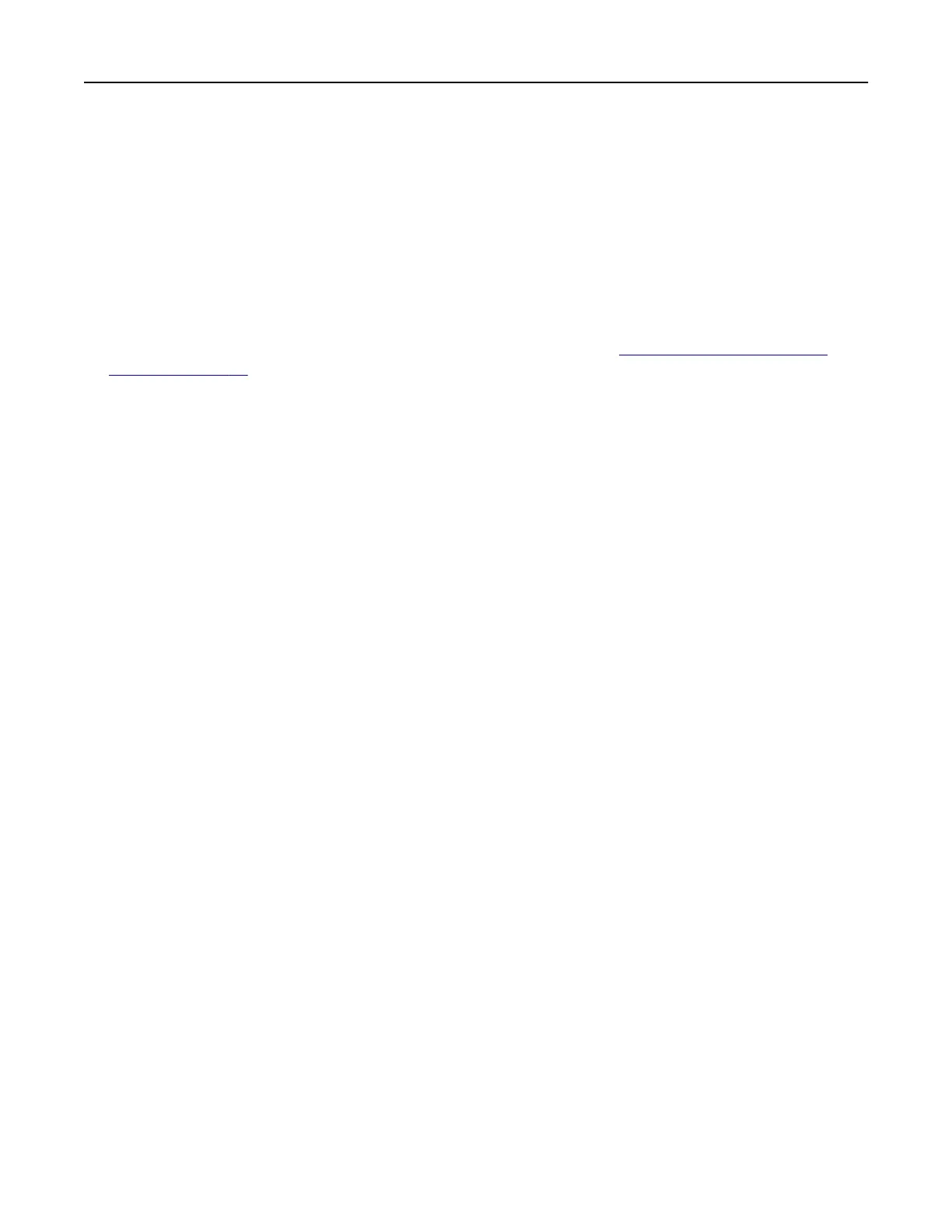4 Click Print.
5 From the printer home screen, release the print job. Touch Held jobs > select your computer name >
Confidential > select the print job > enter the PIN > Print.
Printing from a Cloud Connector profile
1 From the home screen, touch Cloud Connector.
2 Select a cloud service provider, and then select a
profile.
Note: For more information on creating a Cloud Connector profile, see “Creating a Cloud Connector
profile” on page 23.
3 Tou ch Print, and then select a file.
If necessary, change the settings.
Note: Make sure to select a supported
file.
4 Print the document.
Printing a font sample list
1 From the home screen, touch Settings > Reports > Print > Print Fonts.
2 To uch PCL Fonts or PostScript Fonts.
Placing separator sheets between copies
1 From the home screen, touch Settings > Print > Layout > Separator Sheets > Between Copies.
2 Print the document.
Canceling a print job
From the printer control panel
1 From the home screen, touch Cancel Job.
2 Select a job to cancel.
From the computer
1 Depending on the operating system, do either of the following:
• Open the printers folder, and then select your printer.
• From the System Preferences in the Apple menu, navigate to your printer, and then open the print queue.
2 Select a job to cancel.
Print 59
