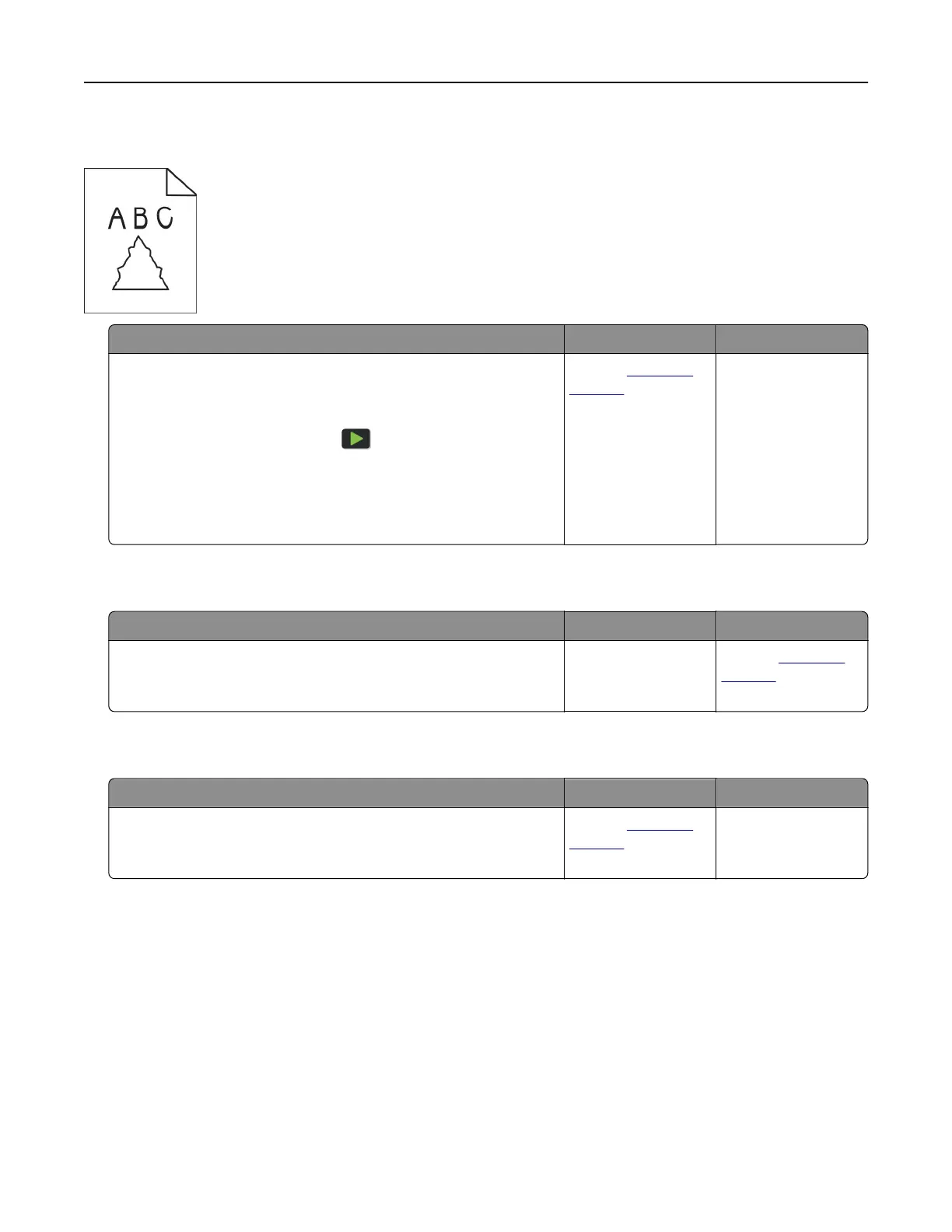Jagged image or text when scanning from the ADF
Action Yes No
a Load 50 sheets of clean, plain paper into the ADF.
Note: The plain paper helps clean or remove dust and other
coating from the ADF feed rollers.
b From the control panel, press .
c Load an original document into the ADF.
d Scan the document.
Do jagged images or texts appear on the output?
Contact
customer
support.
The problem is
solved.
Scanner does not close
Action Yes No
Remove obstructions that keep the scanner cover open.
Did the scanner cover close correctly?
The problem is
solved.
Contact
customer
support.
Scanning takes too long or freezes the computer
Action Yes No
Close all applications that are interfering with the scan.
Does scanning take too long or freeze the computer?
Contact
customer
support.
The problem is
solved.
Troubleshoot a problem 223