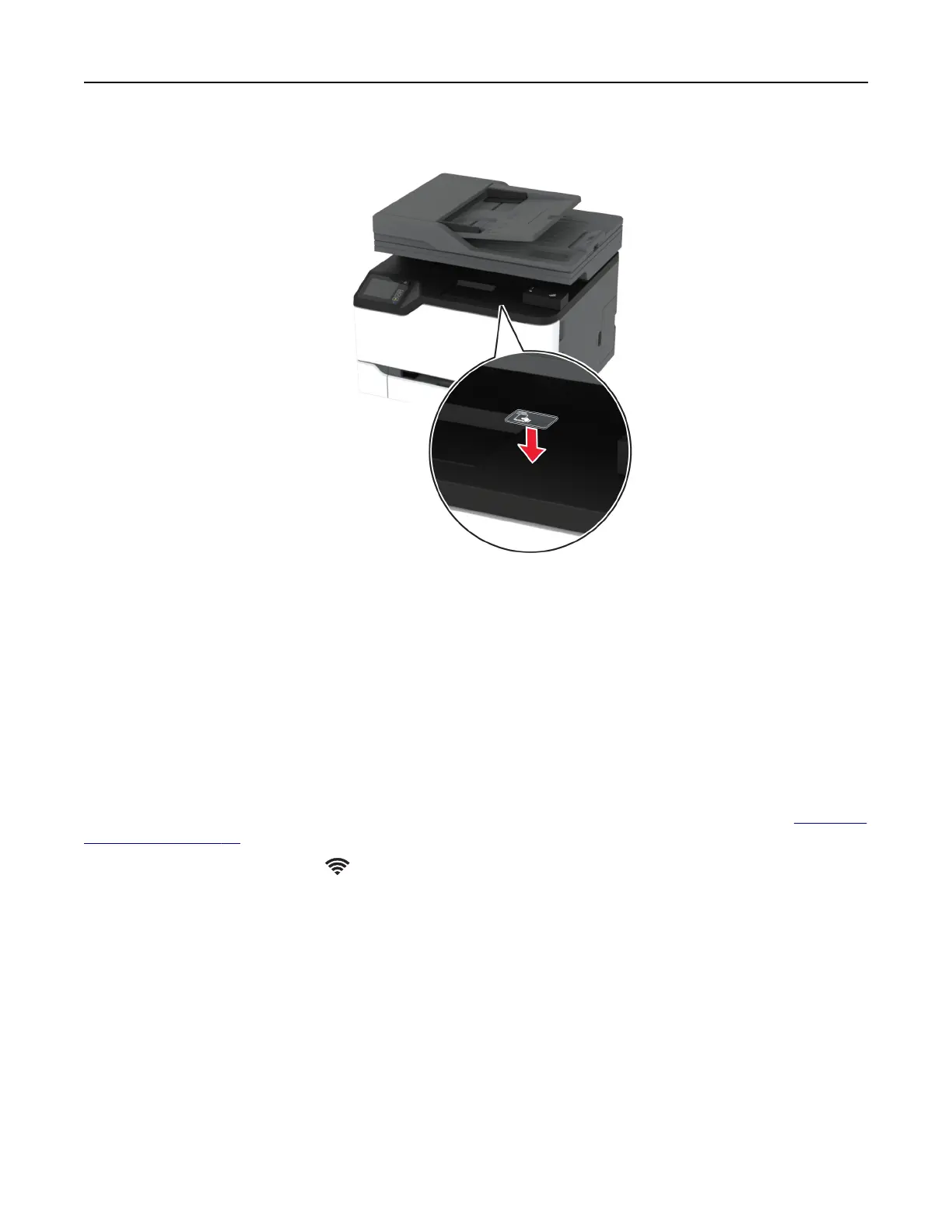3 Attach the NFC card.
4 Turn on the printer.
Connecting the printer to a Wi‑Fi network
Before you begin, make sure that:
• Active Adapter is set to Auto. From the home screen, touch Settings > Network/Ports > Network Overview
> Active Adapter.
• The Ethernet cable is not connected to the printer.
Using the wireless setup wizard in the printer
Before using the wizard, make sure that the printer firmware is updated. For more information, see “Updating
firmware” on page 46.
1 From the home screen, touch > Set up now.
2 Select a Wi‑Fi network, and then type the network password.
3 Tou ch Done.
Using the Settings menu in the printer
1
From the home screen, touch Settings > Network/Ports > Wireless > Setup On Printer Panel > Choose
Network.
2 Select a Wi‑Fi network, and then type the network password.
Note: For Wi‑Fi‑network‑ready printer models, a prompt to set up the Wi‑Fi network appears during initial
setup.
Set up, install, and configure 49