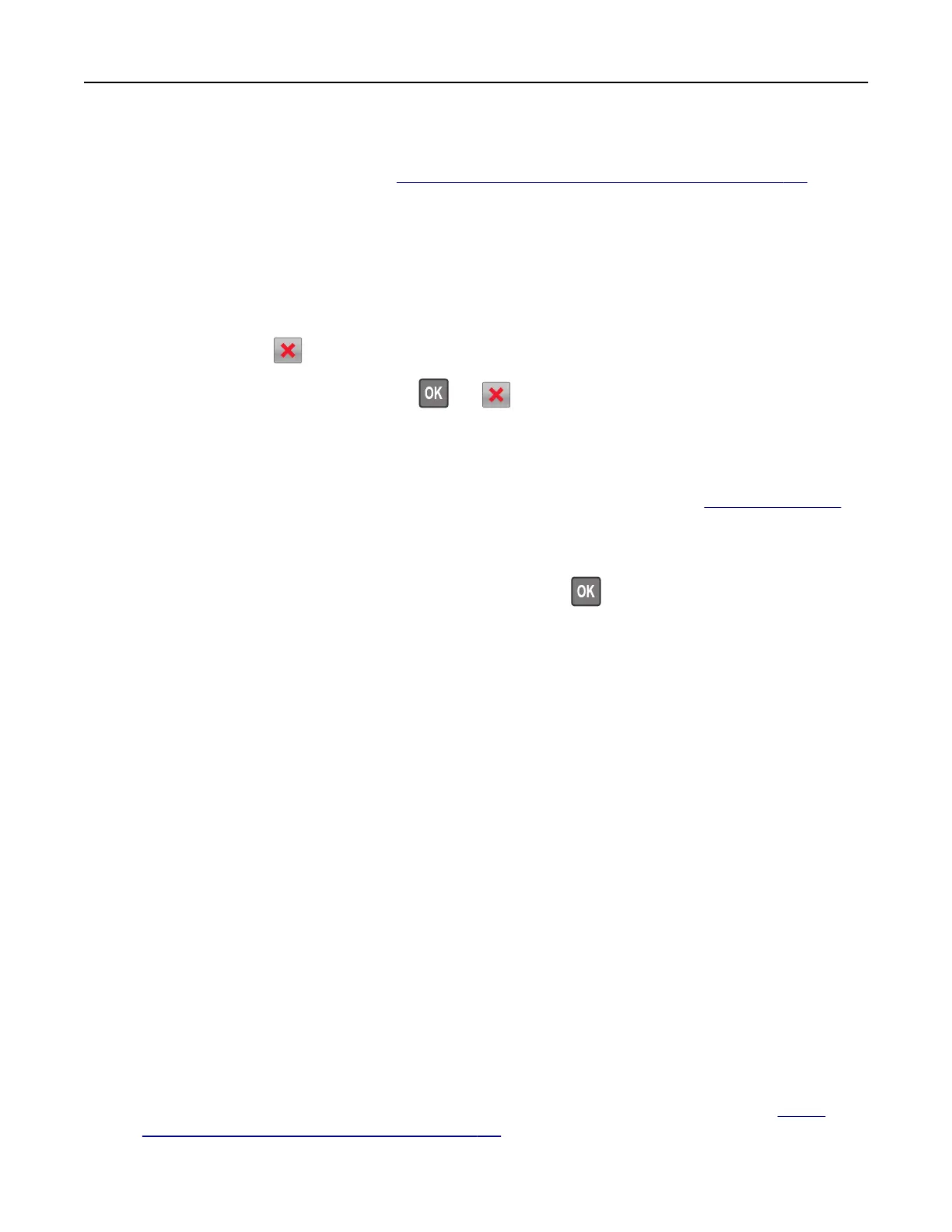Your Lexmark printer is designed to function best with genuine Lexmark supplies and parts. Use of third-
party supplies or parts may aect the performance, reliability, or life of the printer and its imaging
components. For more information, see
“Using genuine Lexmark parts and supplies” on page 134.
All life indicators are designed to function with Lexmark supplies and parts and may deliver unpredictable
results if third-party supplies or parts are used. Imaging component usage beyond the intended life may
damage your Lexmark printer or associated components.
Warning—Potential Damage: Use of third-party supplies or parts can aect warranty coverage.
Damage caused by the use of third-party supplies or parts may not be covered by the warranty.
To accept any and all of these risks and to proceed with the use of non-genuine supplies or parts in your
printer, press and hold
and the # button on the control panel simultaneously for 15 seconds.
For non‑touch‑screen printer models, press
and on the control panel simultaneously for 15 seconds
to clear the message and continue printing.
If you do not want to accept these risks, then remove the third-party supply or part from your printer and
install a genuine Lexmark supply or part.
Note: For a list of supported supplies, see the “Ordering supplies” section or go to
www.lexmark.com.
Parallel port disabled [56]
• Depending on your printer model, touch Continue or press to clear the message and continue
printing.
Notes:
• The printer discards data received through the parallel port.
• Make sure that the Parallel Buer menu is not disabled.
Print quota exceeded. Print job canceled.
Contact your system support person.
Print quota exceeded. Print job incomplete.
Contact your system support person.
Reinstall missing or unresponsive cartridge [31.xy]
Try one or more of the following:
• Check if the toner cartridge is missing. If missing, then install the toner cartridge.
For information on installing the toner cartridge, see the “Replacing supplies” section.
• If the toner cartridge is installed, then remove and reinstall the unresponsive toner cartridge.
Note: If the message appears after reinstalling the supply, then replace the toner cartridge. The
cartridge may be defective or a non‑genuine Lexmark supply. For more information, see
“Using
genuine Lexmark parts and supplies” on page 134.
Troubleshooting 155
