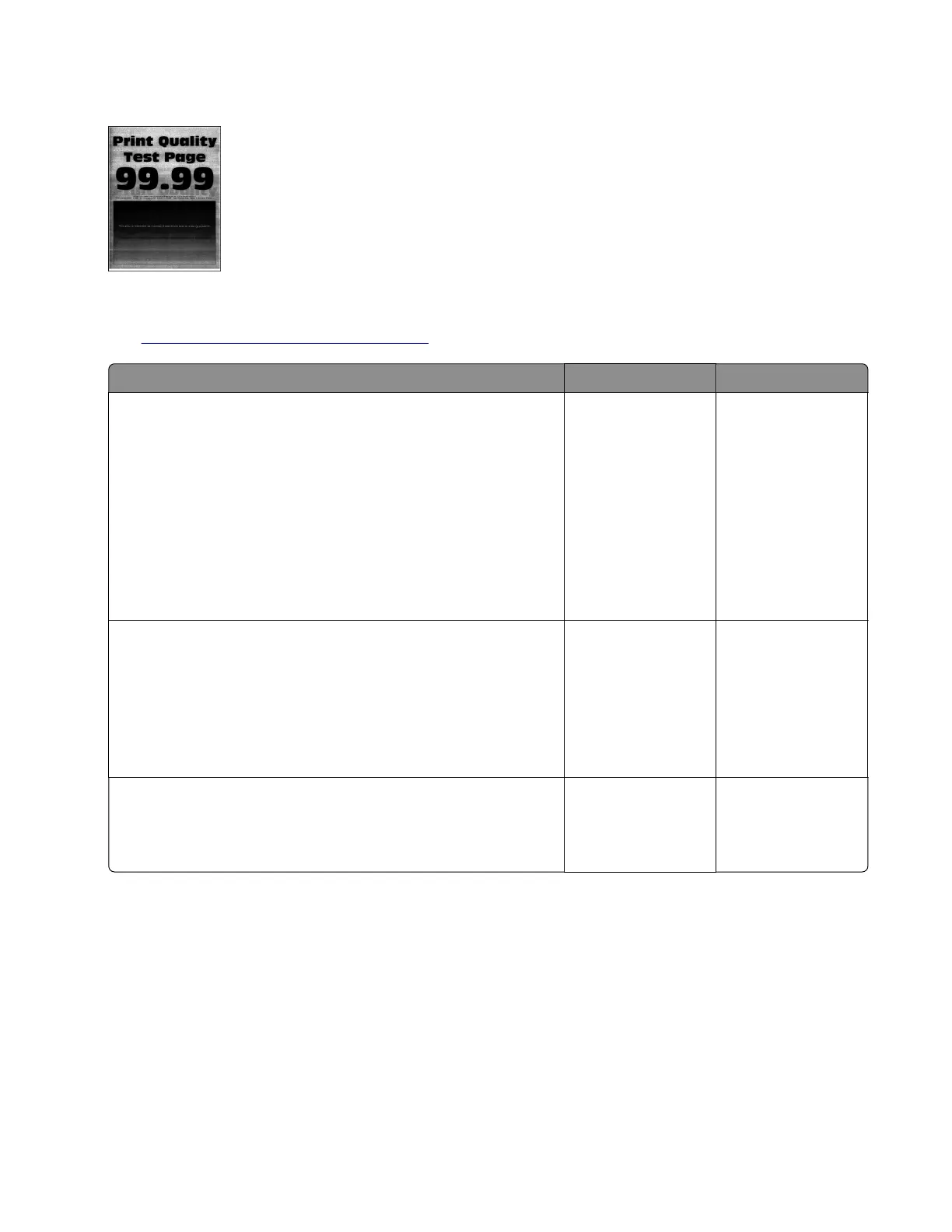Gray background or toner fog check
Note: Before performing this print quality check, go to the control panel home screen and navigate to
Settings > Troubleshooting > Print Quality Test Pages, and then perform the Initial print quality check.
See
“Initial print quality check” on page 26.
Actions Yes No
Step 1
a Turn o the printer, wait for 10 seconds, and then turn on the
printer.
b From the control panel:
1 Increase the toner darkness in the Quality menu.
Note: 8 is the factory default setting.
2 Set the paper type, texture, and weight in the Paper menu
to match the paper loaded.
Does the problem remain?
Go to step 2. The problem is
solved.
Step 2
Check if the printer is using a genuine and supported Lexmark
toner cartridge.
Note: If the printer is using a third‑party cartridge, then refer the
users to their cartridge supplier.
Is the printer using a genuine and supported toner cartridge?
Go to step 4. Go to step 3.
Step 3
Install a genuine and supported toner cartridge.
Does the problem remain?
Go to step 4. The problem is
solved.
4600-830, -835, -895
Diagnostics and troubleshooting
27