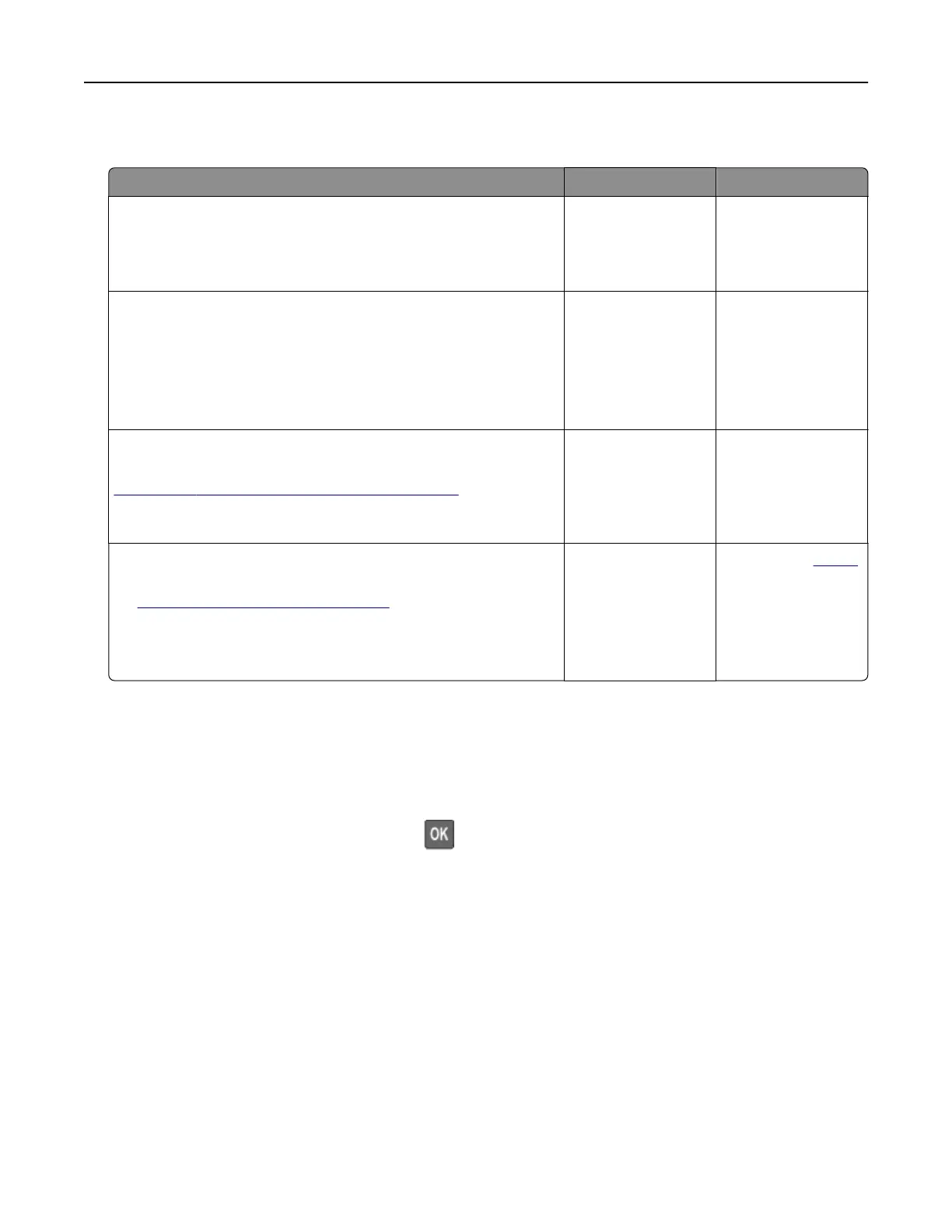Unable to read flash drive
Action Yes No
Step 1
Check if the printer is not busy processing another job.
Is the printer ready?
Go to step 2. Wait for the printer to
finish processing the
other job.
Step 2
Check if the flash drive is inserted into the front USB port.
Note: The flash drive does not work when it is inserted into the
rear USB port.
Is the
flash
drive inserted into the correct port?
Go to step 3. Insert the flash drive
into the correct port.
Step 3
Check if the flash drive is supported. For more information, see
“Supported flash drives and file types” on page 40.
Is the flash drive supported?
Go to step 4. Insert a supported
flash drive.
Step 4
a Check if the USB port is enabled. For more information, see
“Enabling the USB port” on page 168.
b Remove, and then insert the flash drive.
Does the printer recognize the flash drive?
The problem is
solved.
Contact your
dealer.
Enabling the USB port
From the control panel, navigate to:
Settings > Network/Ports > USB > Enable USB Port
For non-touch-screen printer models, press
to navigate through the settings.
Troubleshooting 168