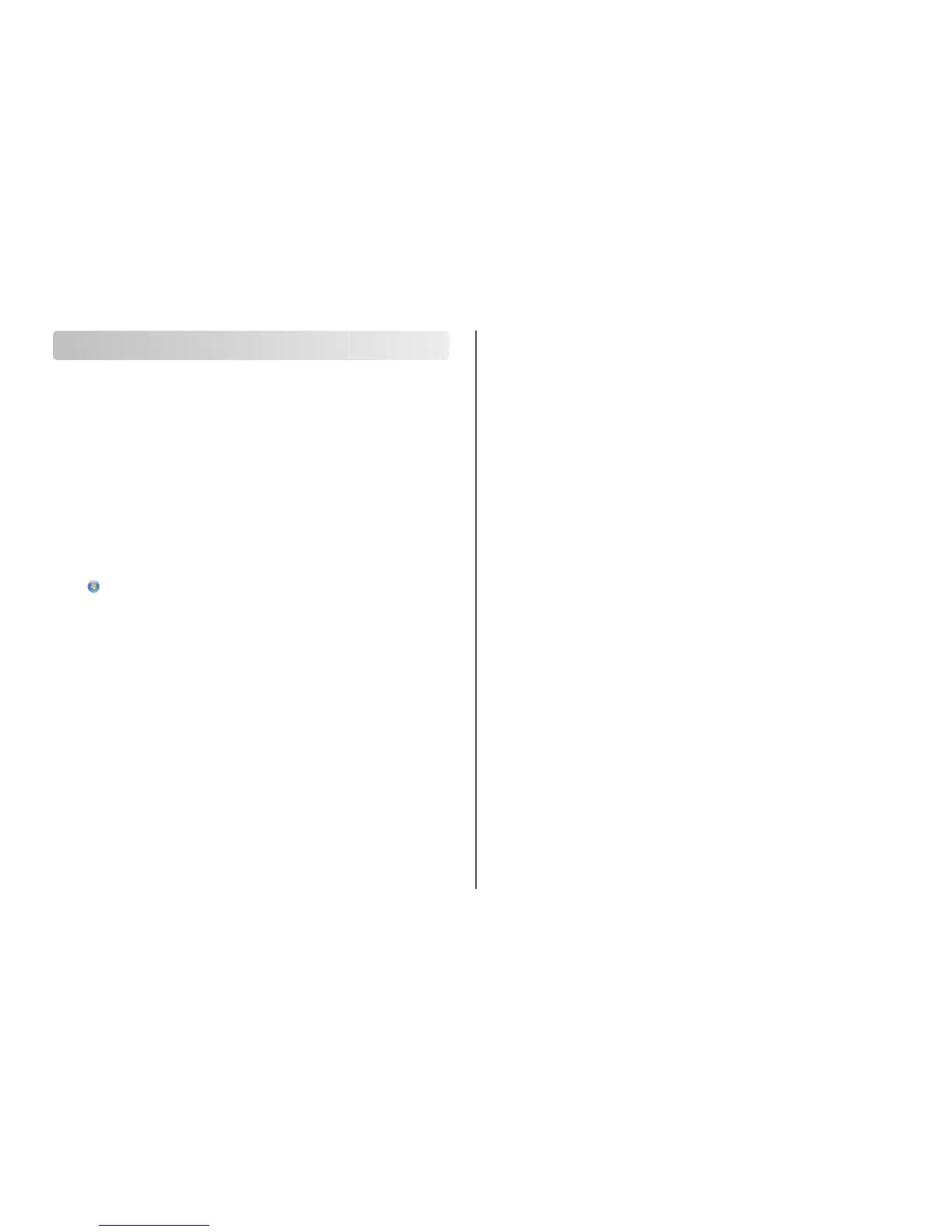Advanced wireless setup
Creating an ad hoc wireless network
The recommended way to set up your wireless network is to use a wireless access point (wireless router).
A network set up this way is called an infrastructure network. If you have an infrastructure network, you
should configure the printer for use on that network.
Note: The printer can communicate on only one wireless network at a time. Configuring the printer for an
ad hoc wireless network will keep it from working on any other wireless network, either ad hoc or
infrastructure.
You can set up an ad hoc network if you:
• Do not have an access point or wireless router
• Do not already have a wireless network (but do have a wireless adapter for your computer)
• Want to set up a standalone network between the printer and a computer with a wireless network
adapter
In Windows Vista
1 Click .
2 Click Control Panel.
3 Click Network and Internet.
4 Under Network and Sharing Center, click Connect to a Network.
5 In the Connect to a Network dialog, click Set up a wireless ad-hoc (computer-to-computer)
network, and then click Next.
6 Follow the instructions in the “Set up a wireless ad hoc network” wizard. As part of the setup:
a Create a network name or SSID for the network between the computer and your printer.
b Write down the name of your network. Be sure to use the exact spelling and capitalization.
c Go to the Security Type list, select WEP, and then create a WEP key.
WEP keys must be:
• Exactly 10 or 26 hexadecimal characters. Hexadecimal characters are A-F, a–f, and 0-9.
or
• Exactly 5 or 13 ASCII characters. ASCII characters are letters, numbers, and symbols found on a
keyboard
d Write down the password for your network. Be sure to use the exact spelling and capitalization.
Windows Vista will enable the ad hoc network for you. It will appear in the “Connect to a network”
dialog under “Available networks,” indicating that the computer is configured for the ad hoc network.
7 Close the Windows Control Panel and any remaining windows.
8 Insert the installation software CD, and follow the directions for wireless installation.
Note: Do not connect the installation or network cables until instructed to do so by the setup software.
9 When the available networks are displayed, provide the network name and the security information
you created in step 6. The installer will configure the printer for use with your computer.
10 Store a copy of your network name and security information in a safe place for future reference.
In Windows XP
1 Click Start.
2 Click Control Panel.
3 Click Network and Internet Connections.
4 Click Network Connections.
5 Right-click the icon for your wireless network connection.
6 Click Enable, if it appears in the pop-up menu.
Note: If Enable does not appear, your wireless connection is already enabled.
7 Right-click the Wireless Network Connection icon.
8 Click Properties.
9 Click the Wireless Networks tab.
Note: If the Wireless Networks tab does not appear, your computer has third-party software that
controls your wireless settings. You must use that software to set up the ad hoc wireless network. For
more information, see the documentation for the third-party software to learn how to create an ad
hoc network.
10 Select the Use Windows to configure my wireless network settings check box.
11 Under Preferred Networks, delete any existing networks.
a Select the network to be removed.
b Click Remove to delete the network from the list.
12 Click Add to create an ad hoc network.
13 In the Network Name (SSID) box, type the name you want to give your wireless network.
14 Write down the network name you chose so you can refer to it when running the wireless setup. Be
sure to use the exact spelling and capitalization.
15 If Network Authentication appears in the list, select Open.
16 In the “Data encryption” list, select WEP.
17 If necessary, clear the “The key is provided for me automatically” check box.
18 In the Network Key box, type in a WEP key.
19 Write down the WEP key you chose so you can refer to it when running the wireless setup. Make sure
you copy it down exactly, including any capital letters.
Advanced wireless setup
11
