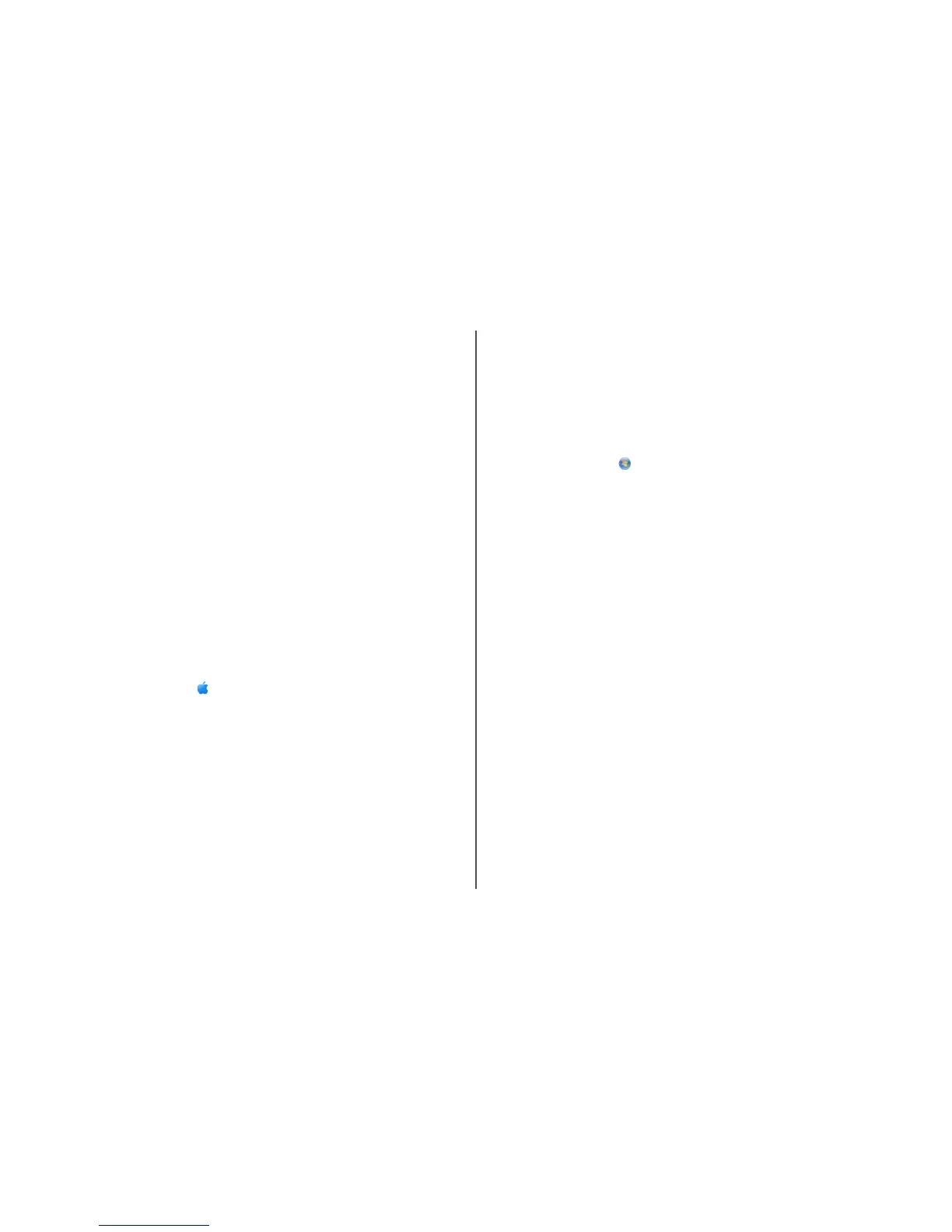20 In the “Confirm network key” box, type the same WEP key.
21 Select This is a computer-to-computer (ad hoc) network; wireless access points are not used.
22 Click OK twice to close the two open windows.
23 It may take a few minutes for your computer to recognize the new settings. To check on the status of
your network:
a Right-click the Wireless Network Connections icon.
b Select View Available Wireless Networks.
• If the network is listed but the computer is not connected, select the ad hoc network and then
click Connect.
• If the network does not appear, wait a minute and then click Refresh network list.
24 Insert the installation software CD, and follow the directions for wireless installation.
Note: Do not connect the installation or network cables until instructed to do so by the setup software.
25 When the available networks are displayed, provide the network name and the security information
you created beginning in step 13. The installer will configure the printer for use with your computer.
26 Store a copy of your network name and security information in a safe place for future reference.
In Windows 2000
• Refer to the documentation that shipped with your wireless network adapter for information on
configuring an ad hoc network with Windows 2000.
For Macintosh users
1 Create a network name.
In Mac OS X version 10.5
a From the Finder desktop, click System Preferences.
b Click Network.
c Click AirPort.
In Mac OS X version 10.4 and earlier
a From the Finder desktop, click Go Applications.
b From the Applications folder, double-click Internet Connect.
c From the toolbar, click AirPort.
2 From the Network menu, click Create Network.
3 Create a name for the ad hoc network, and then click OK.
Note: Store the network name and password in a safe place for future reference.
Adding a printer to an existing ad hoc wireless
network
Note: The printer can communicate on only one wireless network at a time. Configuring the printer for an
ad hoc wireless network will remove it from any other wireless network, either ad hoc or infrastructure, for
which it is configured.
Using Windows
1 Do one of the following:
• In Windows Vista, click .
• In Windows XP and earlier, click Start.
2 Click All Programs or Programs, and then select the printer program folder from the list.
3 Click Lexmark Wireless Setup Utility.
4 Follow the instructions on the Welcome screen.
Using Macintosh
1 From the Finder desktop, double-click the printer folder.
2 Double-click Lexmark Wireless Setup Assistant.
3 Follow the instructions on the Welcome screen.
Using WPS (Wi-Fi Protected Setup)
Wi-Fi Protected Setup (WPS) is a method of configuring devices on a secure wireless network using fewer
steps than in most other methods. The printer supports WPS and can be configured for a wireless access
using WPS. In order to use WPS to configure the printer, the wireless router must support WPS.
Using a WPS-capable router
If your router supports WPS, you can add the printer to your wireless network using the method supported
by your router. Refer to your router documentation for instructions.
Using Windows Vista
For information on using Windows Vista to set up the printer using WPS, refer to the documentation that
came with the operating system.
Note: Lexmark recommends that you use the installation software on the CD that shipped with the printer
to configure it for wireless access.
Advanced wireless setup
12
