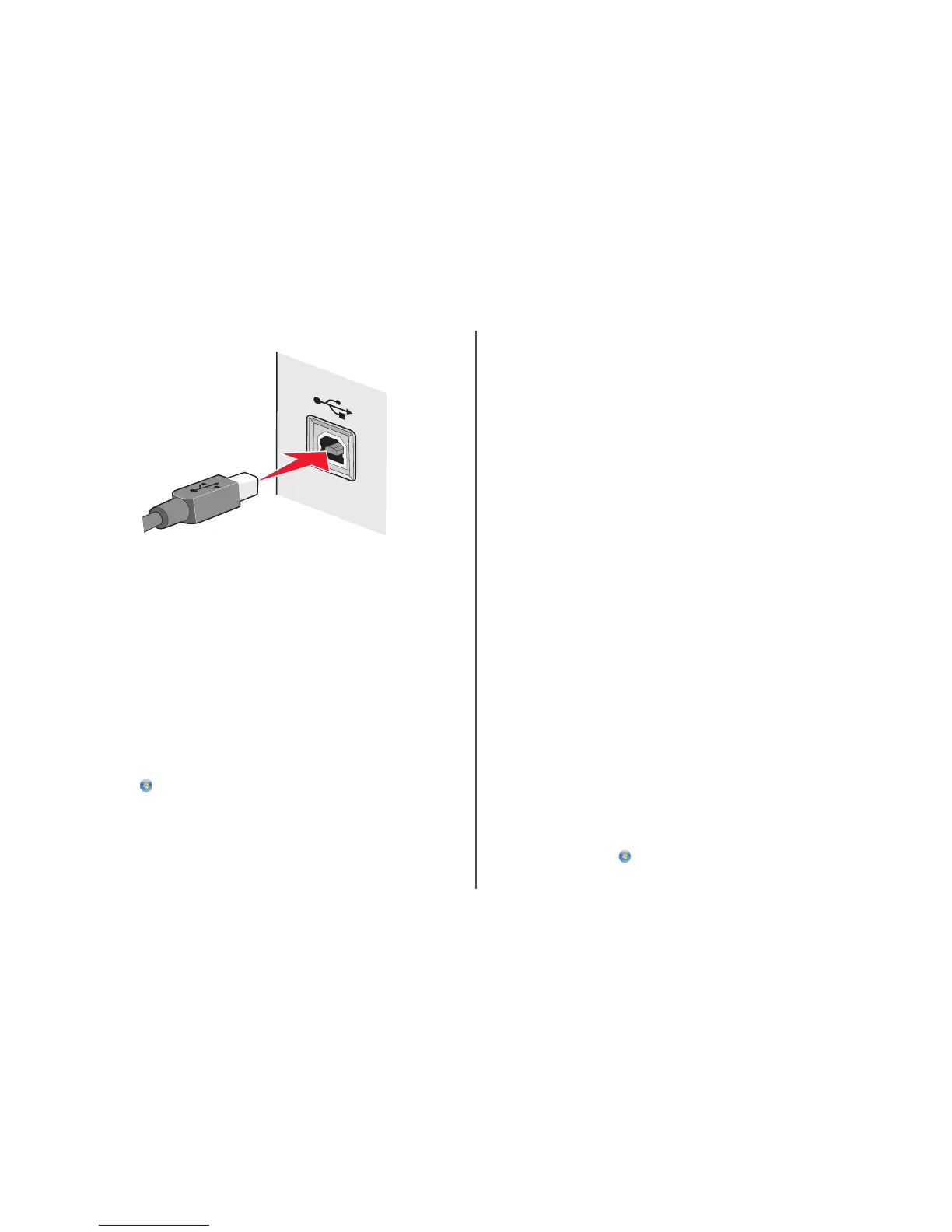2 Attach the small, square connector to the printer.
Why isn't my printer in this list?
When you are attempting to set up a wireless printer on another computer, the printer may not appear in
the list of printers available on your network. If this happens, check the following:
M
AKE
SURE
THAT
YOUR
COMPUTER
AND
PRINTER
ARE
CONNECTED
TO
THE
SAME
WIRELESS
NETWORK
The printer may not be on the same wireless network as the computer. The SSID of the printer must
match the SSID of the computer, if the computer is already connected to the wireless network.
1 Obtain the SSID of the network that the computer is connected to.
a Type the IP address of your wireless access point (wireless router) into the address field of your
Web browser.
If you do not know the IP address of the wireless access point:
1 Do one of the following:
In Windows Vista
a Click .
b Click All Programs Accessories.
c Click Command Prompt.
In Windows XP and earlier
a Click Start.
b Click All Programs or Programs Accessories Command Prompt.
2 Type ipconfig.
3 Press Enter.
• The “Default Gateway” entry is typically the wireless access point .
• The IP address appears as four sets of numbers separated by periods, such as
192.168.2.134.
b Type the user name and password of the router when prompted.
c Click OK.
d On the main page, click Wireless or any other selection where settings are stored. The SSID will
be displayed.
e Write down the SSID.
Note: Make sure you copy it exactly, including any capital letters.
2 Print the printer network setup page.
In the Wireless section, look for SSID.
3 Compare the SSID of the computer and SSID of the printer.
If the SSIDs are the same, then the computer and the printer are connected to the same wireless
network.
If the SSIDs are not the same, then run the Lexmark Wireless Setup Utility again to set up the printer
on the wireless network used by the computer.
M
AKE
SURE
THAT
THE
COMPUTER
IS
NOT
CONNECTED
TO
A
V
IRTUAL
P
RIVATE
N
ETWORK
(VPN)
Most Virtual Private Networks allow computers to communicate with only the VPN and no other network
at the same time. Disconnect from the VPN before installing the driver on the computer or before
running the wireless setup on the computer.
To check if the computer is currently connected to a VPN, open your VPN Client software and check
your VPN connections. If you do not have a VPN Client software installed, check the connections
manually using the Windows VPN Client.
If you would like to have the ability to connect to your local network and to a VPN at the same time, the
system support person for the VPN must enable split tunneling. Be aware that some organizations will
not allow split tunneling due to security or technical concerns.
Removing and reinstalling the software
If the printer is not functioning properly, or if a communications error message appears when you try to
use the printer, then you may need to remove and reinstall the printer software.
Using Windows
1 Do one of the following:
• In Windows Vista, click .
• In Windows XP and earlier, click Start.
Troubleshooting a printer on a wireless network
14
